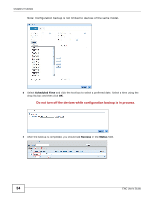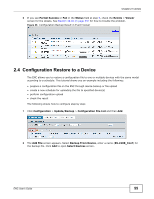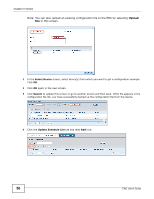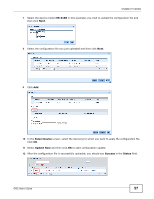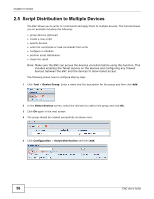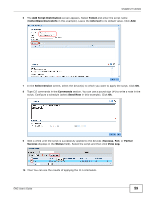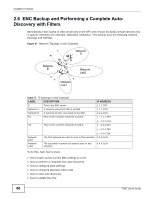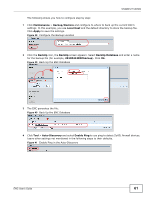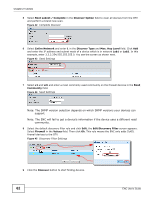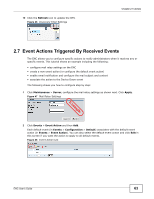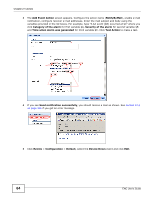ZyXEL ENC User Guide - Page 59
Add Script Distribution, Telnet, CollectBasicDeviceInfo, Interval, Select Device, Commands, Send Now
 |
View all ZyXEL ENC manuals
Add to My Manuals
Save this manual to your list of manuals |
Page 59 highlights
Chapter 2 Tutorials 6 The Add Script Distribution screen appears. Select Telnet and enter the script name (CollectBasicDeviceInfo in this example). Leave the Interval to its default value. Click Add. 7 In the Select Device screen, select the device(s) to which you want to apply the script. Click OK. 8 Type CLI commands in the Commands section. You can use a pound sign (#) to write a note in the script. Configure a schedule (select Send Now in this example). Click Ok. 9 Wait a while until the script is successfully applied to the devices (Success, Fail, or Partial Success displays in the Status field). Select the script and then click View Log. 10 Then You can see the results of applying the CLI commands. ENC User's Guide 59
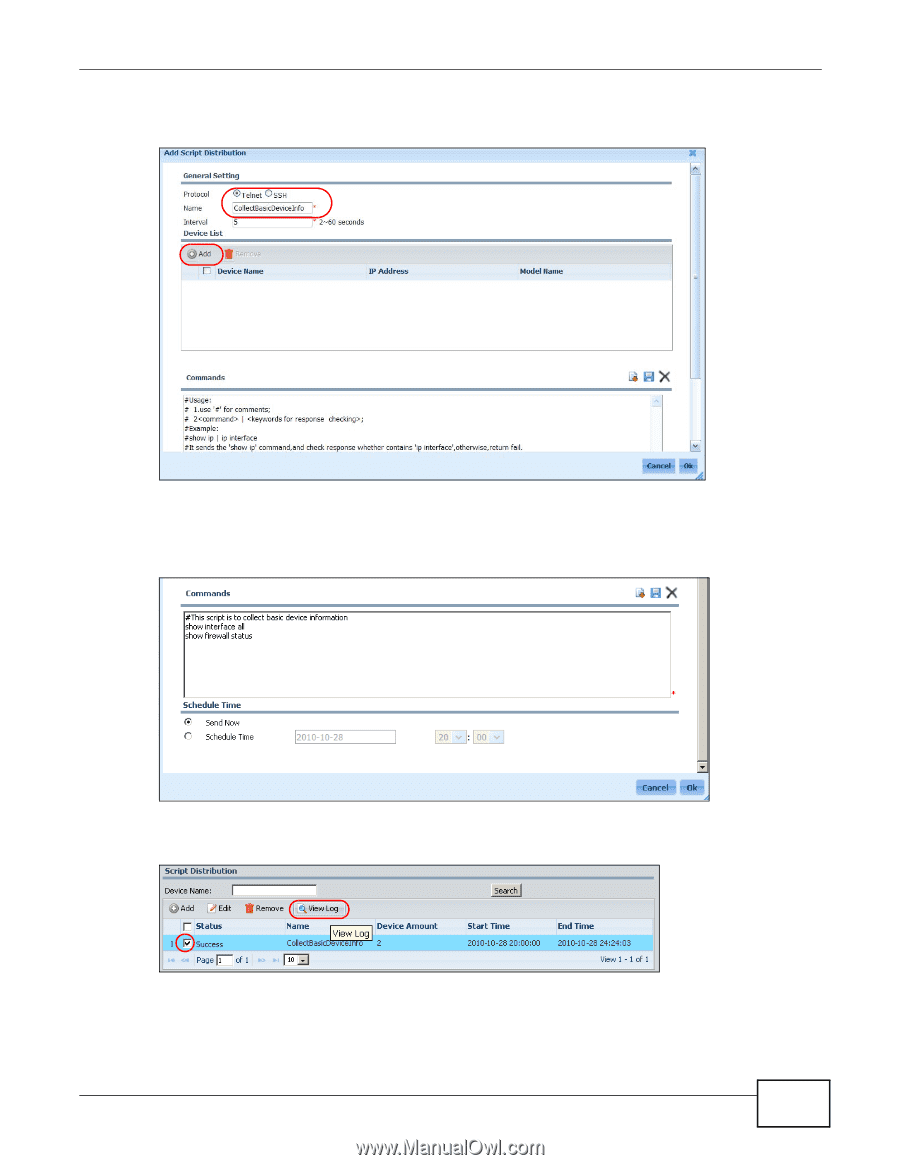
Chapter 2 Tutorials
ENC User’s Guide
59
6
The
Add Script Distribution
screen appears. Select
Telnet
and enter the script name
(
CollectBasicDeviceInfo
in this example). Leave the
Interval
to its default value. Click
Add
.
7
In the
Select Device
screen, select the device(s) to which you want to apply the script. Click
OK
.
8
Type CLI commands in the
Commands
section. You can use a pound sign (#) to write a note in the
script. Configure a schedule (select
Send Now
in this example). Click
Ok
.
9
Wait a while until the script is successfully applied to the devices (
Success
,
Fail
, or
Partial
Success
displays in the
Status
field). Select the script and then click
View Log
.
10
Then You can see the results of applying the CLI commands.