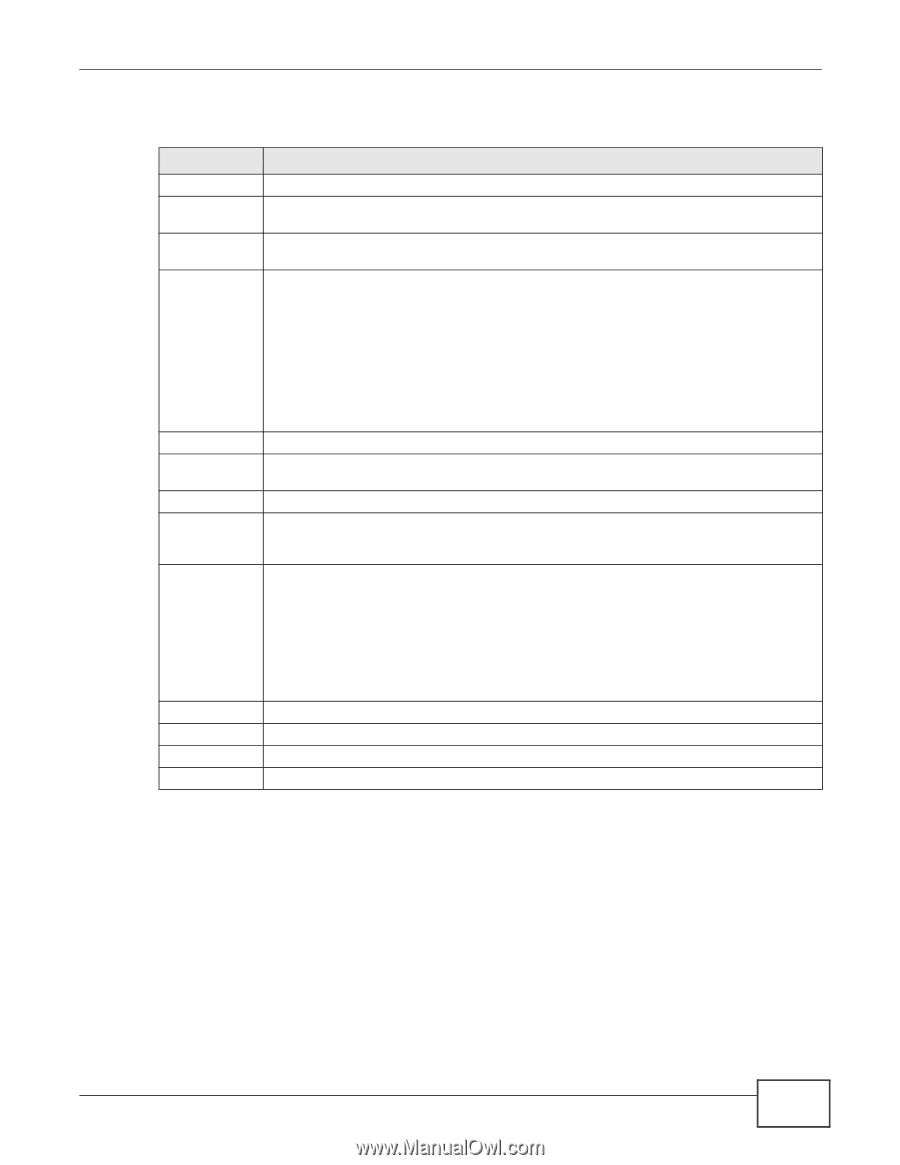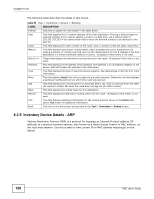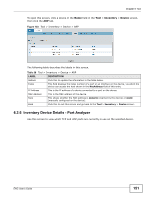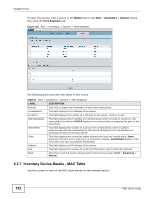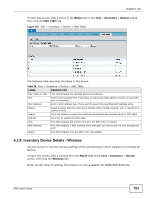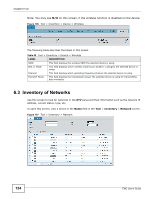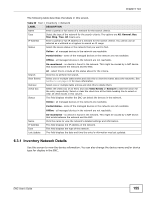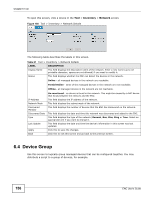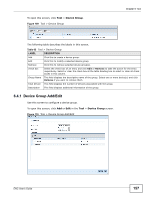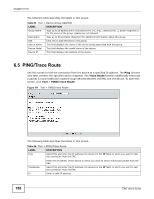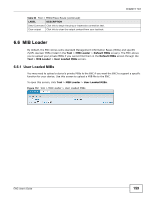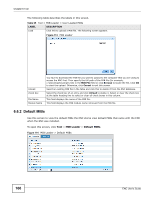ZyXEL ENC User Guide - Page 155
Inventory Network Details, Table 60, LABEL, DESCRIPTION
 |
View all ZyXEL ENC manuals
Add to My Manuals
Save this manual to your list of manuals |
Page 155 highlights
Chapter 6 Tool The following table describes the labels in this screen. Table 60 Tool > Inventory > Network LABEL DESCRIPTION Name Enter a partial or full name of a network for the search criteria. Type Select the type of the network for the search criteria. The options are All, General, Bus, Star, Ring, Tree. All means any. IP Address Enter a partial or full IP address of a network for the search criteria. You cannot use an asterisk as a wildcard or a hyphen to search an IP range. Status Select the device status in the network that you want to find. Online - all managed devices in the network are reachable. Partial Online - some of the managed devices in the network are not reachable. Offline - all managed devices in the network are not reachable. Un-monitored - no device is found in the network. This might be caused by a NAT device that exists between the network and the ENC. Search View Events Remove check box Status All - select this to include all the status above for the criteria. Click this to perform the search. Select one or multiple table entries and click this to view the events about the networks. See Section 5.1 on page 123 for more information. Select one or multiple table entries and click this to delete them. Select the check box of an entry and click View Events or Remove to take the action for the entry respectively. Select or clear the check box at the table heading line to select or clear all check boxes in this column. This field displays whether the ENC can detect the devices in the network. Online - all managed devices in the network are reachable. Partial Online - some of the managed devices in the network are not reachable. Offline - all managed devices in the network are not reachable. Name IP Address Type Last Update Un-monitored - no device is found in the network. This might be caused by a NAT device that exists between the network and the ENC. Click the name to view the network's detailed settings and information. This field displays the IP address of the network. This field displays the type of the network. This field displays the date and time this entry's information was last updated. 6.3.1 Inventory Network Details Use this screen to view the device information. You can also change the device name and/or device type for display in the ENC. ENC User's Guide 155