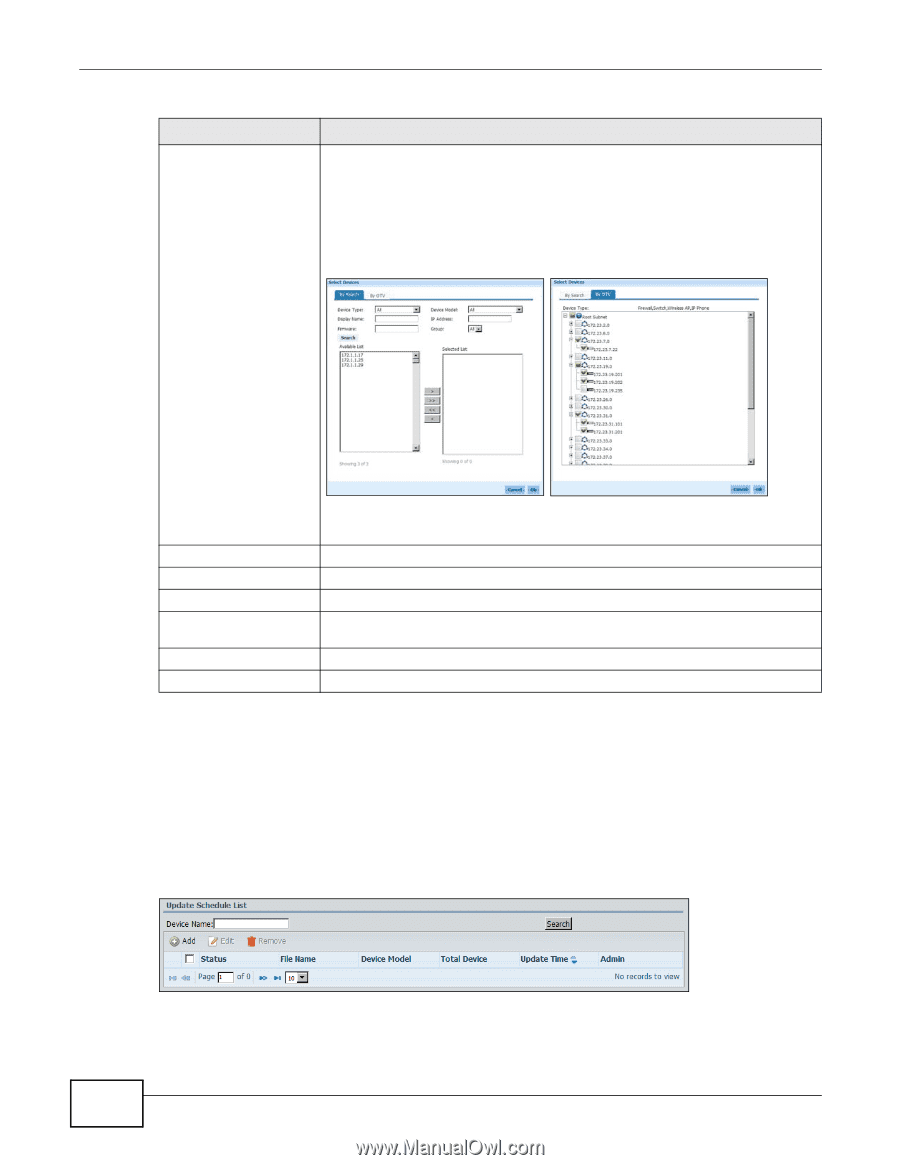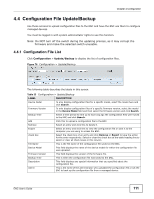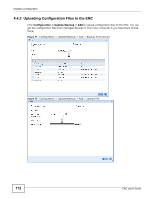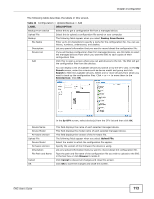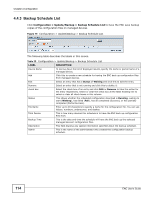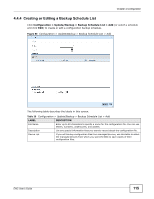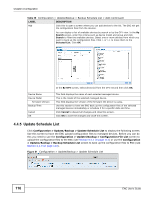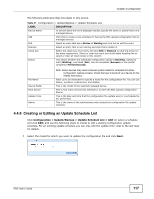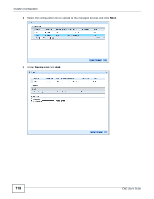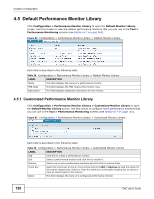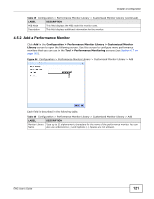ZyXEL ENC User Guide - Page 116
Update Schedule List, Configuration > Update/Backup > Update Schedule List
 |
View all ZyXEL ENC manuals
Add to My Manuals
Save this manual to your list of manuals |
Page 116 highlights
Chapter 4 Configuration Table 36 Configuration > Update/Backup > Backup Schedule List > Add (continued) LABEL DESCRIPTION Add Click this to open a screen where you can add devices to the list. The ENC will get the configuration files from the devices. You can display a list of available devices by search or by the OTV view. In the By Search screen, enter the criteria such as device model and group and click Search to filter the available devices. Select one or more devices from which you want to back up the configuration files. Click > or >> to move them to the Selected List. Click OK. Device Name Device Model Firmware Version Backup Time Cancel OK In the By OTV screen, select device(s) from the OTV list and then click OK. This field displays the name of each selected managed device. This is the model of the selected managed device. This field displays the version of the firmware the device is using. Use this section to have the ENC back up the configuration files of the selected managed devices immediately or schedule it for a specific date and time. Click Cancel to discard all changes and close this screen. Click OK to save the changes and close this screen. 4.4.5 Update Schedule List Click Configuration > Update/Backup > Update Schedule List to display the following screen. Use this screen to have the ENC upload configuration files to managed devices. Before you can do this you need to use the Configuration > Update/Backup > Configuration File List screen to upload the configuration files to the ENC (see Section 4.4.1 on page 111) or use the Configuration > Update/Backup > Backup Schedule List screen to back up the configuration files to ENC (see Section 4.4.3 on page 114). Figure 81 Configuration > Update/Backup > Update Schedule List 116 ENC User's Guide