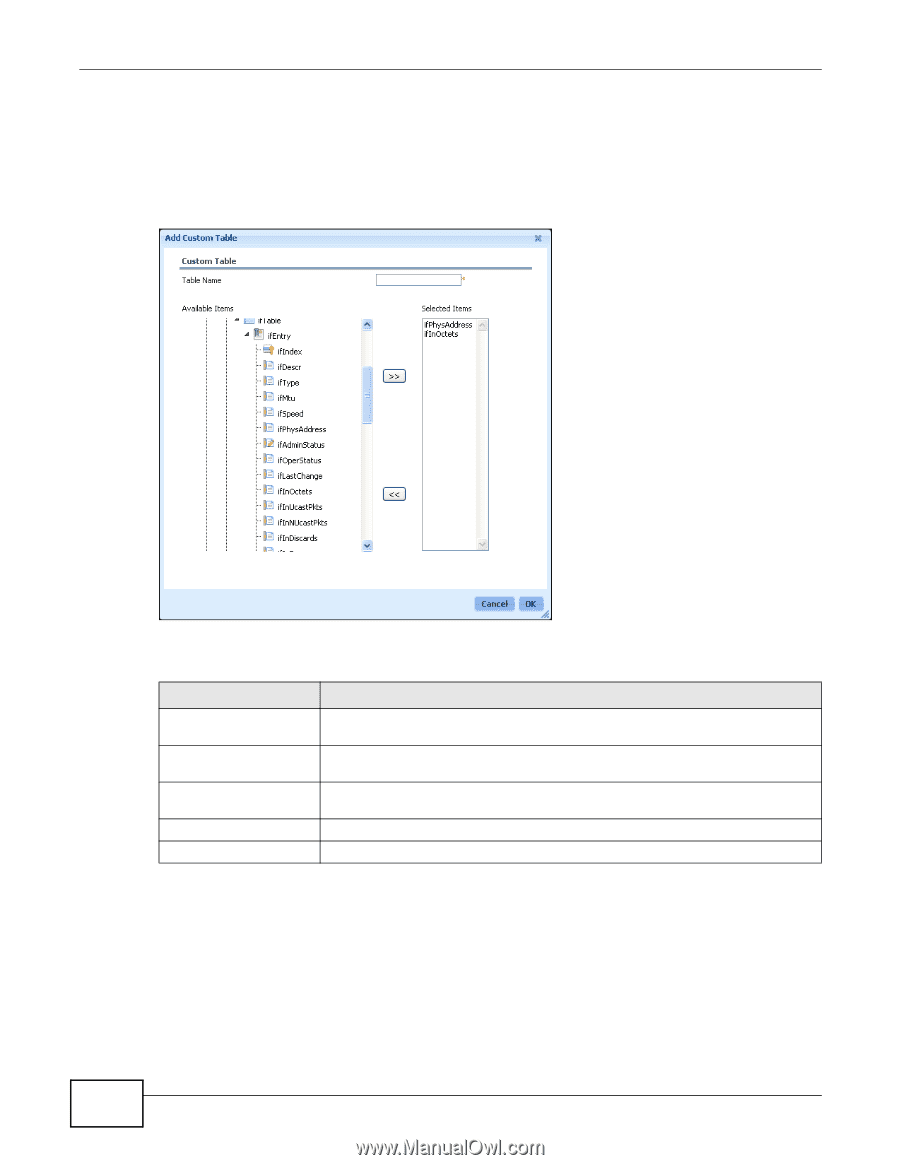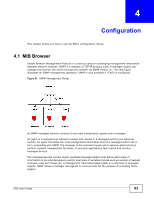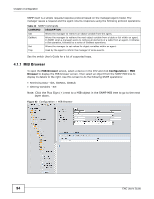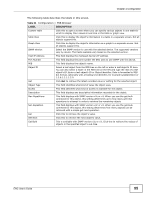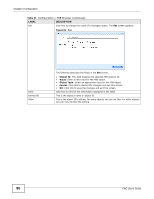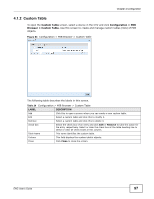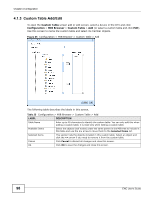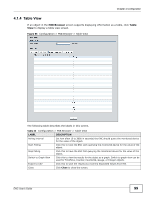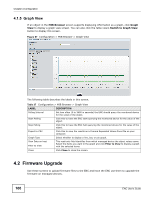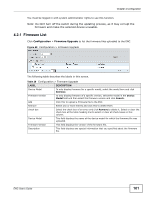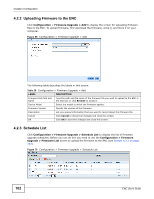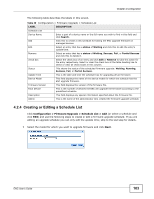ZyXEL ENC User Guide - Page 98
Custom Table Add/Edit, Custom Table, Configuration, MIB Browser
 |
View all ZyXEL ENC manuals
Add to My Manuals
Save this manual to your list of manuals |
Page 98 highlights
Chapter 4 Configuration 4.1.3 Custom Table Add/Edit To open the Custom Table screen add or edit screen, select a device in the OTV and click Configuration > MIB Browser > Custom Table > Add (or select a custom table and click Edit). Use this screen to name the custom table and select its member objects. Figure 65 Configuration > MIB Browser > Custom Table > Add The following table describes the labels in this screen. Table 25 Configuration > MIB Browser > Custom Table > Add LABEL DESCRIPTION Table Name Enter up to 20 characters to identify the custom table. You can only edit this when adding a custom table, it is read-only when editing a custom table. Available Items Select the objects (leaf nodes) under the same parent in the MIB tree to include in this table and use the >> arrow to move them to the Selected Items list. Selected Items This section lists the objects included in this custom table. Select an object and click the