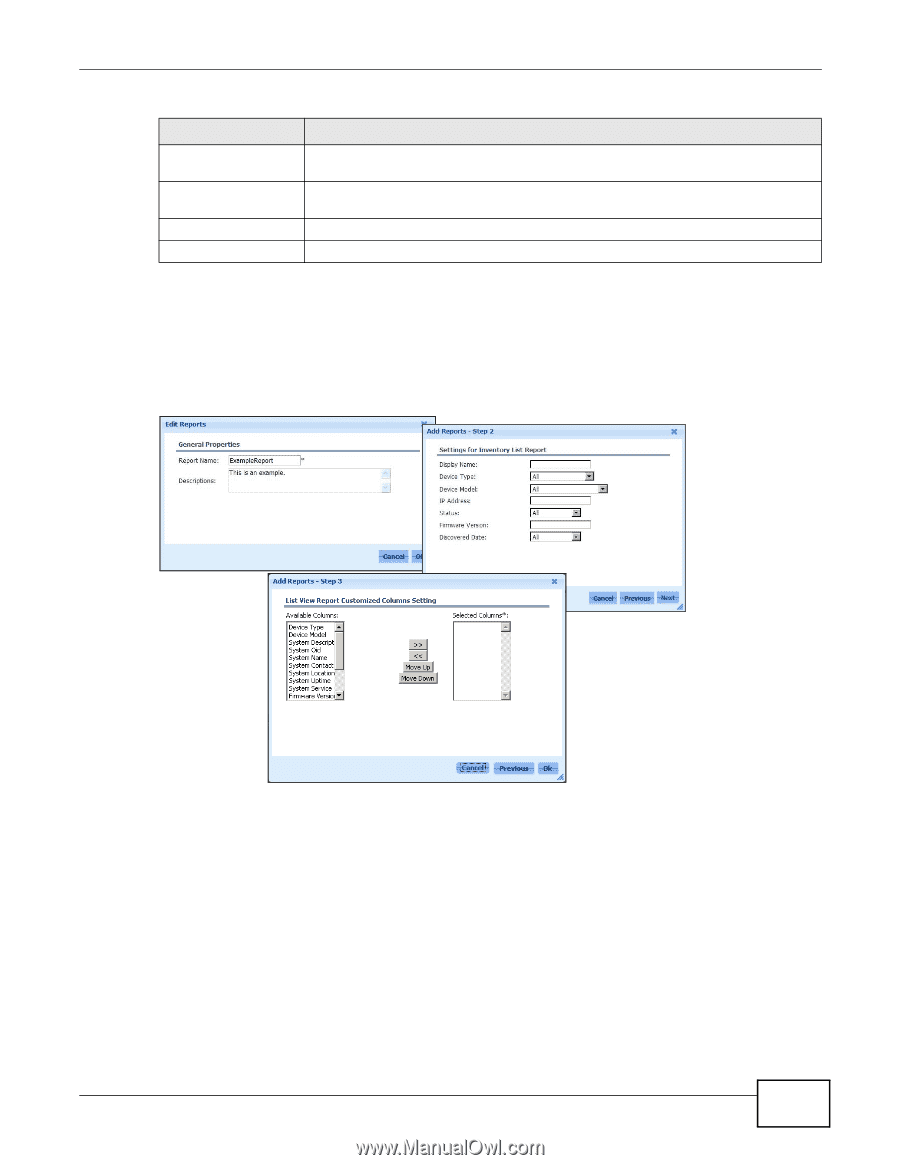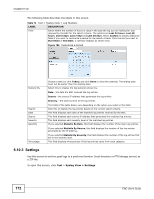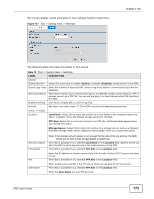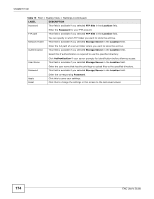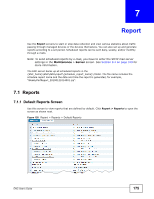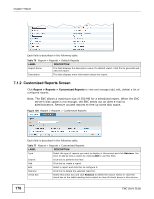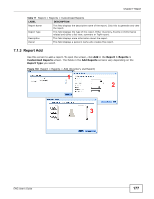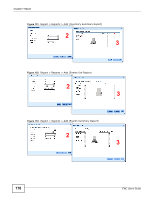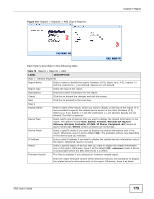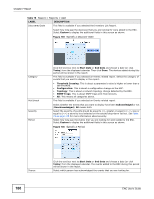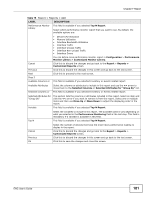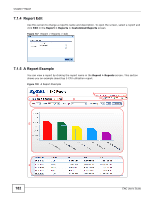ZyXEL ENC User Guide - Page 177
Report Add, Report > Reports >, Customized Reports, Add Reports, Report Type
 |
View all ZyXEL ENC manuals
Add to My Manuals
Save this manual to your list of manuals |
Page 177 highlights
Chapter 7 Report Table 77 Report > Reports > Customized Reports LABEL DESCRIPTION Report Name This field displays the descriptive name of the report. Click this to generate and view the report. Report Type This field displays the type of the report. Either Inventory, Events or Performance related and either a list view, summary or TopN report. Description This field displays more information about the report. Owner This field displays a person's name who creates this report. 7.1.3 Report Add Use this screen to add a report. To open the screen, click Add in the Report > Reports > Customized Reports screen. The fields in the Add Reports screens vary depending on the Report Type you select. Figure 130 Report > Reports > Add (Inventory List Report) 1 2 3 ENC User's Guide 177