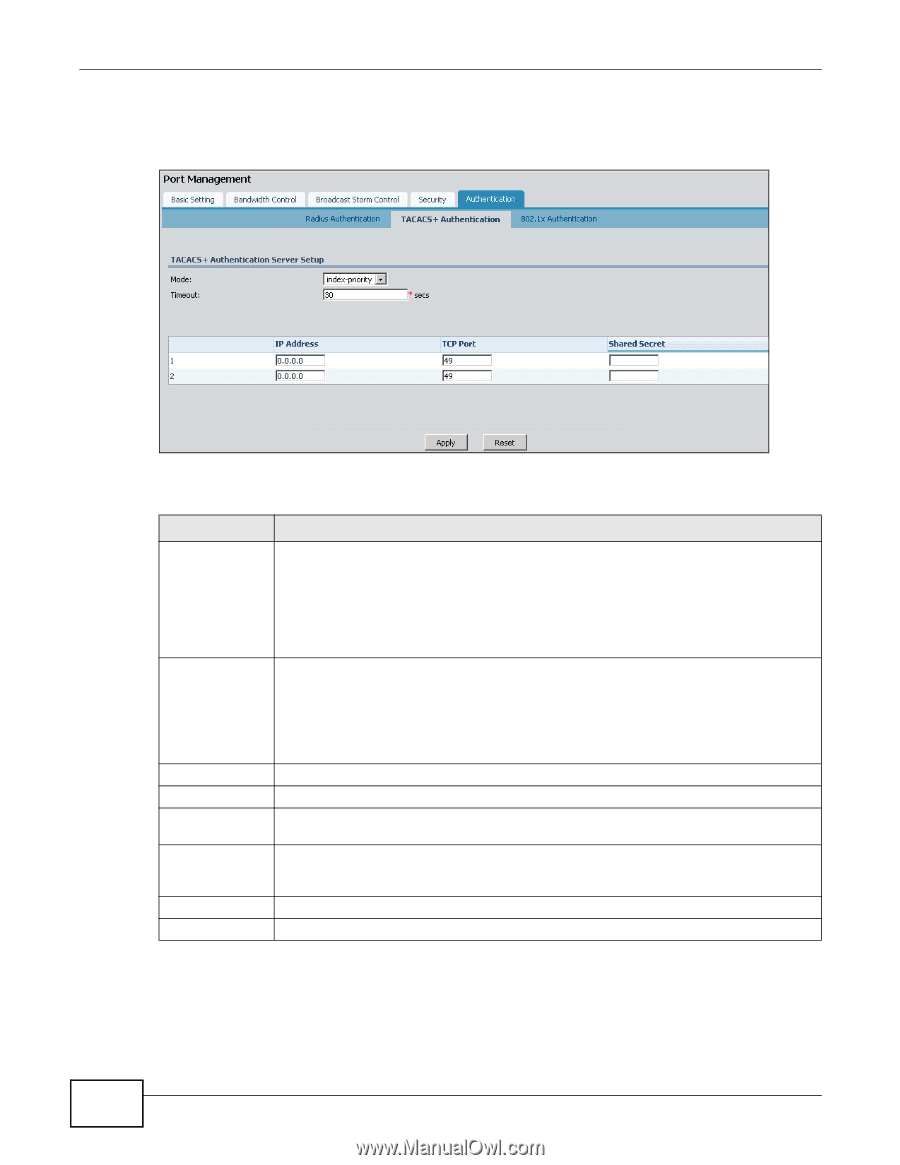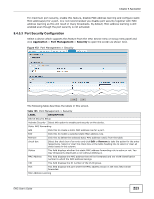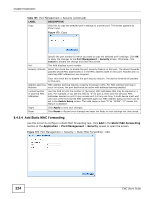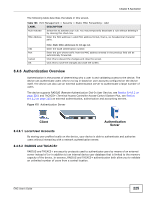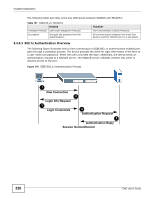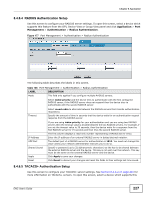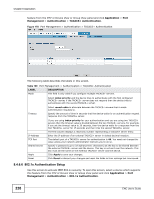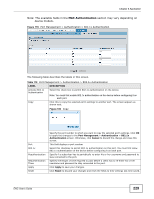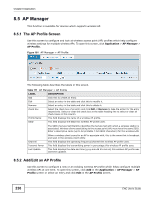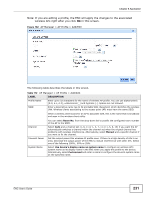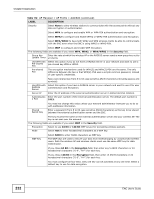ZyXEL ENC User Guide - Page 228
x Authentication Setup, Application, Management, TACACS+ Authentication
 |
View all ZyXEL ENC manuals
Add to My Manuals
Save this manual to your list of manuals |
Page 228 highlights
Chapter 8 Application feature from the OTV or Device View or Group View panel and click Application > Port Management > Authentication > TACACS+ Authentication. Figure 178 Port Management > Authentication > TACACS+ Authentication The following table describes the labels in this screen. Table 109 Port Management > Authentication > TACACS+ Authentication LABEL DESCRIPTION Mode This field is only valid if you configure multiple TACACS+ servers. Select index-priority and the device tries to authenticate with the first configured TACACS+ server, if the TACACS+ server does not respond then the device tries to authenticate with the second TACACS+ server. Select round-robin to alternate between the TACACS+ servers that it sends authentication requests to. Timeout Specify the amount of time in seconds that the device waits for an authentication request response from the TACACS+ server. If you are using index-priority for your authentication and you are using two TACACS+ servers then the timeout value is divided between the two TACACS+ servers. For example, if you set the timeout value to 30 seconds, then the device waits for a response from the first TACACS+ server for 15 seconds and then tries the second TACACS+ server. The first column displays a read-only number representing a TACACS+ server entry. IP Address TCP Port Shared Secret Enter the IP address of an external TACACS+ server in dotted decimal notation. The default port of a TACACS+ server for authentication is 49. You need not change this value unless your network administrator instructs you to do so. Specify a password (up to 32 alphanumeric characters) as the key to be shared between the external TACACS+ server and the device. This key is not sent over the network. This key must be the same on the external TACACS+ server and the device. Apply Reset Click Apply to save your changes. Click Reset to discard your changes and reset the fields to their settings last time saved. 8.4.6.6 802.1x Authentication Setup Use this screen to activate IEEE 802.1x security. To open this screen, select a device which supports this feature from the OTV or Device View or Group View panel and click Application > Port Management > Authentication > 802.1x Authentication. 228 ENC User's Guide