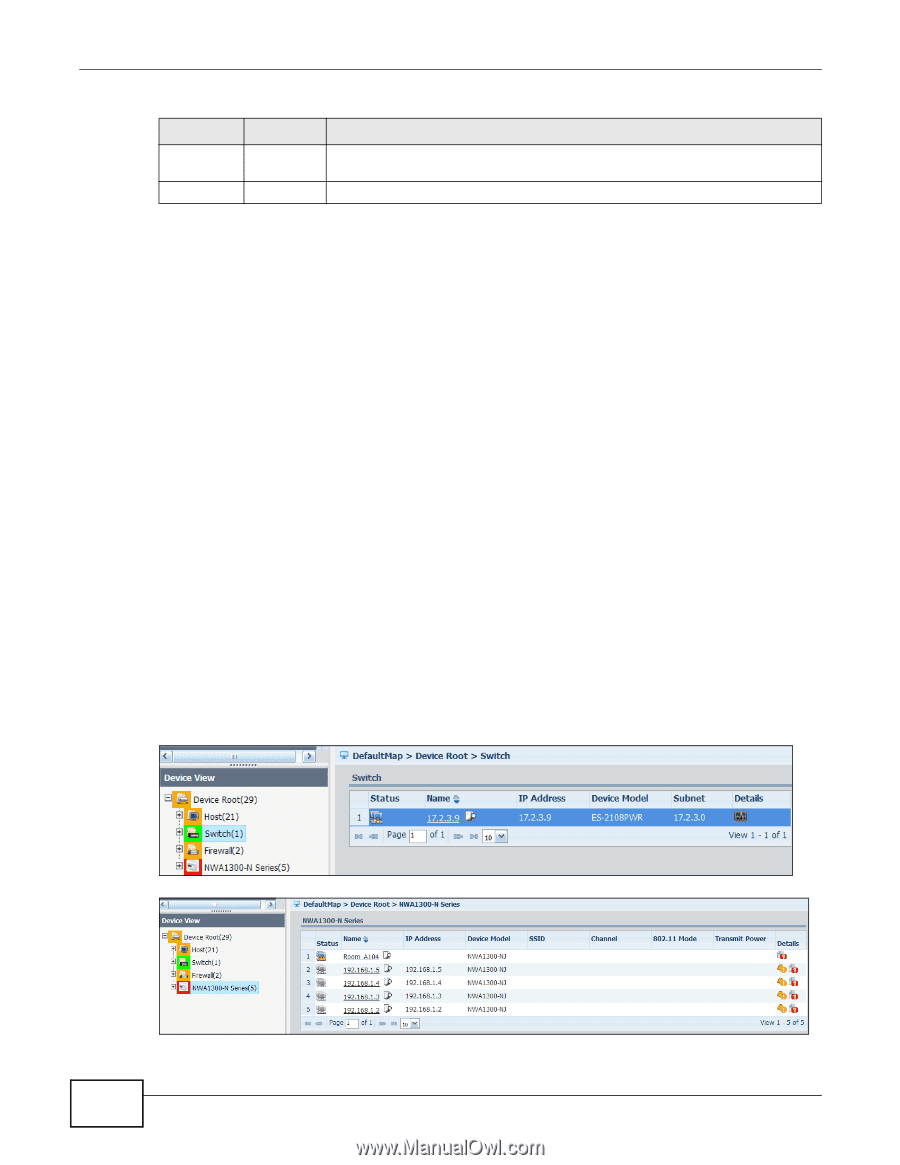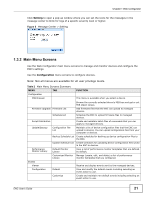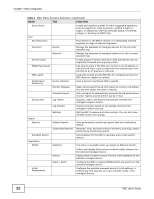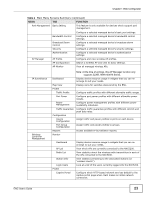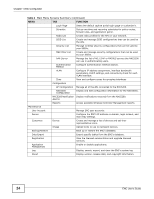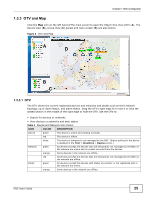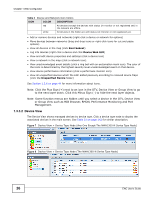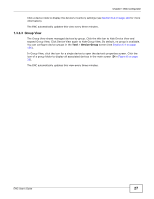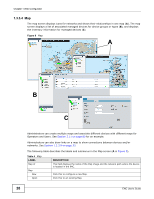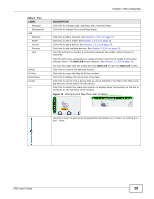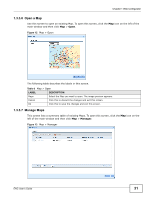ZyXEL ENC User Guide - Page 26
Device View, or Group View such as MIB Browser, RMON, Performance Monitoring and Port
 |
View all ZyXEL ENC manuals
Add to My Manuals
Save this manual to your list of manuals |
Page 26 highlights
Chapter 1 Web Configurator Table 3 Device and Network Icon Colors ICON COLOR DESCRIPTION red All devices (except the devices with status Un-monitor or not registered yet) in the network are offline. white All devices in the folder are with status Un-monitor or not registered yet. • Add or remove devices and networks (right-click a device or network for options) • Move devices between networks (drag and drop icons or right-click icons for cut and paste options) • View all devices in the map (click Root Subnet) • Log into devices (right-click a device and click Device Web GUI) • View and edit device properties and settings (click a device icon) • View a network in the map (click a network icon). • View unacknowledged event details (click a ring bell with an exclamation mark icon). The color of the icons is determined by the highest severity level unacknowledged event on that device. • View device performance information (click a performace monitor icon) • View all unspecified devices which the ENC added passively according to received device traps (click the Unspecified Device folder) See Section 1.3.6 on page 44 for more information about icons. Note: Click the Plus Sign (+) next to an icon in the OTV, Device View or Group View to go to the next layer down. Click this Minus Sign (-) to hide the next layer objects. Note: Some function menus are hidden until you select a device in the OTV, Device View or Group View such as MIB Browser, RMON, Performance Monitoring and Port Management. 1.3.3.2 Device View The Device View shows managed devices by device type. Click a device type node to display the associated devices in the main screen. See Table 51 on page 142 for similar description. Figure 7 Device View > Device Type Node (Any One Except The NWA1300-N Series Type Node) Figure 8 Device View > Device Type Node (The NWA1300-N Series Type Node) 26 ENC User's Guide