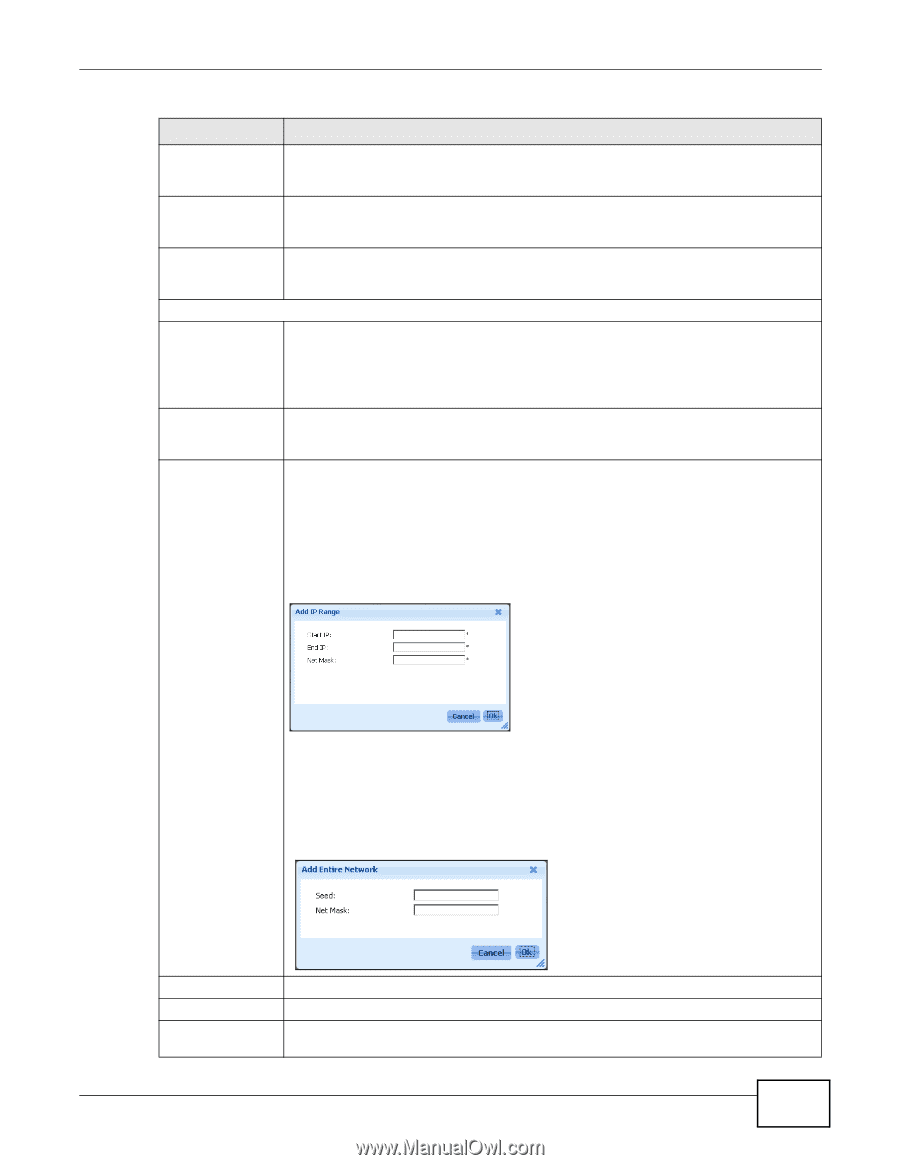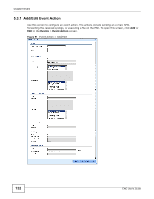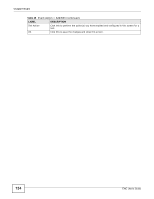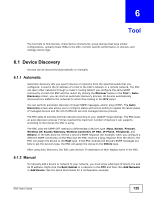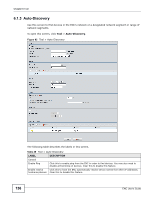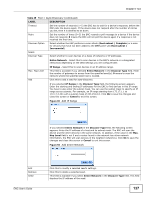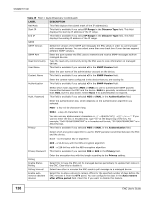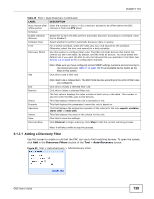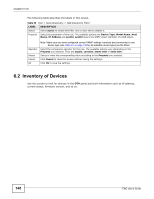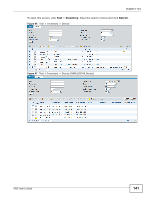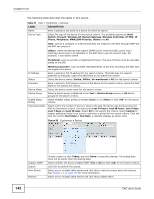ZyXEL ENC User Guide - Page 137
Table 49, Label, Description
 |
View all ZyXEL ENC manuals
Add to My Manuals
Save this manual to your list of manuals |
Page 137 highlights
Chapter 6 Tool Table 49 Tool > Auto-Discovery (continued) LABEL DESCRIPTION Timeout Set the number of seconds (1~5) the ENC has to wait for a device's response, before the ENC polls the device again. If the device does not respond after the number of retries you set, then it is deemed to be down. Retry Set the number of times (0~3) the ENC resends a poll message to a device if the device does not respond. 0 means the ENC will not poll the device again if a response is not received the first time. Discover Option Select whether the ENC performs a scan afresh (Root subnet / Complete) or a scan for devices that have not been added to the OTV panel yet (Root subnet / Incremental). Seeds Discover Type Select whether to scan devices on a basis of networks or IP addresses. Entire Network - Select this to scan devices in the ENC's network or a designated network(s) depending on the seed settings you will configure later. Max. Hop Level Add IP Range - Select this to scan devices in an IP address range. This field is available if you selected Entire Network in the Discover Type field. Enter the number of gateways to across from the specified seed(s). 0 means to scan the network where the specified seed host is located. Click this to add a seed for auto-discovery. If you selected IP Range in the Discover Type field, the following screen appears. Enter the starting and ending IP addresses for the ENC to find devices in this IP range. You have to also enter the subnet mask. You can use the subnet mask to specify an IP range across subnets. For example, an IP range starting from 172.17.1.1 to 172.17.2.254 with a subnet mask of 255.255.0.0. Click Ok to save the changes and close this screen or Cancel to exit this screen. Figure 93 Add IP Range If you selected Entire Network in the Discover Type field, the following screen appears. Enter the IP address of a host and its subnet mask. The ENC will scan the device and the other devices in the same network. In addition, if the value in the Max. Hop Level field is not 0 and a router found in the network has other network information, the ENC will scan devices in the neighbor network(s). Click Ok to save the changes and close this screen or Cancel to exit this screen. Figure 94 Add Entire Network Edit Remove Seed ENC User's Guide Click this to modify a selected seed's settings. Click this to delete a selected seed. This field is available if you select Entire Network in the Discover Type field. This field displays the IP address of the seed. 137