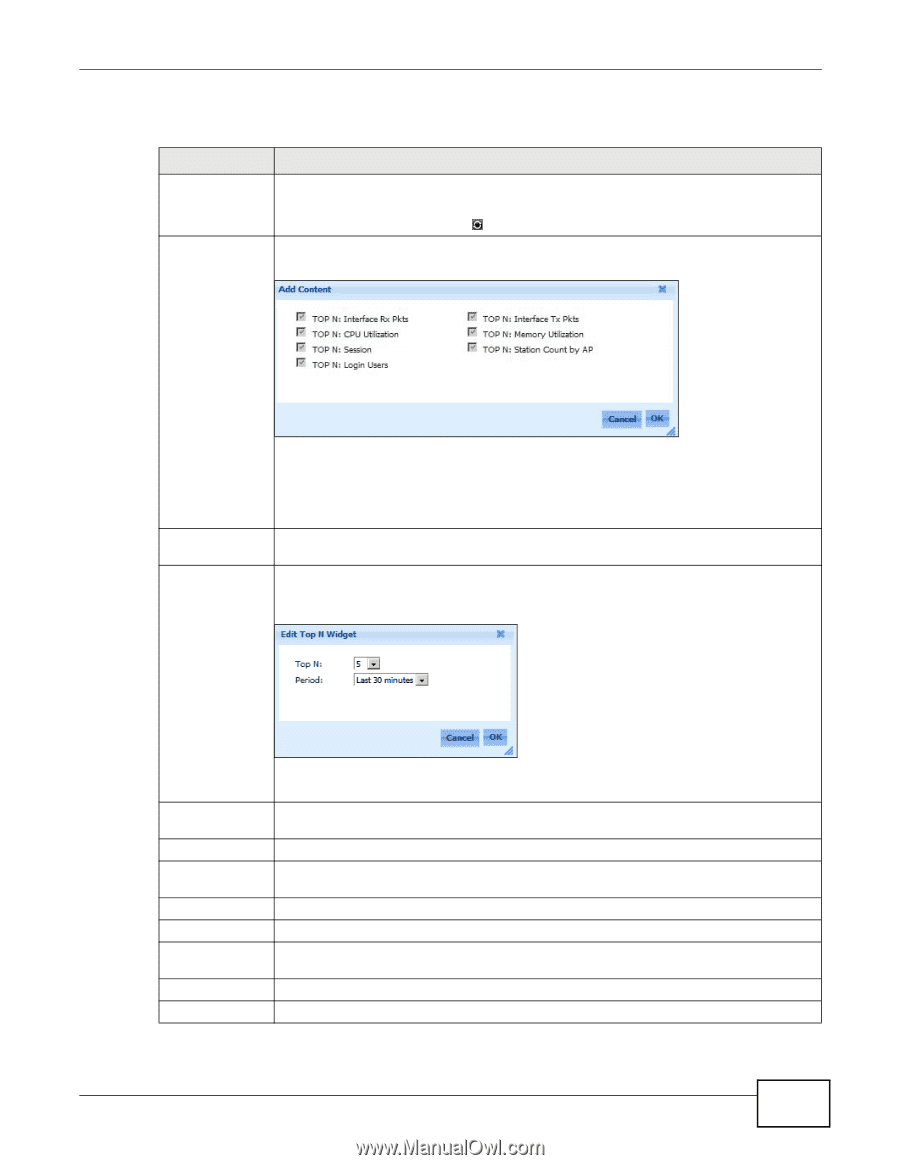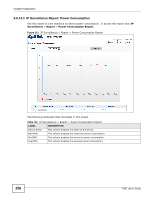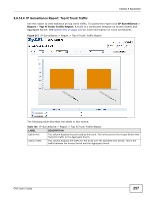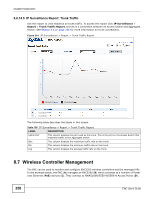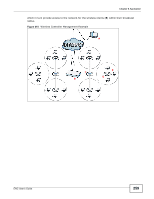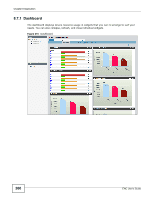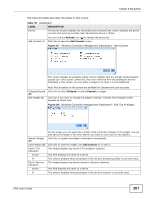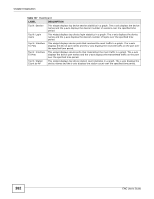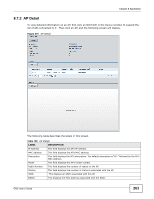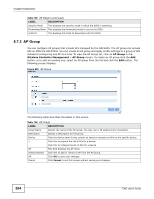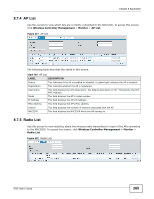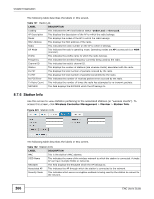ZyXEL ENC User Guide - Page 261
Table 137, Label, Description,
 |
View all ZyXEL ENC manuals
Add to My Manuals
Save this manual to your list of manuals |
Page 261 highlights
Chapter 8 Application The following table describes the labels in this screen. Table 137 Dashboard LABEL DESCRIPTION Device The Device window displays the NXC5200s and connected APs. Green indicates the device is online and working normally. Red indicates the device is offline. You can click the Refresh icon ( ) to refresh the device list. Add Content (A) Click this to open the Add Content screen. Figure 217 Wireless Controller Management Dashboard - Add Content This screen displays all available widget names. Widgets that are already opened appear grayed out in this screen. Otherwise, they were removed from the dashboard and are selectable in this screen. You can select a widget to re-open it in the dashboard. Note: Not all options on this screen are available for Operator and User accounts. Collapse/Expand (B) Edit Widget (C) Click this to hide (Collapse) or show (Expand) a widget. Click this if you want to change the widget's settings. The Edit Top N Widget screen appears as shown next. Figure 218 Wireless Controller Management Dashboard - Edit Top N Widget On this screen you can select the number of top N entries to display in the widget. You can also select the length of the time interval you want to use to look at the statistic. Refresh Widget (D) Click this to update the widget's information immediately. Close Widget (E) Click this to close the widget. Use Add Content to re-open it. Top N: CPU Utilization This widget displays top device CPU utilization statistics. Device This field displays the name of a device. % This column displays what percentage of the device's processing ability is currently used. Top N: Memory Utilization This widget displays top device memory utilization statistics. Device This field displays the name of a device. % This column displays what percentage of the device's memory is currently used. ENC User's Guide 261