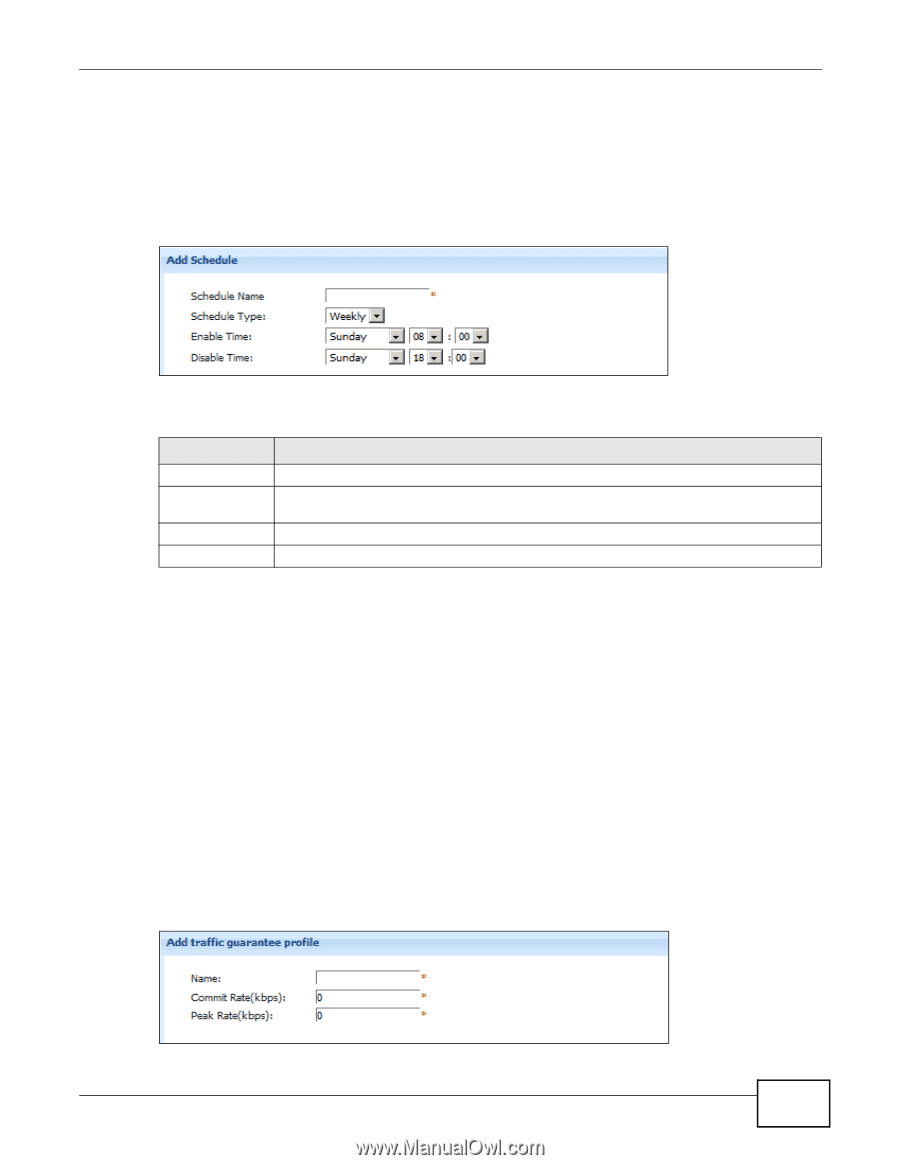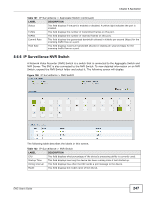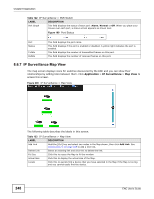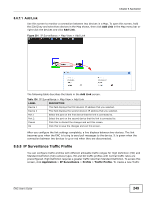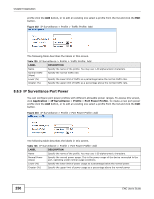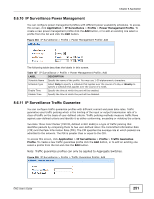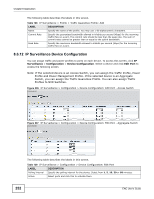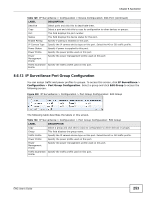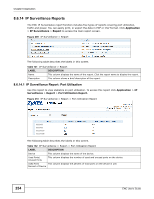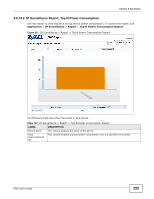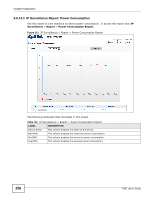ZyXEL ENC User Guide - Page 251
IP Surveillance Power Management, 8.6.11 IP Surveillance Traffic Guarantee, Application
 |
View all ZyXEL ENC manuals
Add to My Manuals
Save this manual to your list of manuals |
Page 251 highlights
Chapter 8 Application 8.6.10 IP Surveillance Power Management You can configure power management profiles with different power availability schedules. To access this screen, click Application > IP Surveillance > Profile > Power Management Profile. To create a new power management profile click the Add button, or to edit an existing one select a profile from the list and click the Edit button. Figure 204 IP Surveillance > Profile > Power Management Profile: Add The following table describes the labels in this screen. Table 127 IP Surveillance > Profile > Power Management Profile: Add LABEL DESCRIPTION Schedule Name Specify the name of the profile. You may use 1-30 alphanumeric characters. Schedule Type Select Daily to specify a schedule that applies over the course of a day or Weekly to specify a schedule that applies over the course of a week. Enable Time Specify the time at which the port will be enabled. Disable Time Specify the time at which the port will be disabled. 8.6.11 IP Surveillance Traffic Guarantee You can configure traffic guarantee profiles with different commit and peak data rates. Traffic guarantee uses traffic policing which is the limiting of the input or output transmission rate of a class of traffic on the basis of user-defined criteria. Traffic policing methods measure traffic flows against user-defined criteria and identify it as either conforming, exceeding or violating the criteria. Two Rate Three Color Marker (TRTCM, defined in RFC 2698) is a type of traffic policing that identifies packets by comparing them to two user-defined rates: the Committed Information Rate (CIR) and the Peak Information Rate (PIR). The CIR specifies the average rate at which packets are admitted to the network. The PIR is greater than or equal to the CIR. To access this screen, click Application > IP Surveillance > Profile > Traffic Guarantee Profile. To create a new traffic guarantee profile click the Add button, or to edit an existing one select a profile from the list and click the Edit button. Note: Traffic guarantee profiles can only be applied to Aggregate Switches. Figure 205 IP Surveillance > Profile > Traffic Guarantee Profile: Add ENC User's Guide 251