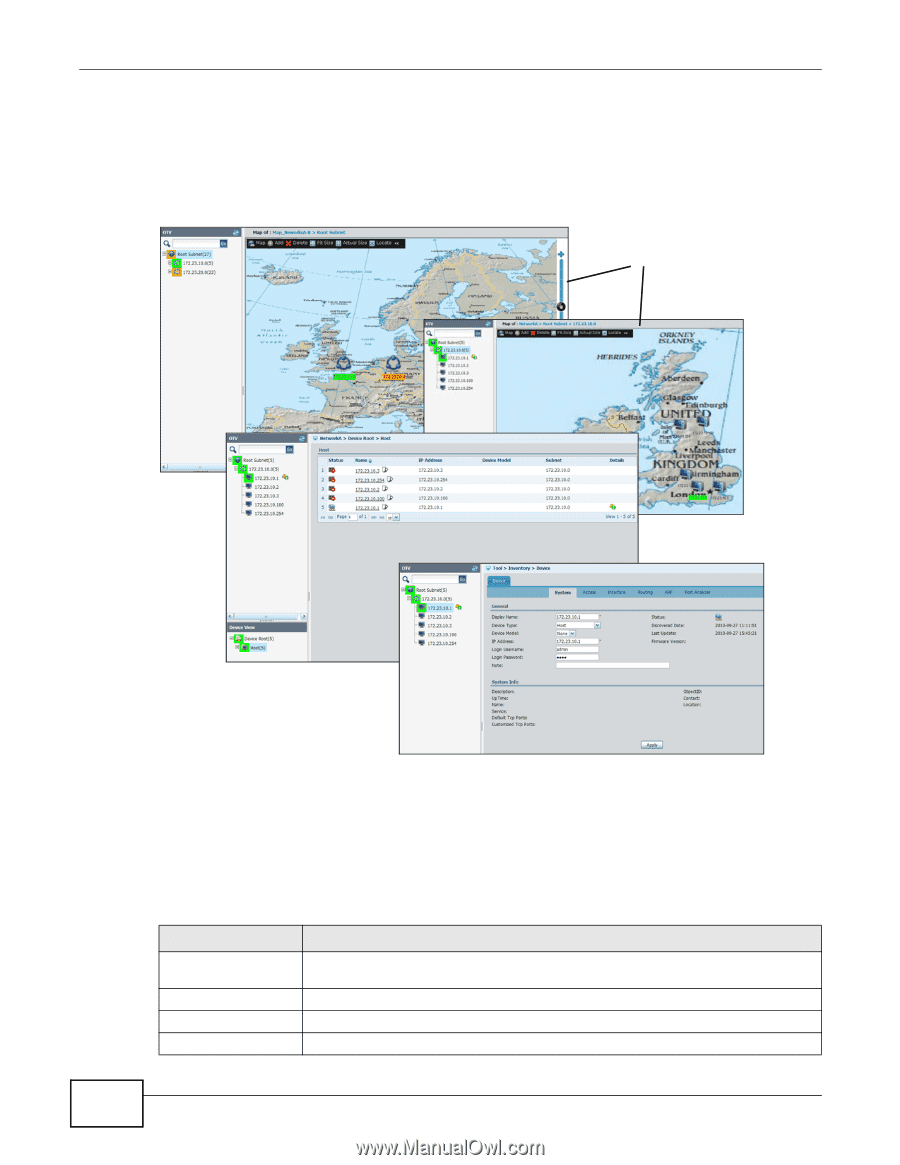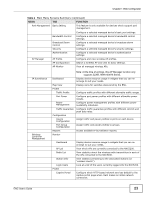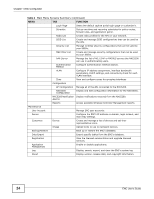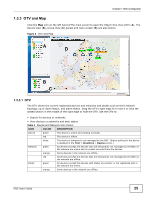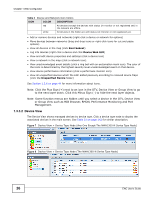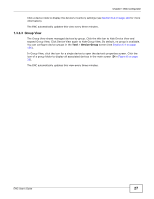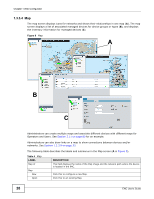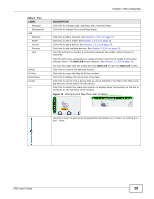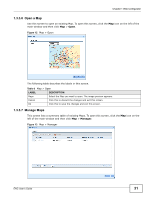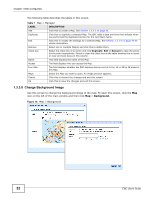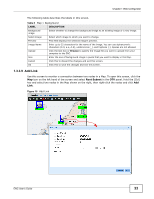ZyXEL ENC User Guide - Page 28
Table 4, Label, Description
 |
View all ZyXEL ENC manuals
Add to My Manuals
Save this manual to your list of manuals |
Page 28 highlights
Chapter 1 Web Configurator 1.3.3.4 Map The map screen displays icons for networks and shows their relationships in one map (A). The map screen displays a list of associated managed devices for device groups or types (B), and displays the inventory information for managed devices (C). Figure 9 Map A B C Administrators can create multiple maps and associate different devices with different maps for Operators and Users. See Section 2.11 on page 80 for an example. Administrators can also draw links on a map to show connections between devices and/or networks. See Section 1.3.3.9 on page 33. The following table describes the labels and submenus in the Map screen (A in Figure 9). Table 4 Map LABEL Map of Map New Open DESCRIPTION This field displays the name of the Map image and the network path where the device is located in the ENC. Click this to configure a new Map. Click this to an existing Map. 28 ENC User's Guide