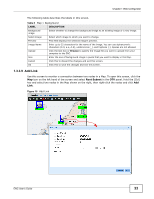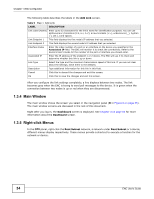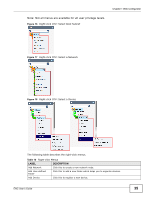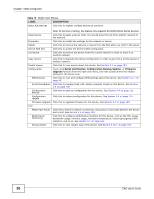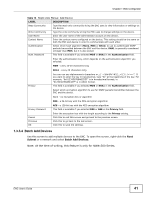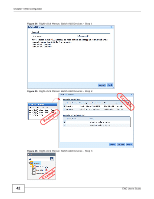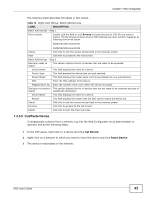ZyXEL ENC User Guide - Page 38
Add User-defined Folder, Subnet
 |
View all ZyXEL ENC manuals
Add to My Manuals
Save this manual to your list of manuals |
Page 38 highlights
Chapter 1 Web Configurator 1.3.5.2 Add User-defined Folder Use this screen to configure a new folder in the ENC. To open this screen, right-click the Root Subnet or a network node and select Add User-defined Folder. Figure 20 Right-click Menus: Add User-defined Folder The following table describes the labels in this screen. Table 12 Right-click Menus: Add User-defined Folder LABEL DESCRIPTION Folder Name Type up to 32 characters for the folder's name. You can use alphanumeric (0-9, a-z, A-Z), underscores (_), hyphens (-), and dot (.). Spaces are not allowed. Description Type additional information for this folder. Cancel Click this to exit this screen and go back to the previous screen. OK Click this to save the changes. 38 ENC User's Guide