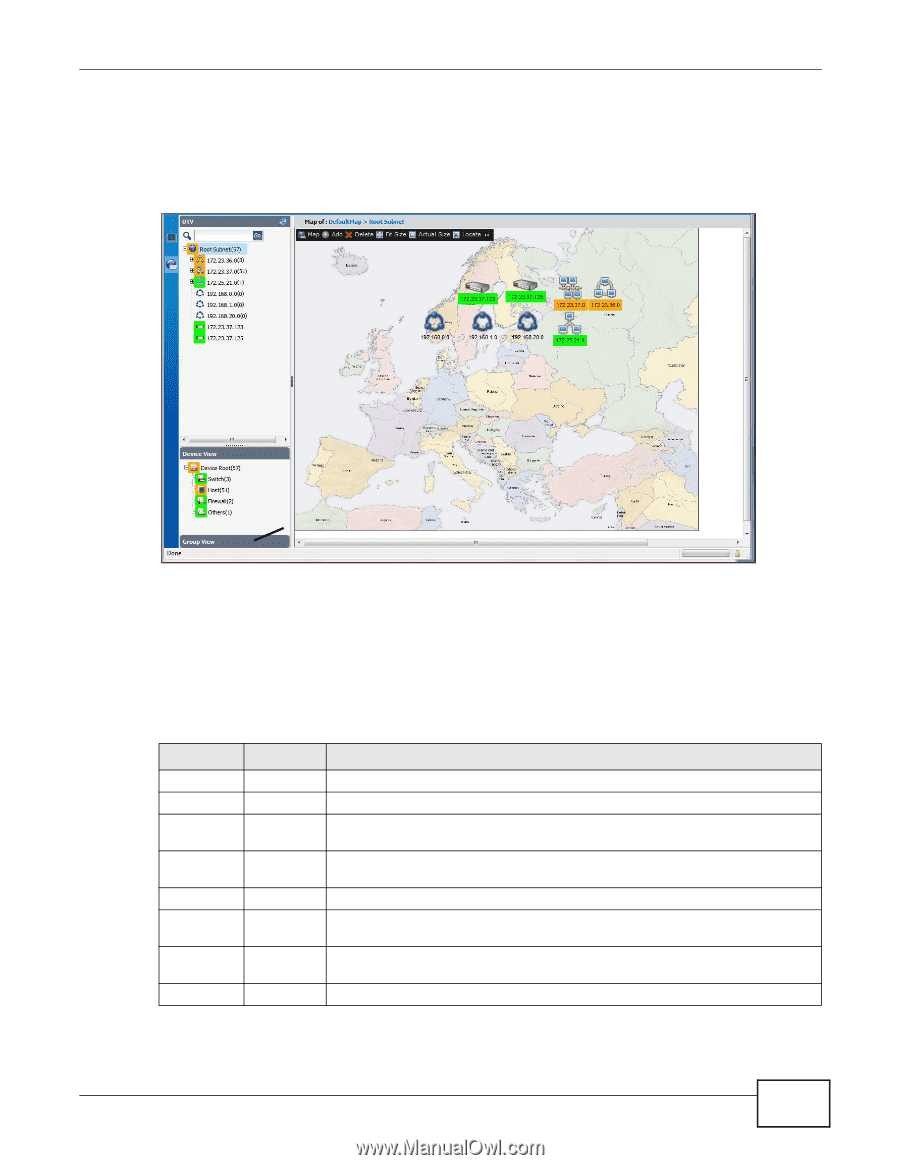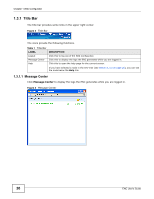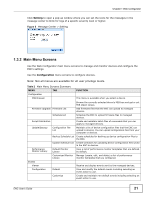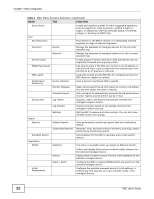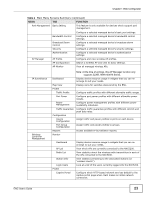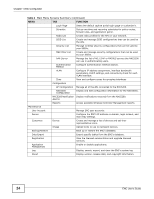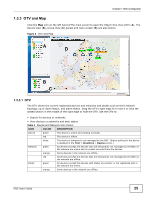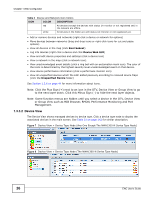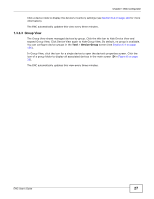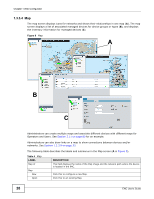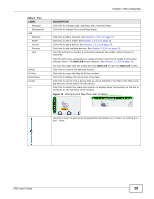ZyXEL ENC User Guide - Page 25
OTV and Map, Table 3, COLOR, DESCRIPTION
 |
View all ZyXEL ENC manuals
Add to My Manuals
Save this manual to your list of manuals |
Page 25 highlights
Chapter 1 Web Configurator 1.3.3 OTV and Map Click the Map icon on the left hand of the main screen to open the Object Tree View (OTV; A). The Device View (B), Group View (C) panels and main screen (D) are also shown. Figure 6 OTV and Map A D B C 1.3.3.1 OTV The OTV shows the current registered devices and networks and details such as their network topology, up or down status, and alarm status. Drag the OTV's right edge to re-size it or click the dotted section in the middle of the right edge to hide the OTV. Use the OTV to: • Search for devices or networks • View devices or networks and their status Table 3 Device and Network Icon Colors ICON COLOR DESCRIPTION Device green The device is online and working normally. red The device is offline. white The device is temporarily not managed by the ENC. (Status polling for the device is disabled in the Tool > Inventory > Device screen.) Network green All devices (except the devices that are temporarily not managed by the ENC) in the network are online and no events occurred from the devices. orange Some devices in the network are offline. red All devices (except the devices that are temporarily not managed by the ENC) in the network are offline. Folder green All devices (except the devices with status Un-monitor or not registered yet) in the network are online. orange Some devices in the network are offline. ENC User's Guide 25