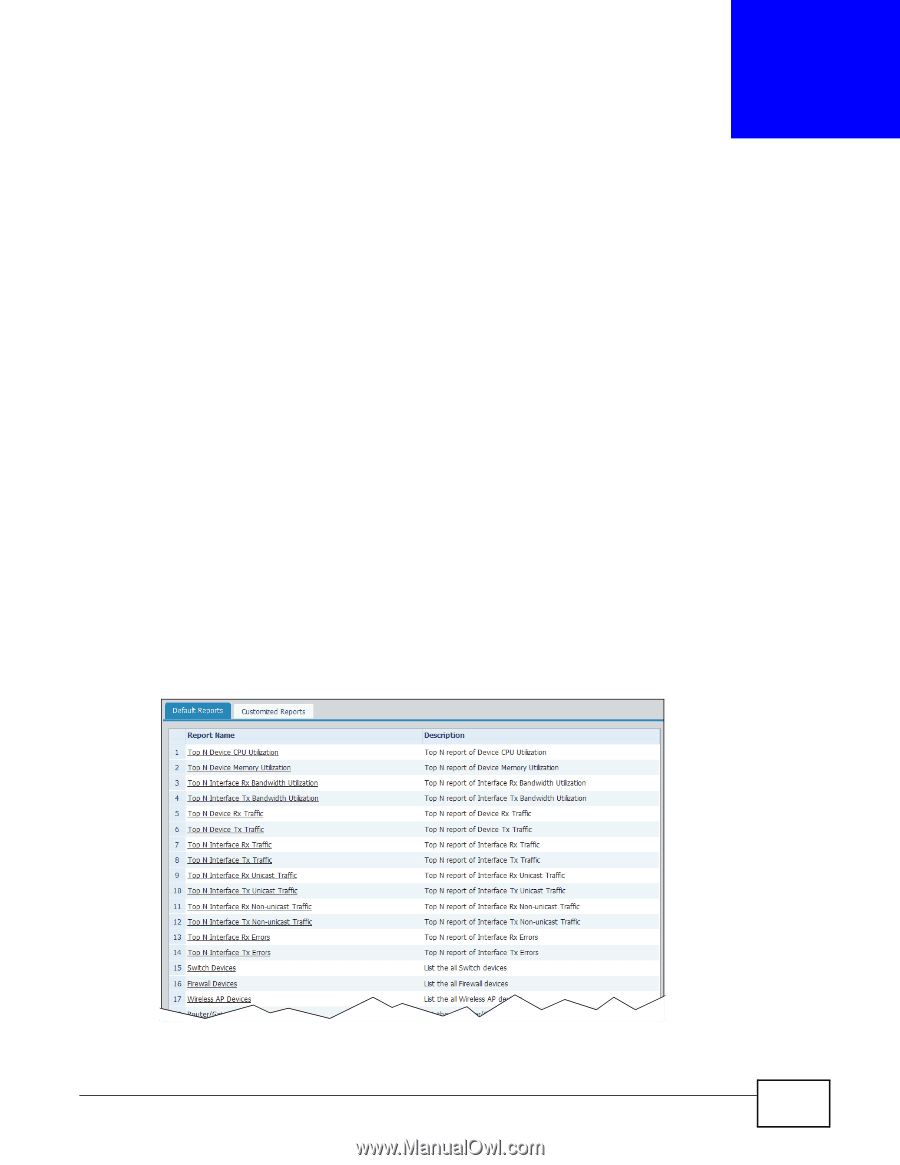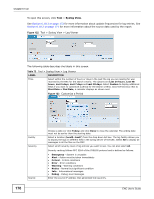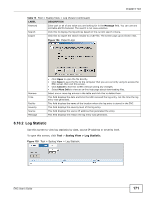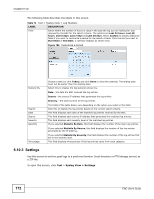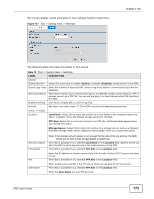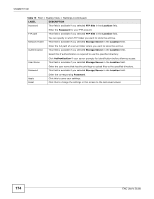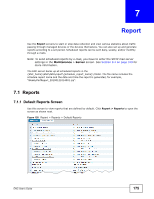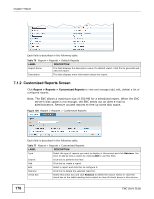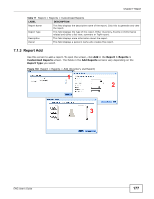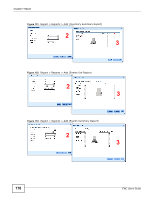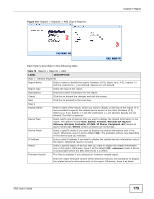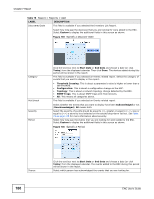ZyXEL ENC User Guide - Page 175
Report, 7.1 Reports, 7.1.1 Default Reports Screen
 |
View all ZyXEL ENC manuals
Add to My Manuals
Save this manual to your list of manuals |
Page 175 highlights
CHAPTER 7 Report Use the Report screens to start or stop data collection and view various statistics about traffic passing through managed devices or the devices themselves. You can also set up and generate reports according to a set period. Scheduled reports can be sent daily, weekly, and/or monthly through e-mails. Note: To send scheduled reports by e-mail, you have to enter the SMTP mail server settings in the Maintenance > Server screen. See Section 9.4 on page 319 for more information. The ENC server backs up all scheduled reports in the {ENC_home}\ENC\data\report\{schedule_report_name}\ folder. The file name includes the schedule report name and the date and time the report is generated, for example, "WeeklyPerfReport_20100121014001.zip". 7.1 Reports 7.1.1 Default Reports Screen Use this screen to view reports that are defined by default. Click Report > Reports to open the screen as shown next. Figure 128 Report > Reports > Default Reports ENC User's Guide 175