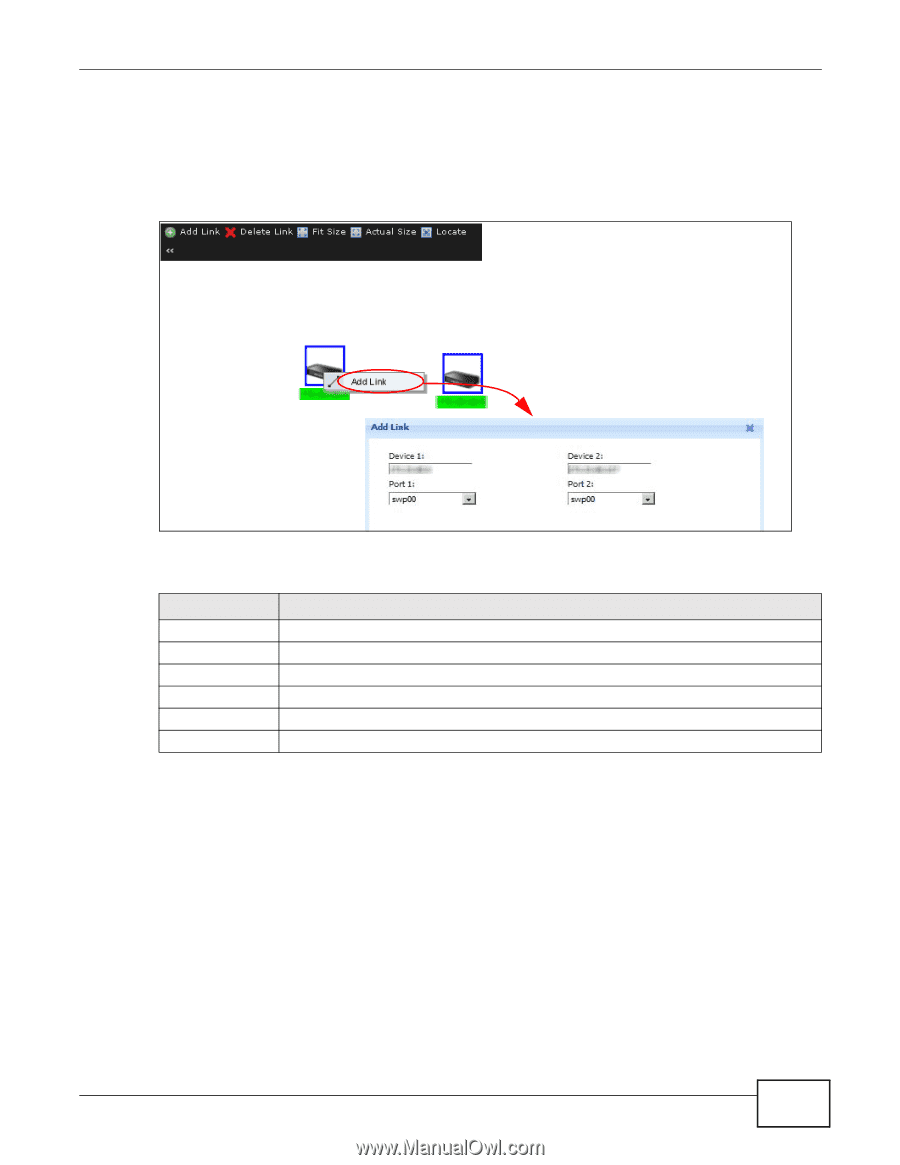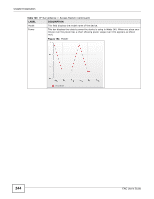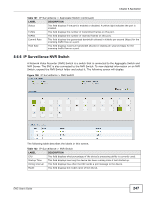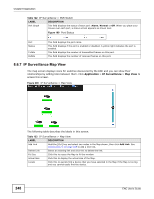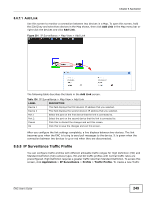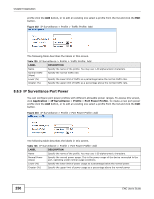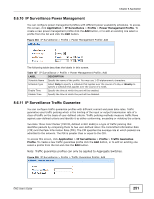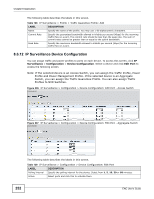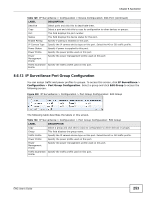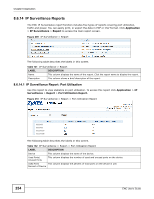ZyXEL ENC User Guide - Page 249
IP Surveillance Traffic Profile
 |
View all ZyXEL ENC manuals
Add to My Manuals
Save this manual to your list of manuals |
Page 249 highlights
Chapter 8 Application 8.6.7.1 Add Link Use this screen to monitor a connection between two devices in a Map. To open this screen, hold the [Ctrl] key and select two devices in the Map shown, then click Add Link in the Map menu bar or right-click the devices and click Add Link. Figure 201 IP Surveillance > Map View > Add Link The following table describes the labels in the Add Link screen. Table 124 IP Surveillance > Map View > Add Link LABEL DESCRIPTION Device 1 This field displays the first device's IP address that you selected. Device 2 This field displays the second device's IP address that you selected. Port 1 Select the port on the first device that the link is connected to. Port 2 Select the port on the second device that the link is connected to. Cancel Click this to discard the changes and exit this screen. Ok Click this to save the changes and exit this screen. After you configure the link settings completely, a line displays between two devices. The link becomes gray when the ENC is trying to send poll messages to the device. It is green when the connection between two devices is up or red when they are disconnected. 8.6.8 IP Surveillance Traffic Profile You can configure traffic profiles with different allowable traffic ranges for High Definition (HD) and Standard Definition (SD) camera types. HD and SD traffic profiles with normal traffic rates are preconfigured. High Definition requires a greater traffic rate than Standard Definition. To access this screen, click Application > IP Surveillance > Profile > Traffic Profile. To create a new Traffic ENC User's Guide 249