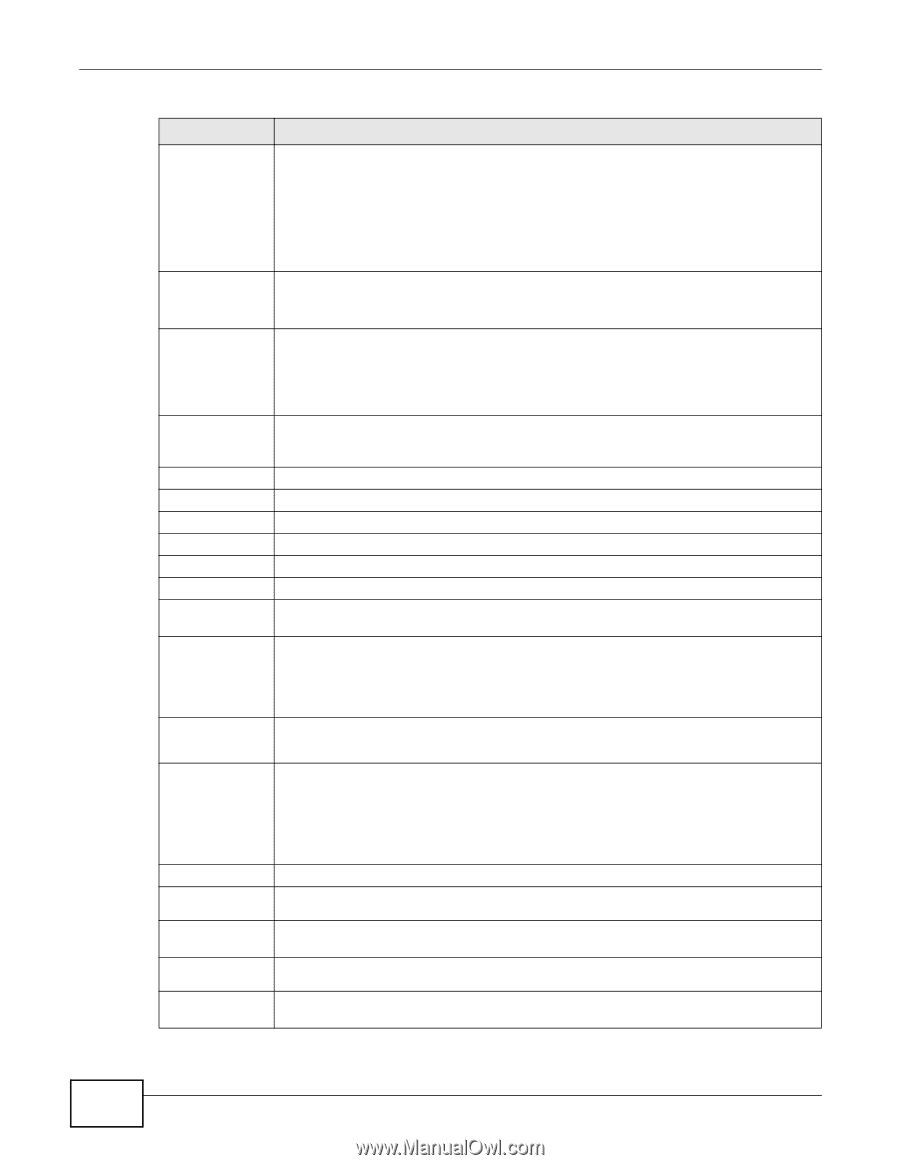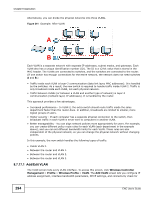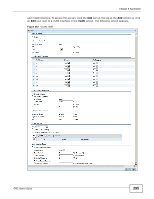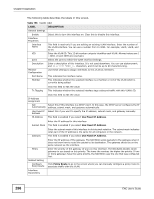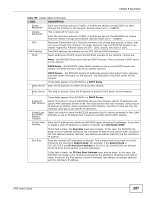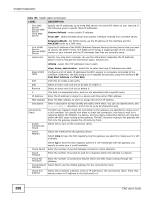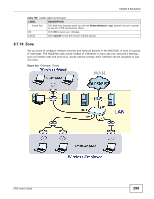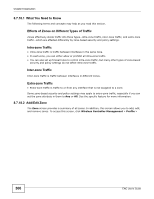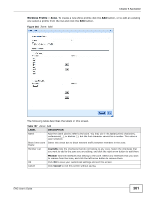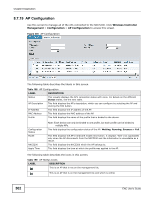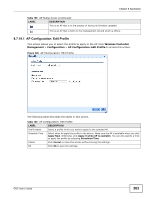ZyXEL ENC User Guide - Page 298
Custom Defined, From ISP, EnterpriseWLAN, NXC5200, infinite, days, hours, and minutes
 |
View all ZyXEL ENC manuals
Add to My Manuals
Save this manual to your list of manuals |
Page 298 highlights
Chapter 8 Application Table 156 VLAN: Add (continued) LABEL DESCRIPTION First DNS Server Second DNS Server Third DNS Server Specify the IP addresses up to three DNS servers for the DHCP clients to use. Use one of the following ways to specify these IP addresses. Custom Defined - enter a static IP address. From ISP - select the DNS server that another interface received from its DHCP server. EnterpriseWLAN - the DHCP clients use the IP address of this interface and the NXC5200 works as a DNS relay. First WINS Server, Second WINS Server Type the IP address of the WINS (Windows Internet Naming Service) server that you want to send to the DHCP clients. The WINS server keeps a mapping table of the computer names on your network and the IP addresses that they are currently using. Lease time Specify how long each computer can use the information (especially the IP address) before it has to request the information again. Choices are: infinite - select this if IP addresses never expire Static DHCP Table Add days, hours, and minutes - select this to enter how long IP addresses are valid. Configure a list of static IP addresses the NXC assigns to computers connected to the interface. Otherwise, the NXC assigns an IP address dynamically using the interface's IP Pool Start Address and Pool Size. Click this to create a new entry. Edit Remove # Select an entry and click this to be able to modify it. Select an entry and click this to delete it. This field is a sequential value, and it is not associated with a specific entry. IP Address Enter the IP address to assign to a device with this entry's MAC address. MAC Address Enter the MAC address to which to assign this entry's IP address. Description Connectivity Check Enable Connectivity Check Check Method Enter a description to help identify this static DHCP entry. You can use alphanumeric and characters, and it can be up to 60 characters long. The NXC can regularly check the connection to the gateway you specified to make sure it is still available. You specify how often to check the connection, how long to wait for a response before the attempt is a failure, and how many consecutive failures are required before the NXC stops routing to the gateway. The NXC resumes routing to the gateway the first time the gateway passes the connectivity check. Select this to turn on the connection check. Select the method that the gateway allows. Select icmp to have the NXC regularly ping the gateway you specify to make sure it is still available. Check Period Select tcp to have the NXC regularly perform a TCP handshake with the gateway you specify to make sure it is still available. Enter the number of seconds between connection check attempts. Check Timeout Enter the number of seconds to wait for a response before the attempt is a failure. Check Fail Tolerance Enter the number of consecutive failures before the NXC stops routing through the gateway. Check Default Select this to use the default gateway for the connectivity check. Gateway Check this address Select this to specify a domain name or IP address for the connectivity check. Enter that domain name or IP address in the field next to it. 298 ENC User's Guide