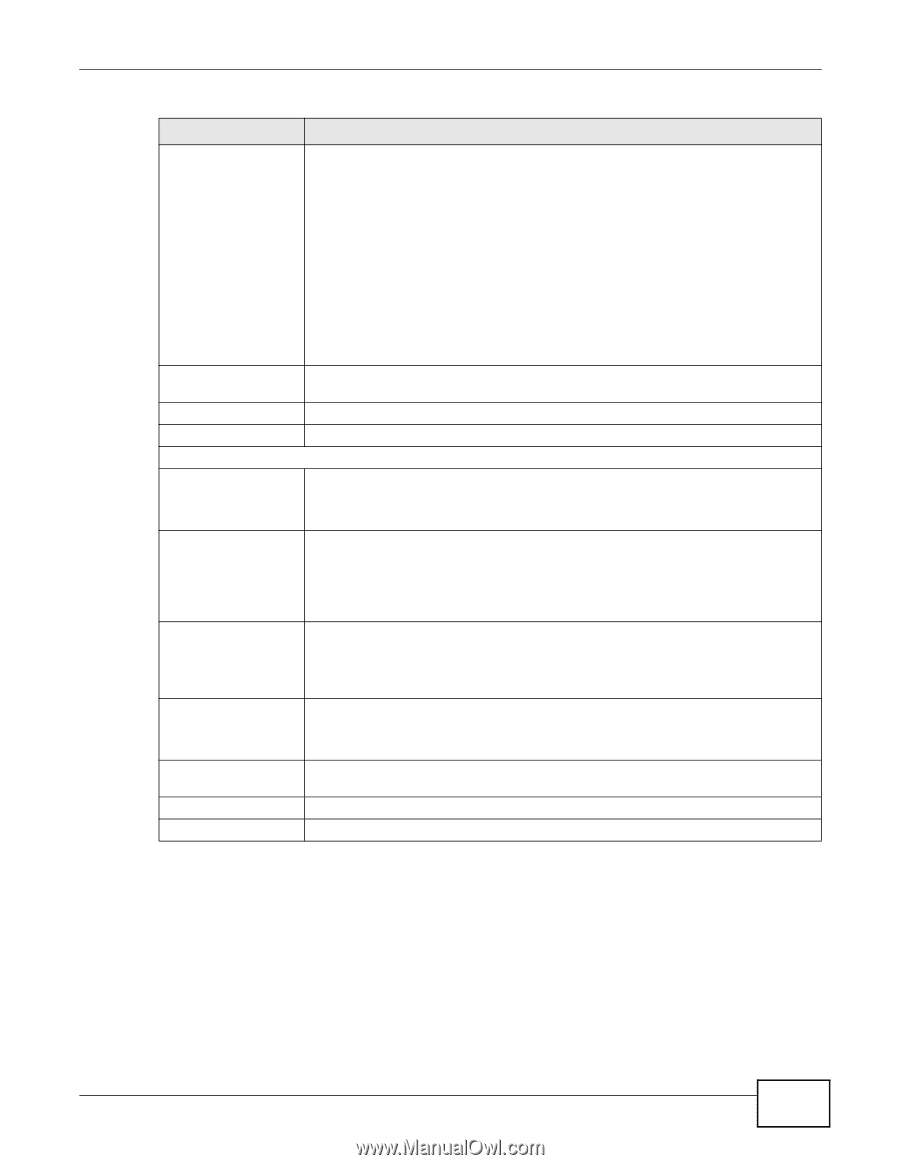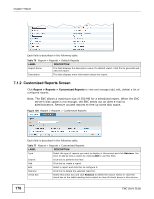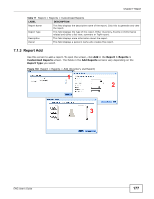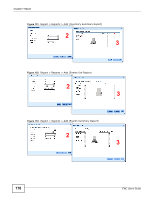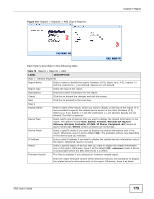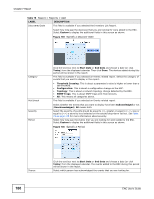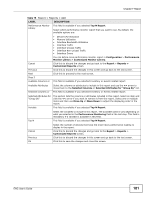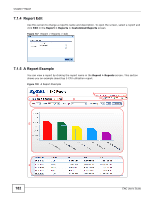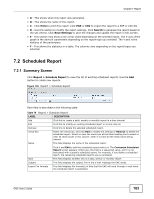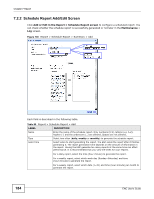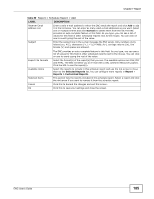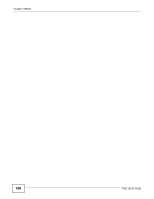ZyXEL ENC User Guide - Page 181
Table 78, LABEL, DESCRIPTION, Report, ENC User's Guide
 |
View all ZyXEL ENC manuals
Add to My Manuals
Save this manual to your list of manuals |
Page 181 highlights
Chapter 7 Report Table 78 Report > Reports > Add LABEL DESCRIPTION Performance Monitor Library This field is available if you selected Top N Report. Select which performance monitor report that you want to see. By default, the available options are: Cancel Previous Next Step 3 Available Columns or • Device CPU Utilization • Memory Utilization • Interface Bandwidth Utilization • Interface Traffic • Interface Unicast Traffic • Interface Non-unicast Traffic • Interface Errors You can define more performance monitor report in Configuration > Performance Monitor Library > Customized Monitor Library. Click this to discard the changes and go back to the Report > Reports > Customized Reports screen. Click this to discard the changes in this screen and go back to the last screen. Click this to proceed to the next screen. This field is available if you selected Inventory or Events related report. Available Attributes Selected Columns or Select the columns or attributes to include in this report and use the >> arrow to move them to the Selected Columns or Selected Attributes for "Group By" list. This field is available if you selected Inventory or Events related report. Selected Attributes for "Group By" This section lists the columns or attributes included in this report. Select an item and click the Reports > Customized Reports screen. Click this to discard the changes in this screen and go back to the last screen. Click this to save the changes and close this screen. ENC User's Guide 181