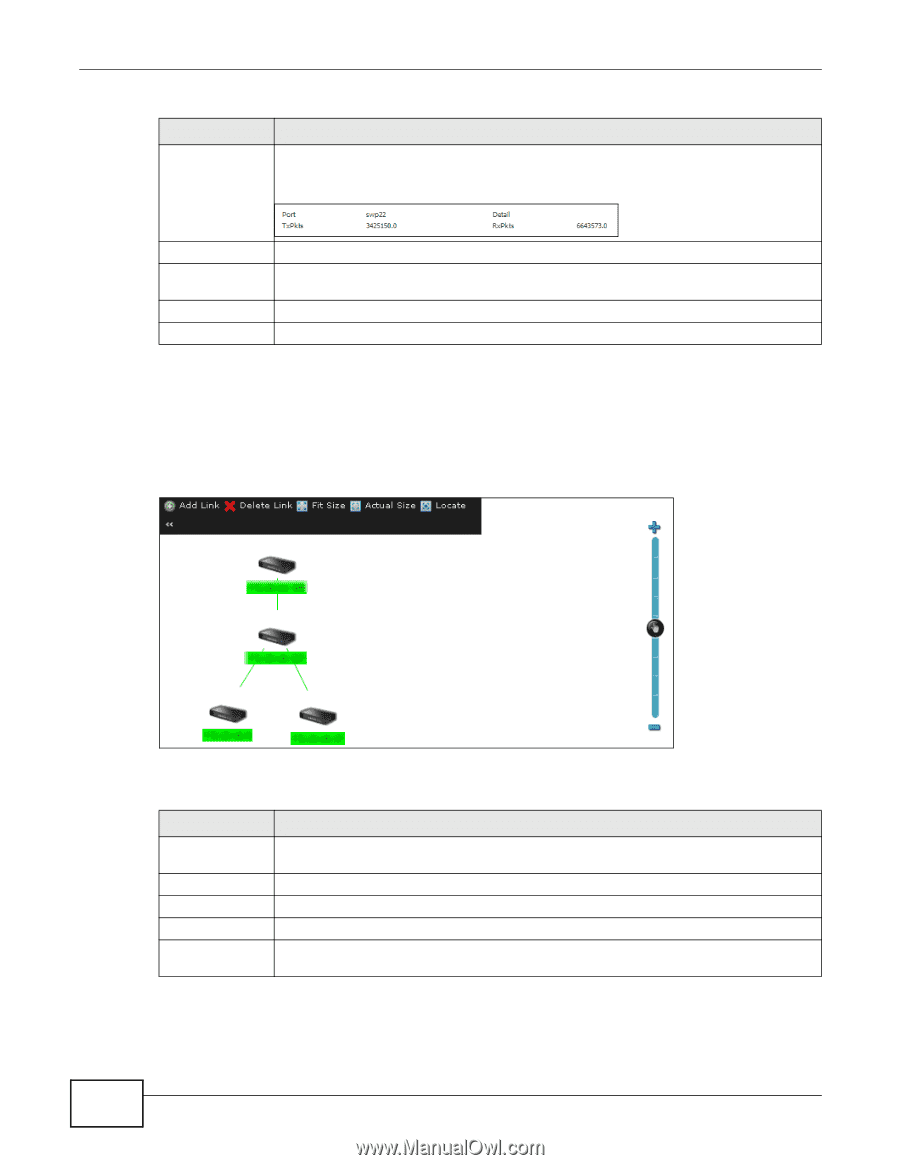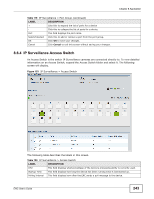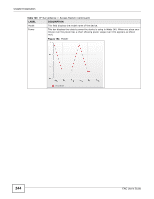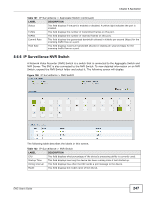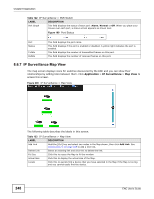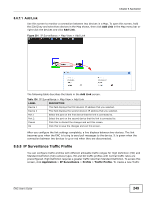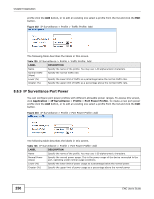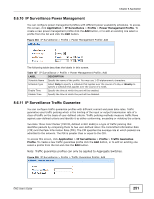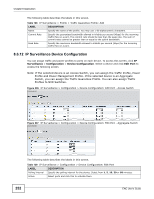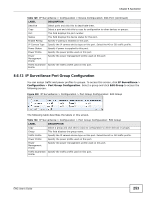ZyXEL ENC User Guide - Page 248
IP Surveillance Map View, Application, IP Surveillance, Map View
 |
View all ZyXEL ENC manuals
Add to My Manuals
Save this manual to your list of manuals |
Page 248 highlights
Chapter 8 Application Table 122 IP Surveillance > NVR Switch LABEL DESCRIPTION Port Graph This field displays the status of each port: Alarm, Normal or Off. When you place your mouse over each port, a status screen appears as shown next. Figure 199 Port Status Port Status TxPkts RxPkts This field displays the port name. This field displays if the port is enabled or disabled. A yellow light indicates the port is enabled. This field displays the number of transmitted frames on this port. This field displays the number of received frames on this port. 8.6.7 IP Surveillance Map View The map screen displays icons for switches discovered by the ENC and you can show their relationships by adding links between them. Click Application > IP Surveillance > Map View to access this screen. Figure 200 IP Surveillance > Map View The following table describes the labels in this screen. Table 123 IP Surveillance > Map View LABEL DESCRIPTION Add Link Hold the [Ctrl] key and select two nodes in the Map shown, then click Add Link. See Section 8.6.7.1 on page 249 to add a new link. Delete Link Select an existing link and click this to delete the link. Fit Size Click this to resize the Map to fit this window. Actual Size Click this to display the actual size of the Map. Locate Click this to quickly find a device that you have selected in the Map if the Map is too big and you cannot easily find the device. 248 ENC User's Guide