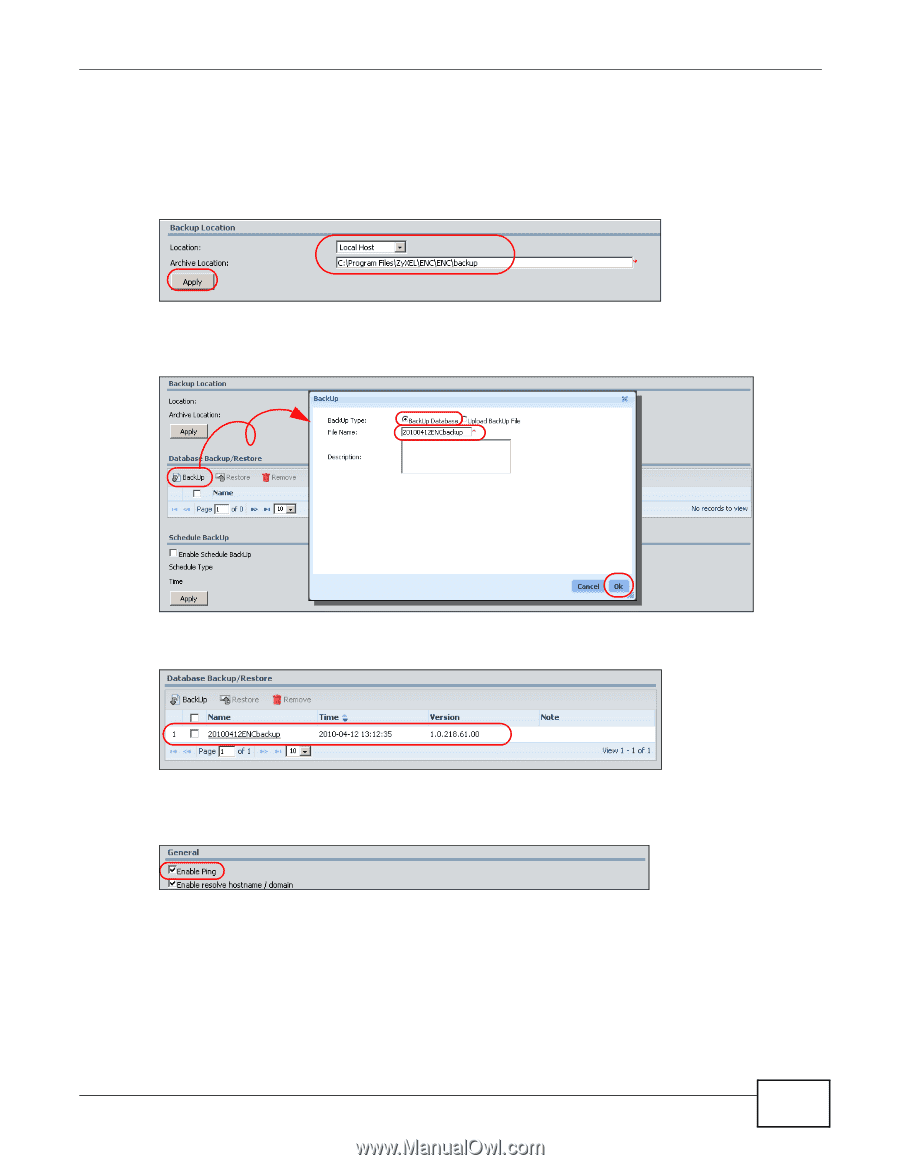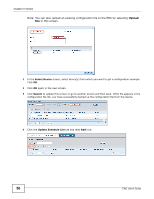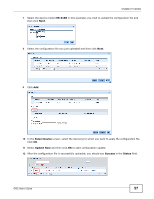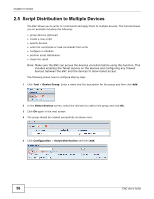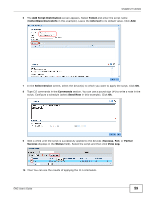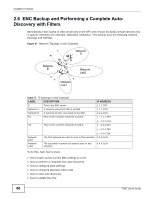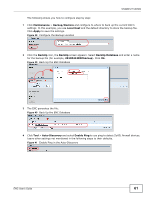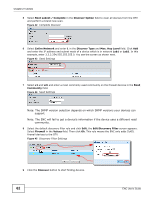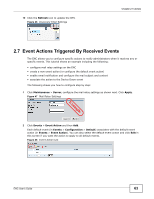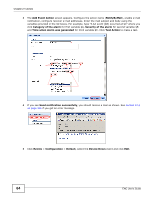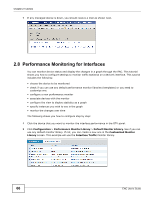ZyXEL ENC User Guide - Page 61
Maintenance, Backup/Restore, Local Host, Apply, BackUp, BackUp Database, 20100412ENCbackup
 |
View all ZyXEL ENC manuals
Add to My Manuals
Save this manual to your list of manuals |
Page 61 highlights
Chapter 2 Tutorials The following shows you how to configure step by step: 1 Click Maintenance > Backup/Restore and configure to where to back up the current ENC's settings. In this example, you use Local Host and the default directory to store the backup file. Click Apply to save the settings. Figure 38 Configure the Backup Location 2 Click the BackUp icon, the BackUp screen appears. Select BackUp Database and enter a name for the backup file (for example, 20100412ENCbackup). Click Ok. Figure 39 Back Up the ENC Database 3 The ENC generates the file. Figure 40 Back Up the ENC Database 4 Click Tool > Auto-Discovery and select Enable Ping to use ping to detect ZyXEL firewall devices. Leave other settings not mentioned in the following steps to their defaults. Figure 41 Enable Ping in the Auto-Discovery ENC User's Guide 61