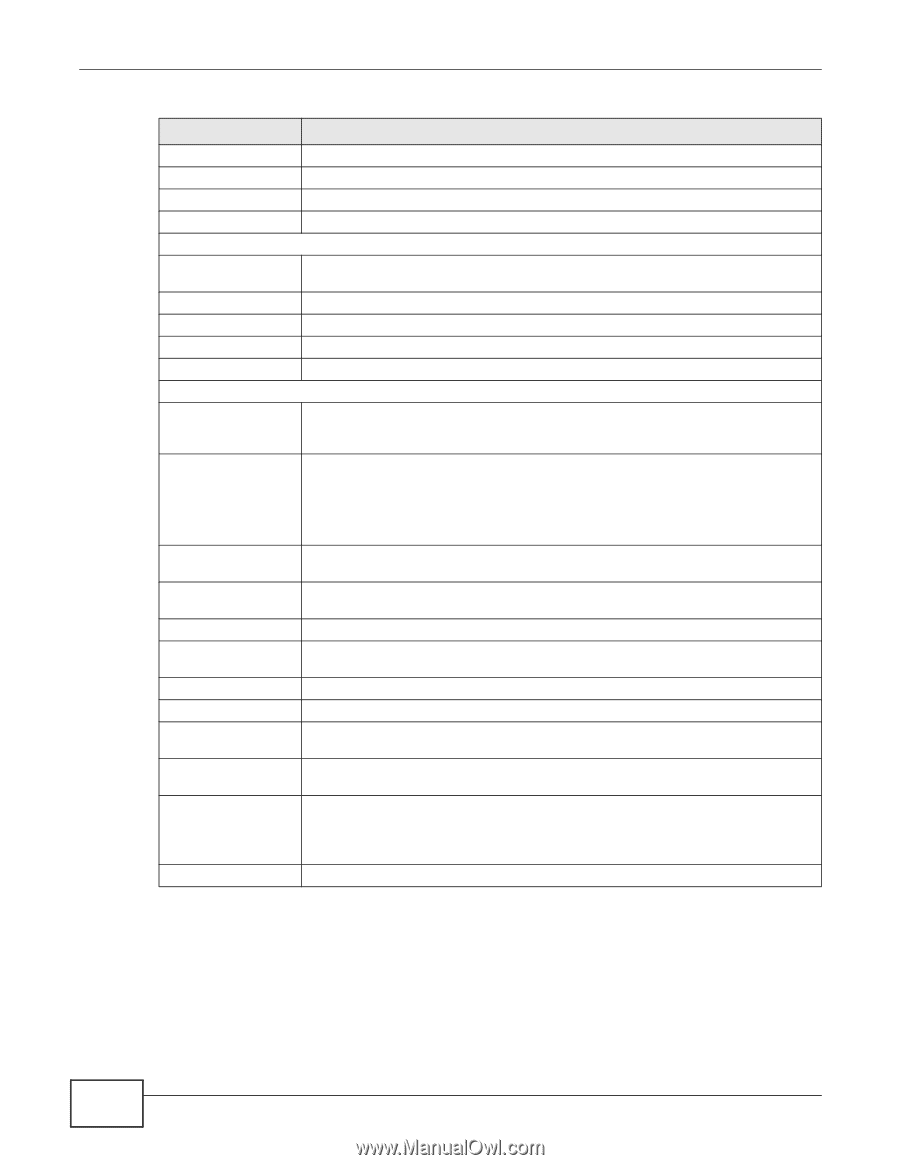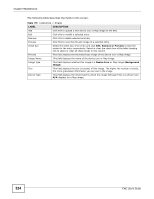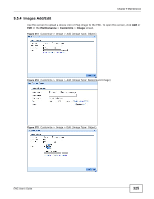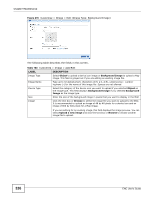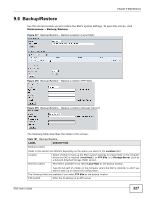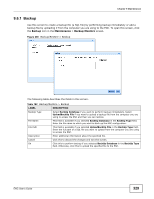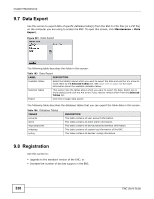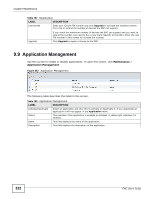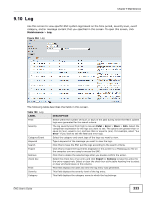ZyXEL ENC User Guide - Page 328
Table 181, LABEL, DESCRIPTION, Storage Server, Maintenance, Backup/Restore, Backup, Upload BackUp File
 |
View all ZyXEL ENC manuals
Add to My Manuals
Save this manual to your list of manuals |
Page 328 highlights
Chapter 9 Maintenance Table 181 Backup/Restore LABEL DESCRIPTION Port User Name Password FTP path Enter a new port if your FTP server does not use port 21 for the service. Enter the user name for your FTP account. Enter the password for your FTP account. Specify in which folder you want to store the backup file. The following fields are available if you select Storage Server as the backup location. Network Folder Type the full path of a folder on a storage server, to which you want to back up or restore the configuration. Authentication Select this if your server prompts for identification before allowing access. User Name Password Enter the user name for server login if authentication is required. Enter the corresponding password for server login. Apply Click this to save the changes in this section. Database Backup/Restore BackUp Click this to add a backup file (a ZIP file containing a SQL file and other files such as device firmware and configuration files) to the list. The file can be generated by performing backup immediately or by uploading a backup file. Restore Select a backup file in the list and click this to restore the file to the ENC after you double confirm the action. Remove If you want to restore a file that does not exist on the ENC, you have to upload the file to the ENC first. You can upload a file through the Maintenance > Backup/Restore > Backup screen (by selecting Upload BackUp File). Select one or more backup files in the list and click this to remove the file from the list. Name Time Version This displays the name of an existing configuration file of the ENC. Click this name to download the file to the computer where you are using to access the ENC. This field displays the date and time of backup of the configuration file. This displays the software version of the ENC when the configuration file was backed up. Note Schedule BackUp This displays additional information about the backup file. Enable Schedule BackUp Select this to have the ENC automatically perform system backup periodically. Schedule Type Time Select Daily to perform backup once per day or Weekly to perform backup once per week. Select at which hour you want to perform daily backup. Select on which week day and at which hour you want to perform weekly backup. Apply Note: This is based on the time zone setting of the ENC server, not your computer. Click this to save the changes in this section. 328 ENC User's Guide