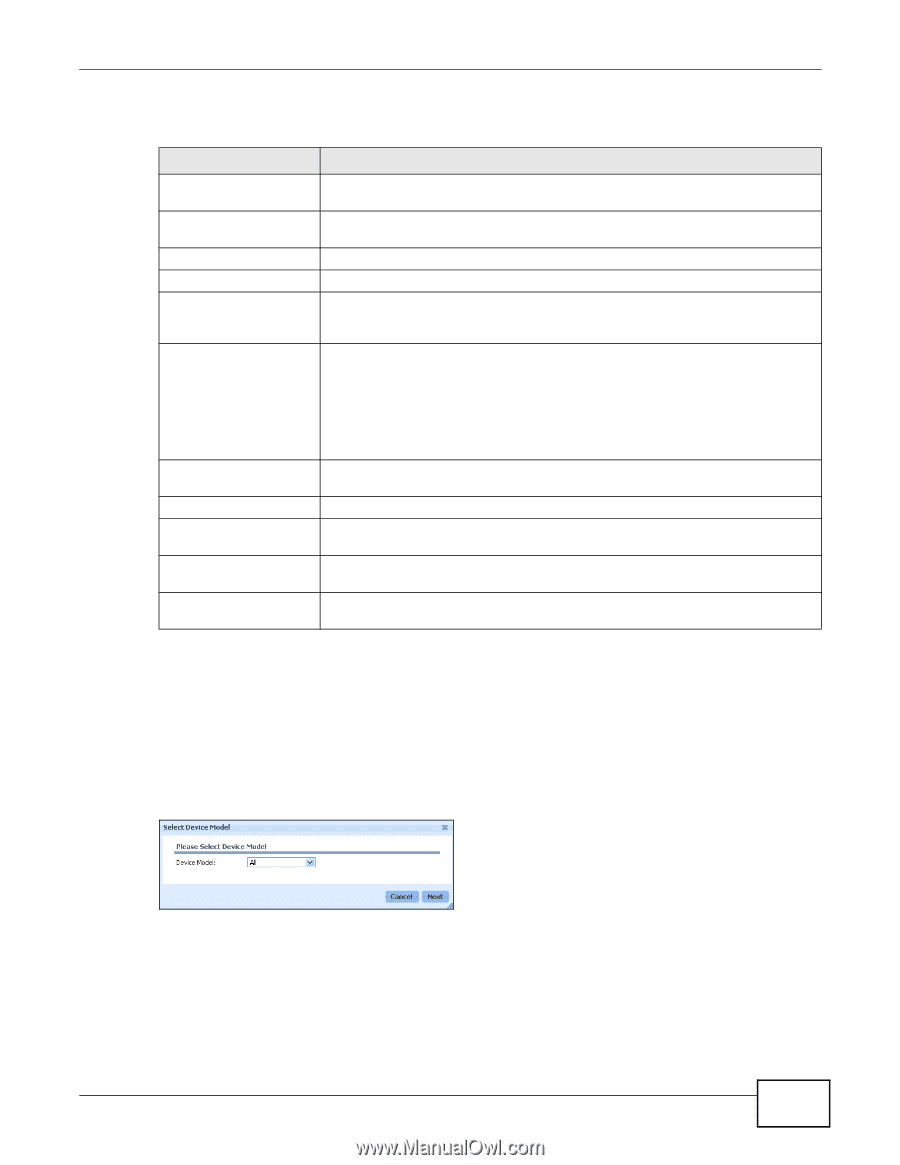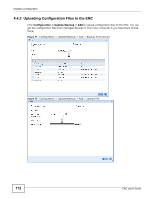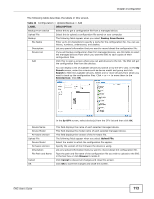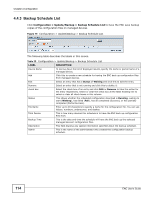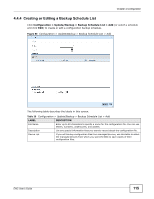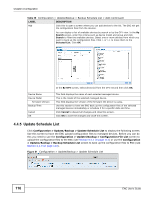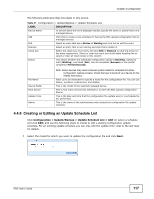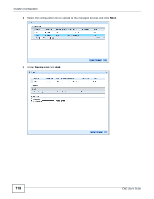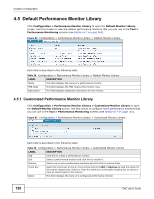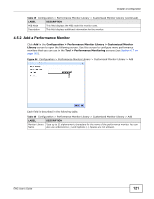ZyXEL ENC User Guide - Page 117
Creating or Editing an Update Schedule List
 |
View all ZyXEL ENC manuals
Add to My Manuals
Save this manual to your list of manuals |
Page 117 highlights
Chapter 4 Configuration The following table describes the labels in this screen. Table 37 Configuration > Update/Backup > Update Schedule List LABEL DESCRIPTION Device Name To narrow down the list of displayed results, specify the name or partial name of a managed device. Add Click this to create a new schedule for having the ENC upload configuration files to managed devices. Edit Select an entry that has a Status of Waiting and click this to edit the entry. Remove Select an entry that is not running and click this to delete it. check box Select the check box of an entry and click Edit or Remove to take the action for the entry respectively. Select or clear the check box at the table heading line to select or clear all check boxes in this column. Status This shows whether the scheduled configuration upload is Running, waiting to start (Waiting), has failed (Fail), has all completed (Success) or has partial completed (Partial Success). File Name Device Model Total Device Update Time Admin Note: Some devices may need a manual system restart to complete the whole configuration restore process. Check the User's Guide of your device for the related information. Enter up to 20 characters to specify a name for the configuration file. You can use letters, numbers, underscores, and dashes. This is the model of the selected managed device. This is how many devices this schedule is to have the ENC upload configuration files to. This is the date and time that the configuration file update was (or is scheduled to be) performed. This is the name of the administrator who created the configuration file update schedule. 4.4.6 Creating or Editing an Update Schedule List Click Configuration > Update/Backup > Update Schedule List > Add (or select a schedule and click Edit) and use the following steps to create or edit a waiting configuration update schedule. For an existing update schedule you can only edit the update time; skip to the last step for details. 1 Select the model for which you want to update the configuration file and click Next. ENC User's Guide 117