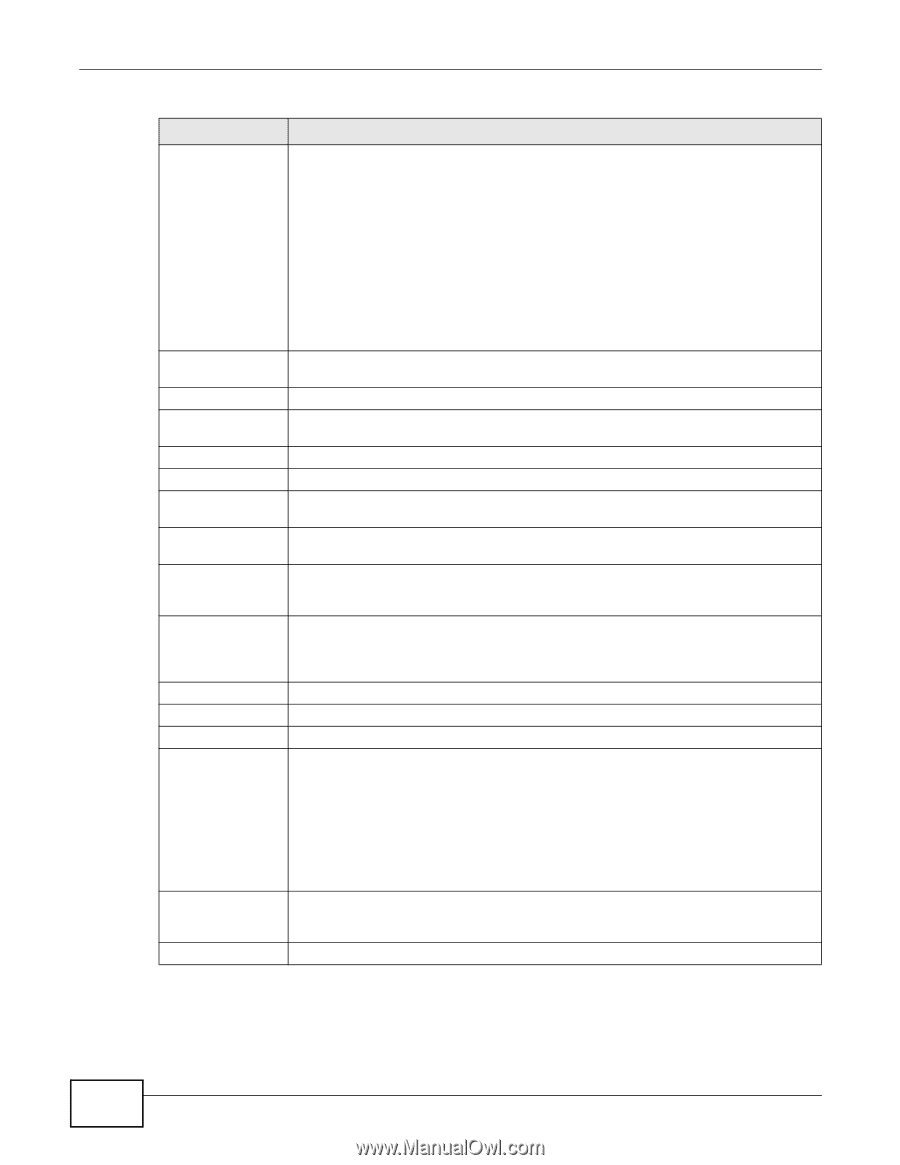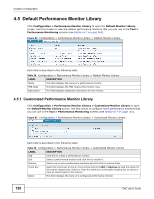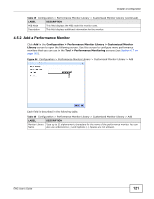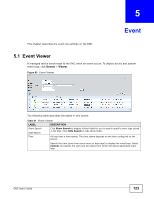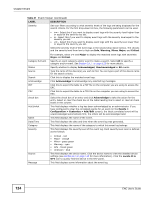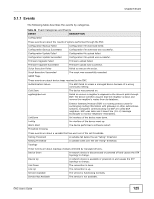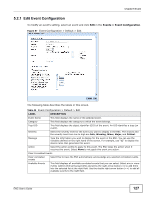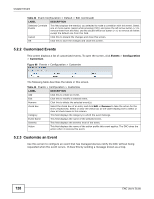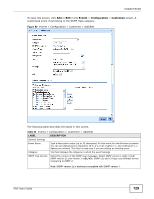ZyXEL ENC User Guide - Page 124
Table 41, LABEL, DESCRIPTION, Warning, Minor, Major, Critical, Acknowledged, Events >
 |
View all ZyXEL ENC manuals
Add to My Manuals
Save this manual to your list of manuals |
Page 124 highlights
Chapter 5 Event Table 41 Event Viewer (continued) LABEL DESCRIPTION Severity Set your filters according to what severity levels of the logs are being displayed for the search criteria. For the first drop-down list box, the following parameters can be used. • >= - Select this if you want to display event logs with the severity level higher than or equal to the severity you set. • = - Select this if you want to display event logs with the severity level equal to the severity you set. • = and Major to display the matched event logs with severities Major and Critical. Specify an event category and/or event to make a search. Select All to specify a category and/or event. See Section 5.1.1 on page 125 for more details. Specify whether to display Acknowledged, Unacknowledged or All events. Type the name of the device(s) you wish to find. You can type a part of the device name for the search criteria. Click this to display the matched event logs. Click Acknowledge to acknowledge any selected log messages. Click this to export the table to a PDF file on the computer you are using to access the ENC. Click this to export the table to a CSV file on the computer you are using to access the ENC. Select the check box of an entry and click Acknowledge to take the action for the entry. Select or clear the check box at the table heading line to select or clear all check boxes in this column. This field displays whether a log has been acknowledged by an administrator. If you have configured to clear the correlated events for an event (in the Events > Configuration > Customize > Add/Edit screen), the latest correlated event will be unacknowledged automatically first, the others will be acknowledged later. This field displays the name of the event. This field displays the date and time when the event log was generated. This field displays the name of the category to which this event log belongs. This field displays the severity level of the event log. Each severity level color is defined as the follows: Source Message • Critical - red • Major - orange • Minor - grass green • Warning - cyan • Info - forest green • Unknown - blue This field displays the device name. Click the device name to view the detailed device settings (see Section 6.2 on page 140 for more information). Click the Locate It in OTV icon to quickly find the device in the OTV panel. This field displays some information about the event log. 124 ENC User's Guide