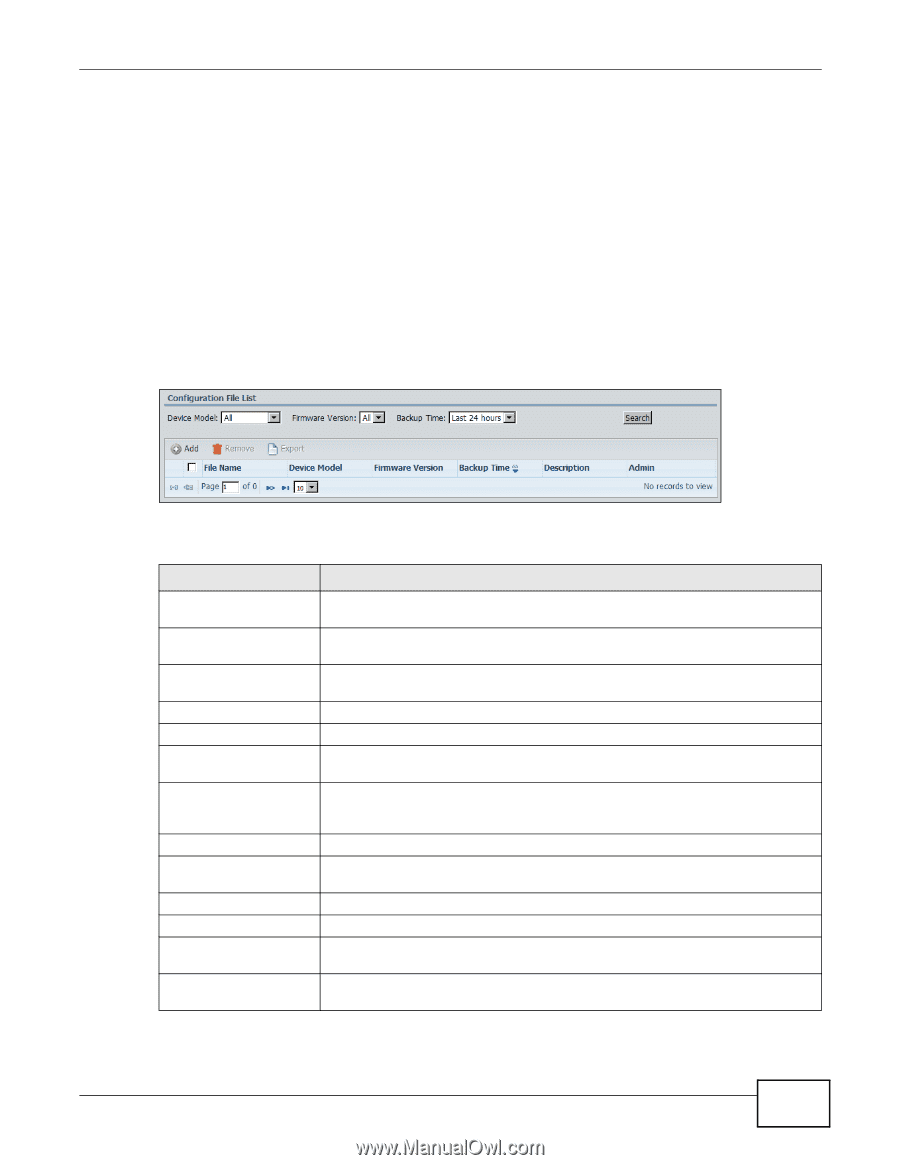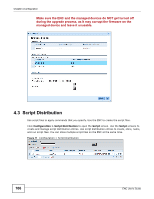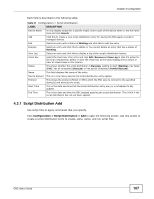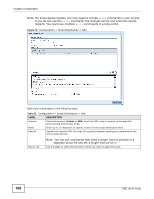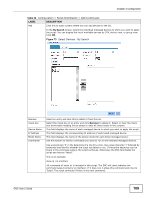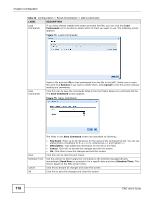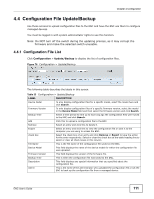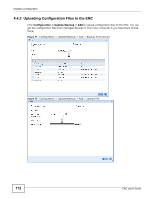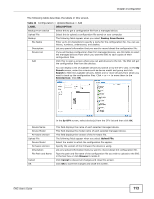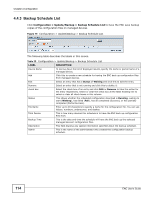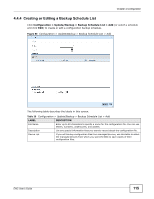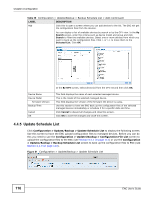ZyXEL ENC User Guide - Page 111
Configuration File Update/Backup, 4.4.1 Configuration File List
 |
View all ZyXEL ENC manuals
Add to My Manuals
Save this manual to your list of manuals |
Page 111 highlights
Chapter 4 Configuration 4.4 Configuration File Update/Backup Use these screens to upload configuration files to the ENC and have the ENC use them to configure managed devices. You must be logged in with system administrator rights to use this function. Note: Do NOT turn off the switch during the updating process, as it may corrupt the firmware and make the selected switch unusable. 4.4.1 Configuration File List Click Configuration > Update/Backup to display the list of configuration files. Figure 76 Configuration > Update/Backup The following table describes the labels in this screen. Table 33 Configuration > Update/Backup LABEL DESCRIPTION Device Model To only display configuration files for a specific model, select the model here and click Search. Firmware Version To only display configuration files of a specific firmware version, select the model in the Device Model field and then select the firmware version and click Search. Backup Time Select a time period to limit up to how long ago the configuration files were saved to the ENC and click Search. Add Click this to upload a configuration file to the ENC. Remove Select an entry and click this to delete it. Export Select an entry and click this to view the configuration file or save it to the computer you are using to access the ENC. check box Select the check box of an entry and click Remove or Export to take the action for the entry respectively. Select or clear the check box at the table heading line to select or clear all check boxes in this column. File Name This is the file name of the configuration file saved on the ENC. Device Model This field displays the name of the device model for which the configuration file was uploaded. Firmware Version This field displays the version of the firmware file. Backup Time This is when the configuration file was saved to the ENC. Description This field displays any special information that you specified about the configuration file. Admin This is the name of the administrator who uploaded the configuration file or set the ENC to back up the configuration file from a managed device. ENC User's Guide 111