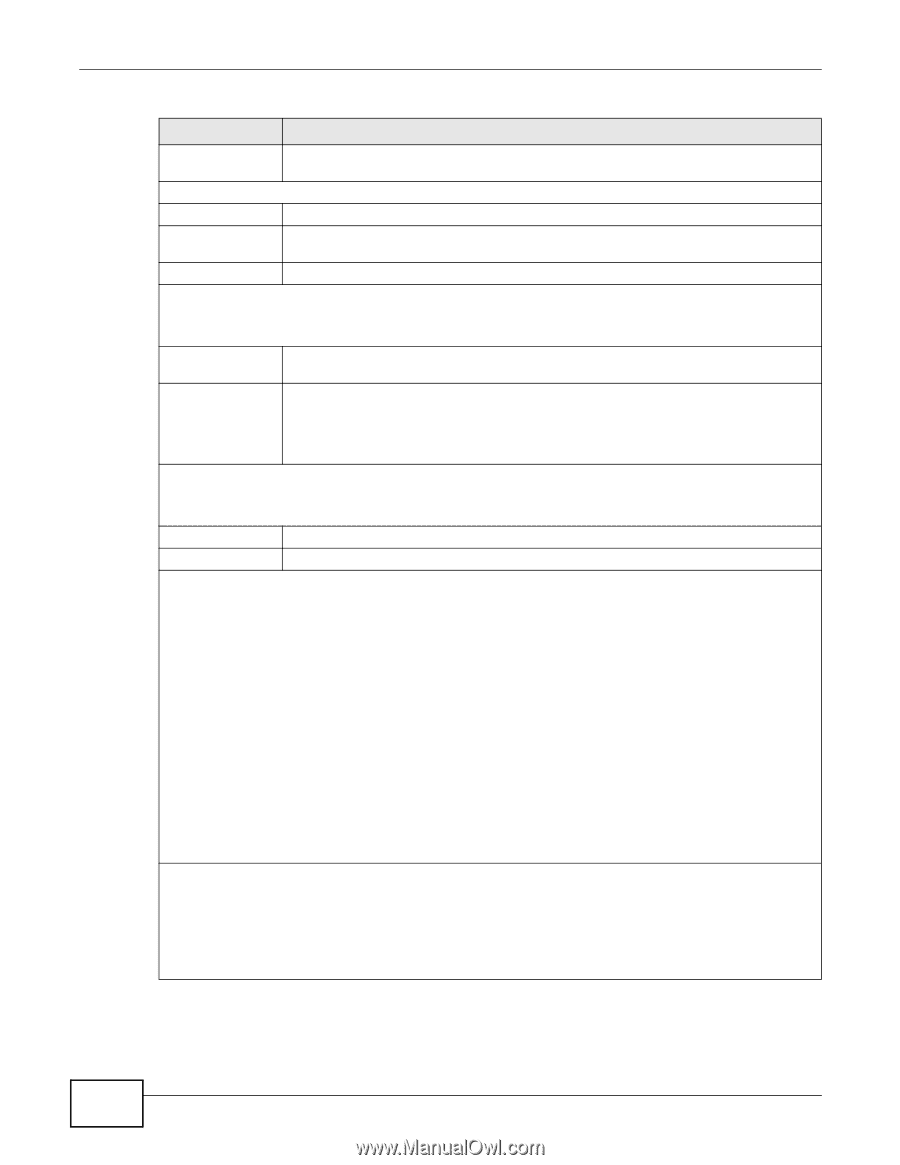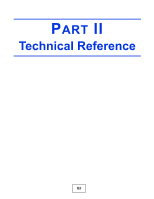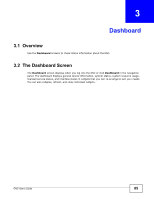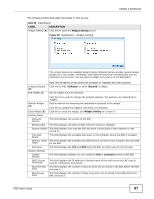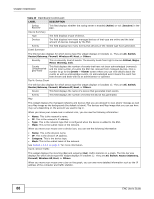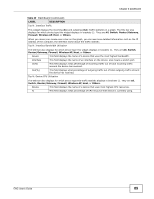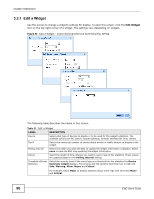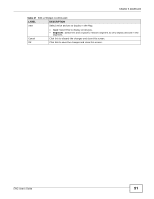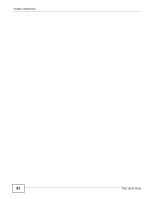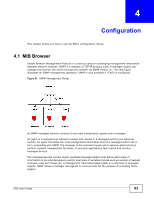ZyXEL ENC User Guide - Page 88
Table 20, LABEL, DESCRIPTION, Active, Switch, Router/Gateway, Firewall, Wireless AP, Others, Critical
 |
View all ZyXEL ENC manuals
Add to My Manuals
Save this manual to your list of manuals |
Page 88 highlights
Chapter 3 Dashboard Table 20 Dashboard (continued) LABEL DESCRIPTION Syslog Receiver This field displays whether the syslog server is enabled (Active) or not (Inactive) in the ENC. Device Summary Type The field displays a type of device. Devices The field displays how many managed devices of that type are online and the total amount of devices managed by the ENC. Events The field displays how many events that devices of the related type have generated. Event Summary The title bar also displays for which device type this widget displays in brackets {}. They are All, Switch, Router/Gateway, Firewall, Wireless AP, Host, or Others. Severity This is a severity level of events. The severity levels from high to low are Critical, Major, Minor, Warning, Info. Counts (Unacknowled ged/Total) This field displays the number of events that have not been acknowledged (removed) and the total number of events the ENC has received from managed devices. Click a number to go to the Events > Viewer screen where you can view details about the events as well as acknowledge events. An acknowledged event means the event has been known and dealt with by an administrator or operator. Top N: Device Event The title bar also displays for which device type this widget displays in brackets {}. They are All, Switch, Router/Gateway, Firewall, Wireless AP, Host, or Others. Device This field displays the name of a device that generated most events. Events This field displays the number of events the device has generated. Map This widget displays the managed networks and devices that you are allowed to view and/or manage as well as a Map image as the background (the default is blank). The devices and Map image that you can see here may vary depending on the account you used to log in. When you move your mouse over a network icon, you can see the following information: • Name: This is the network's name. • IP: This is the network's IP address. • Type: This is the network type that is configured when the device is added to the ENC. • Mask: This is the subnet mask of the network. When you move your mouse over a device icon, you can see the following information: • Name: This is the device's name. • IP: This is the device's IP address. • Category: This is the device type. • Mask: This is the subnet mask of the network. See Section 1.3.3.4 on page 27 for more information. Top N: Device Traffic This widget displays the incoming (In) and outgoing (Out) traffic statistics in a graph. The title bar also displays for which device type this widget displays in brackets {}. They are All, Switch, Router/Gateway, Firewall, Wireless AP, Host, or Others. When you move your mouse over a bar on the graph, you can see more detailed information such as the IP address of the computer and traffic statistic. 88 ENC User's Guide