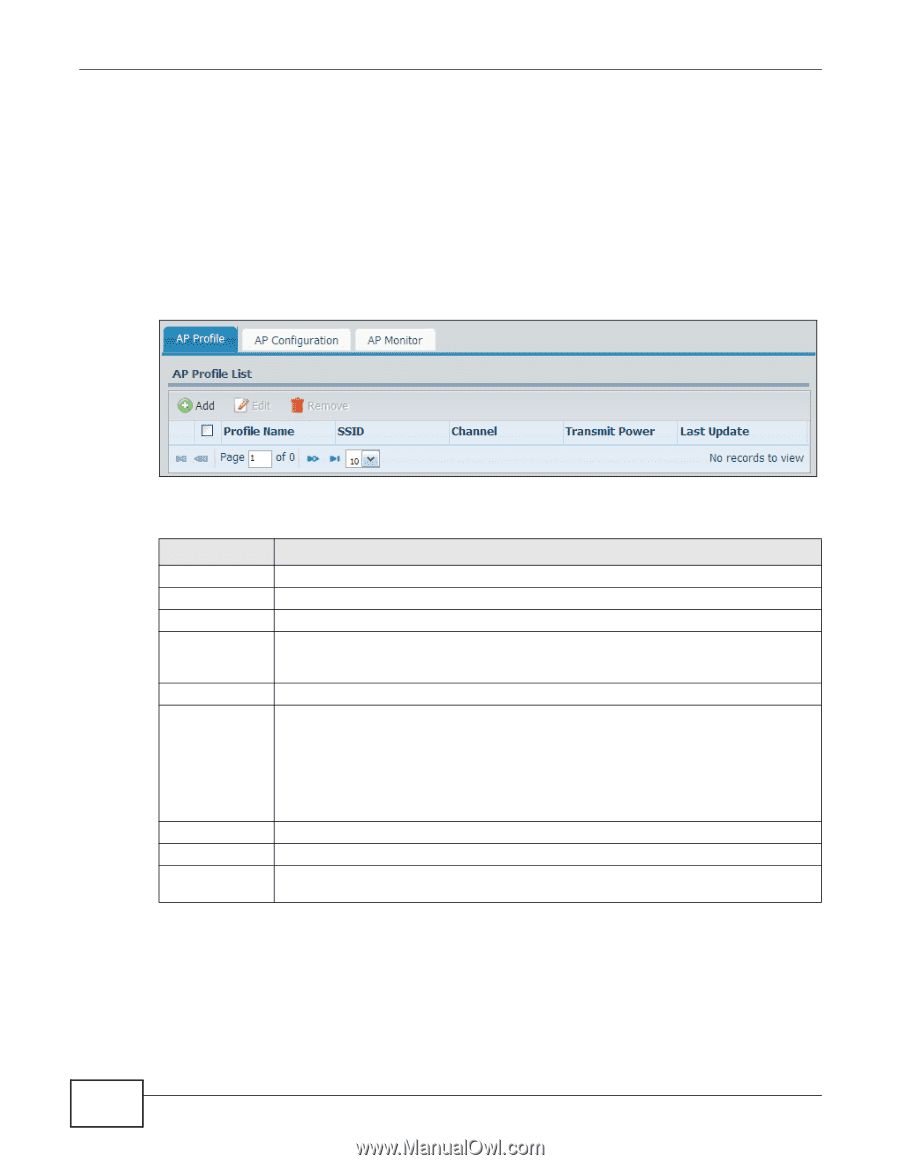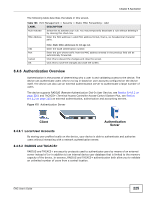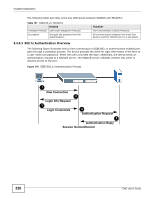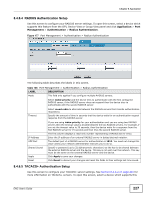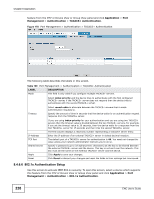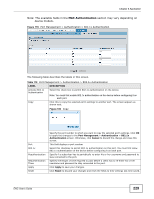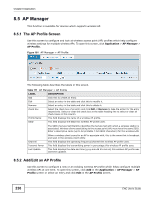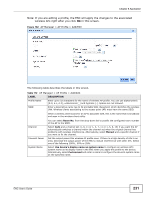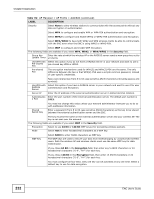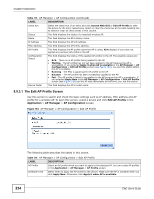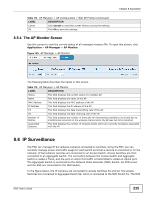ZyXEL ENC User Guide - Page 230
AP Manager, 8.5.1 The AP Profile Screen, 8.5.2 Add/Edit an AP Profile
 |
View all ZyXEL ENC manuals
Add to My Manuals
Save this manual to your list of manuals |
Page 230 highlights
Chapter 8 Application 8.5 AP Manager This function is available for devices which supports wireless AP. 8.5.1 The AP Profile Screen Use this screen to configure and look at wireless access point (AP) profiles which help configure wireless settings for multiple wireless APs. To open this screen, click Application > AP Manager > AP Profile. Figure 181 AP Manager > AP Profile The following table describes the labels in this screen. Table 111 AP Manager > AP Profile LABEL DESCRIPTION Add Click this to create an entry. Edit Select an entry in the table and click this to modify it. Remove Select an entry in the table and click this to delete it. check box Select the check box of an entry and click Edit or Remove to take the action for the entry respectively. Select or clear the check box at the table heading line to select or clear all check boxes in this column. Profile Name This field displays the name of a wireless AP profile. SSID This field displays the SSID this wireless AP profile uses. The SSID (Service Set IDentity) identifies the Service Set with which a wireless station is associated. Wireless clients associating to the access point (AP) must have the same SSID. Enter a descriptive name (up to 32 printable 7-bit ASCII characters) for the wireless LAN. Channel Transmit Power Last Update When a wireless client scans for an AP to associate with, this is the name that is broadcast and seen in the wireless client utility. This field displays the operating frequency/channel this wireless AP profile uses. This field displays the transmitting power in percentage this wireless AP profile uses. This field displays the date and time (yyyy-mm-dd hh:mm:ss) this wireless AP profile was last time updated. 8.5.2 Add/Edit an AP Profile Use this screen to configure a new or an existing wireless AP profile which helps configure multiple wireless APs at one time. To open this screen, click Add in the Application > AP Manager > AP Profile screen or select an entry and click Edit in the AP Profile screen. 230 ENC User's Guide