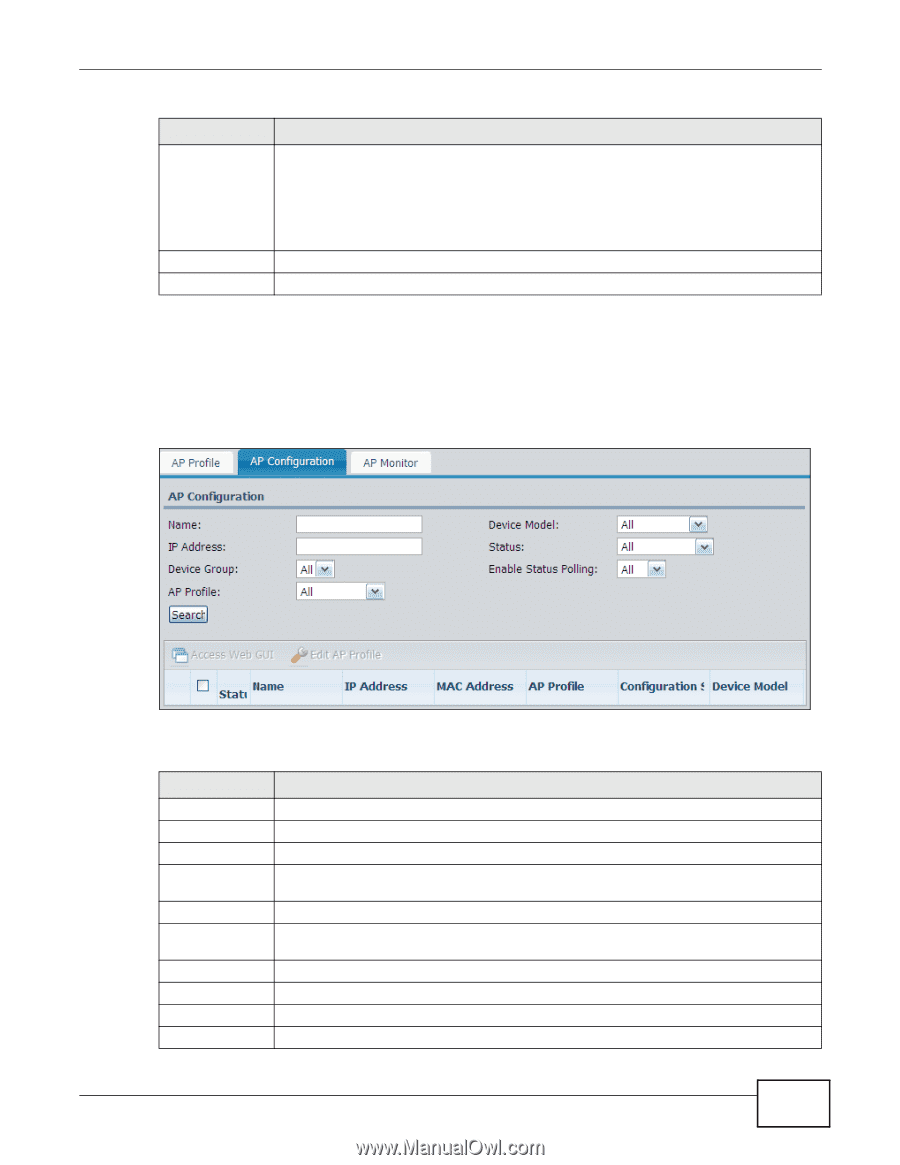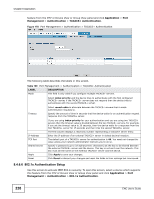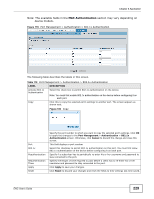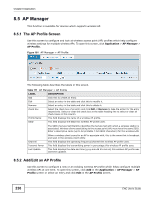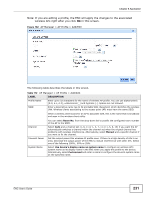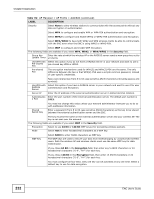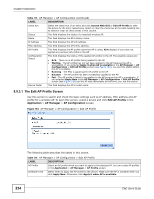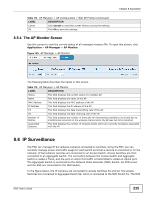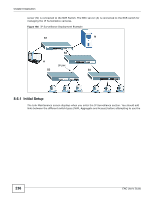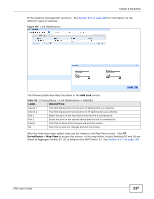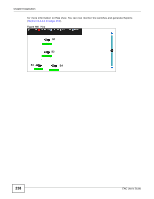ZyXEL ENC User Guide - Page 233
The AP Configuration Screen, Application, AP Manager, Configuration
 |
View all ZyXEL ENC manuals
Add to My Manuals
Save this manual to your list of manuals |
Page 233 highlights
Chapter 8 Application Table 112 AP Manager > AP Profile > Add/Edit (continued) LABEL DESCRIPTION Authenticatio n Method Select Open System, Shared Key or Both. This field specifies whether the wireless clients have to provide the WEP key to login to the wireless network. Keep this setting at Both or Open System unless you want to force a key verification before communication between the wireless client and the wireless AP occurs. Select Shared Key to force the clients to provide the WEP key prior to communication. Cancel Click this to discard all changes and close the screen. Ok Click this to save the settings and close this screen. 8.5.3 The AP Configuration Screen Use this screen to search and check the basic settings such as IP address, MAC address and AP profile for wireless APs. To open this screen, click Application > AP Manager > AP Configuration. Figure 183 AP Manager > AP Configuration The following table describes the labels in this screen. Table 113 AP Manager > AP Configuration LABEL DESCRIPTION Name Enter the full or partial name of the device you are looking for. Device Model Select the device model name for the search criteria. IP Address Enter an IP address for the search criteria. Status Select the device's status (Online, Offline, Un-Monitorer, or Un-Registered) for the search criteria. Device Group Select the group to which the device belongs. Enable Status Polling Select whether the device's status polling is enabled (true) or not (false) for the search criteria. AP Profile Select an AP profile with which the device is applied. Search Click this to search the matched device(s) according to your input criteria. Access Web GUI Select a device from the table and click this to access the Web Configurator. Edit AP Profile Select a device from the table and click this to edit the applied AP profile. ENC User's Guide 233