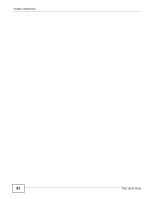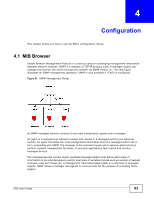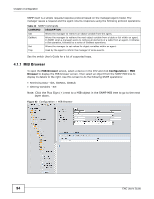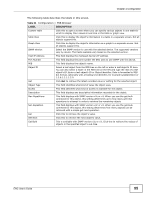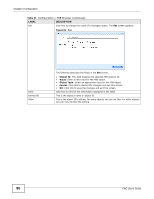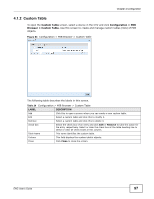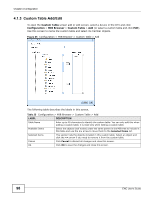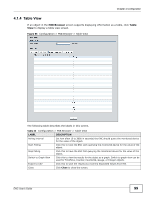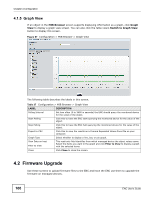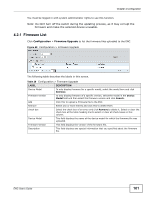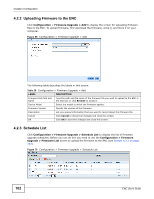ZyXEL ENC User Guide - Page 97
Custom Table, Custom Table, Configuration > MIB, Browser > Custom Table
 |
View all ZyXEL ENC manuals
Add to My Manuals
Save this manual to your list of manuals |
Page 97 highlights
Chapter 4 Configuration 4.1.2 Custom Table To open the Custom Table screen, select a device in the OTV and click Configuration > MIB Browser > Custom Table. Use this screen to create and manage custom tables (lists) of MIB objects. Figure 64 Configuration > MIB Browser > Custom Table The following table describes the labels in this screen. Table 24 Configuration > MIB Browser > Custom Table LABEL DESCRIPTION Add Click this to open a screen where you can create a new custom table. Edit Select a custom table and click this to modify it. Remove Select a custom table and click this to delete it. check box Select the check box of an entry and click Edit or Remove to take the action for the entry respectively. Select or clear the check box at the table heading line to select or clear all check boxes in this column. Table Name This name identifies the custom table. Column This field displays the custom table's objects. Close Click Close to close the screen. ENC User's Guide 97