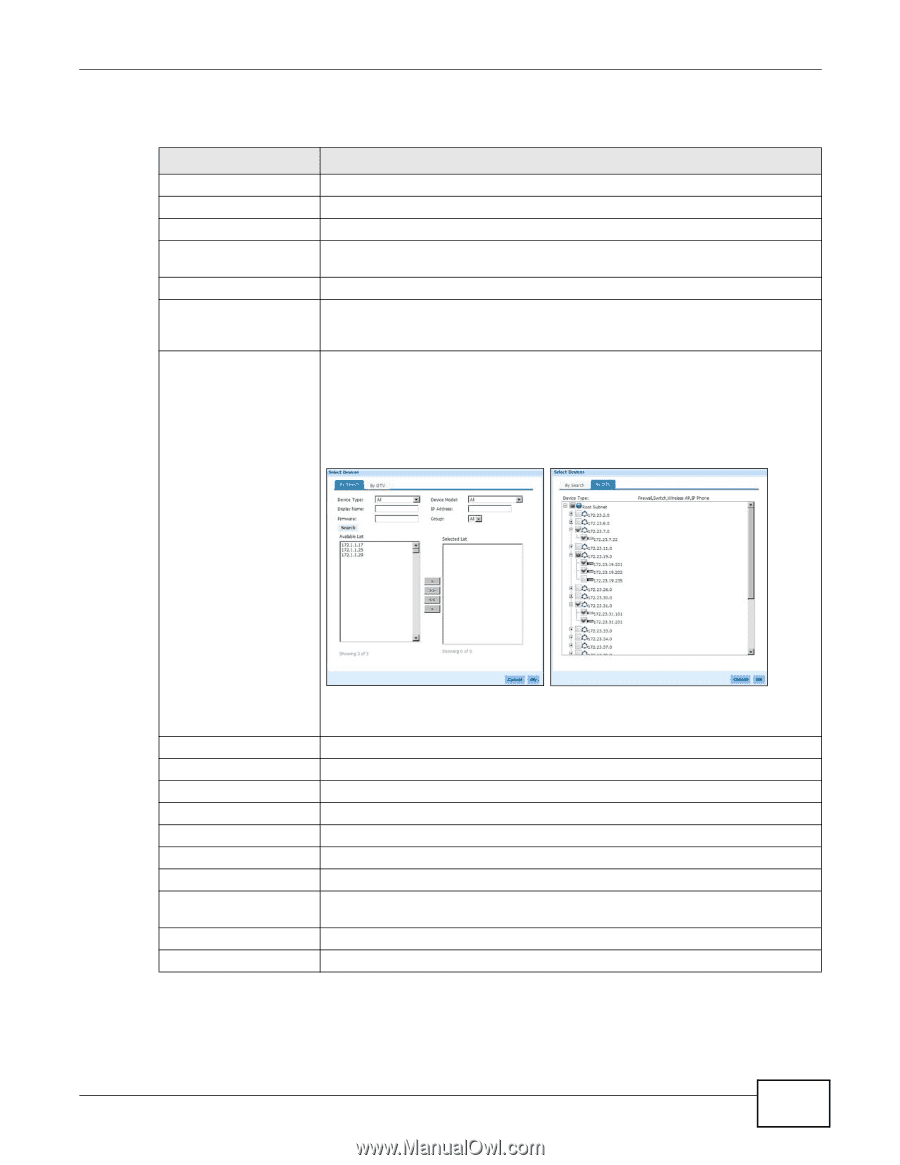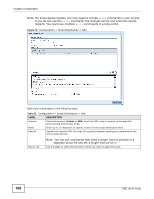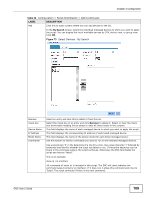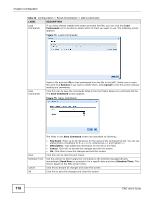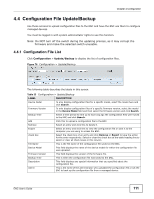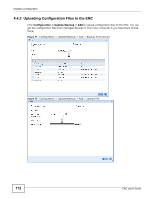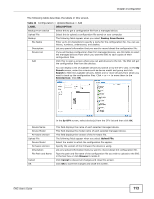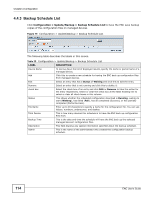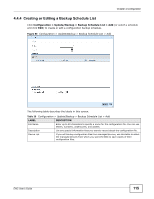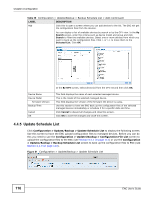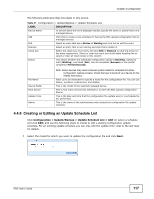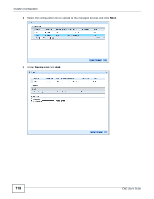ZyXEL ENC User Guide - Page 113
Table 34, Label, Description
 |
View all ZyXEL ENC manuals
Add to My Manuals
Save this manual to your list of manuals |
Page 113 highlights
Chapter 4 Configuration The following table describes the labels in this screen. Table 34 Configuration > Update/Backup > Add LABEL DESCRIPTION Backup From Device Select this to get a configuration file from a managed device. Upload File Select this to upload a configuration file saved on your computer. Backup The following fields appear when you select Backup From Device. File Name Enter up to 20 characters to specify a name for the configuration file. You can use letters, numbers, underscores, and dashes. Description List any special information that you want to record about the configuration file. Device List If you will backup configuration files from managed devices, use this table to select the managed devices from which you want the ENC to save copies of their configuration files. Add Click this to open a screen where you can add devices to the list. The ENC will get the configuration files from the devices. You can display a list of available devices by search or by the OTV view. In the By Search screen, enter the criteria such as device model and group and click Search to filter the available devices. Select one or more devices from which you want to back up the configuration files. Click > or >> to move them to the Selected List. Click OK. In the By OTV screen, select device(s) from the OTV list and then click OK. Device Name Device Model Firmware Version Upload File Device Model Firmware Version Description File Path and Name Cancel OK This field displays the name of each selected managed device. This field displays the model name of each selected managed device. This field displays the version of the firmware file. The following fields appear when you select Upload File. Select the model to which the configuration file applies. Specify the version of the firmware the device is using. List any special information that you want to record about the configuration file. Type the path and file name of the configuration file you wish to upload to the ENC in the text box or click Browse to locate it. Click Cancel to discard all changes and close this screen. Click OK to save the changes and close this screen. ENC User's Guide 113