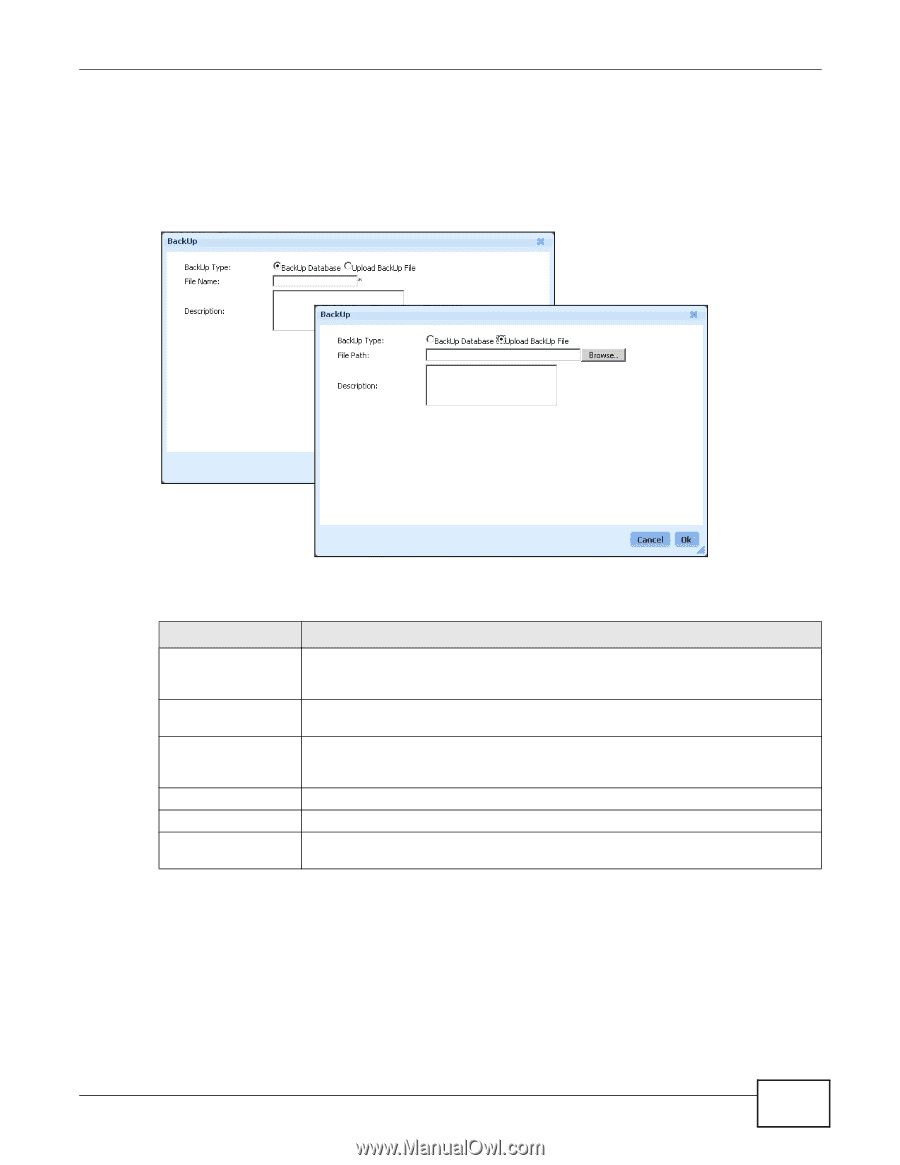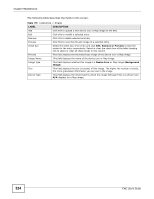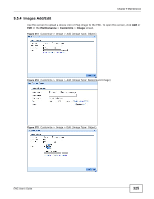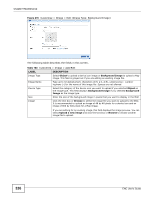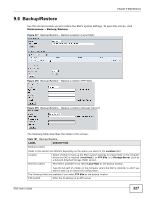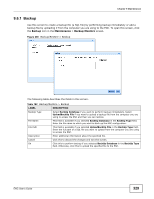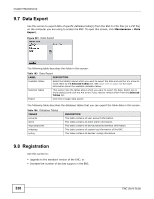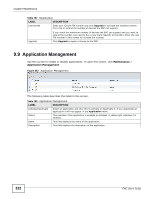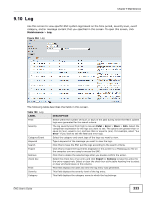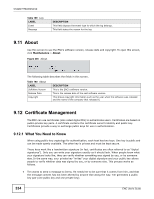ZyXEL ENC User Guide - Page 329
Backup, Backup, Maintenance, Backup/Restore
 |
View all ZyXEL ENC manuals
Add to My Manuals
Save this manual to your list of manuals |
Page 329 highlights
Chapter 9 Maintenance 9.6.1 Backup Use this screen to create a backup file (a SQL file) by performing backup immediately or add a backup file by uploading it from the computer you are using to the ENC. To open this screen, click the Backup icon in the Maintenance > Backup/Restore screen. Figure 280 Backup/Restore > Backup The following table describes the fields in this screen. Table 182 Backup/Restore > Backup LABEL DESCRIPTION BackUp Type Select BackUp Database if you want to perform backup immediately. Select UploadBackUp File if you want to upload a backup file from the computer you are using to access the ENC and then you can restore. File Name This field is available if you selected BackUp Database in the BackUp Type field. Enter the file name to which you want to back up the ENC configuration. File Path This field is available if you selected UploadBackUp File in the BackUp Type field. Enter the full path of a SQL file you want to upload from the computer you are using to access the ENC. Description Enter additional information about the specified file. Cancel Click this to discard the changes and exit this screen. Ok Click this to perform backup if you selected BackUp Database in the BackUp Type field. Otherwise, click this to upload the specified file to the ENC. ENC User's Guide 329