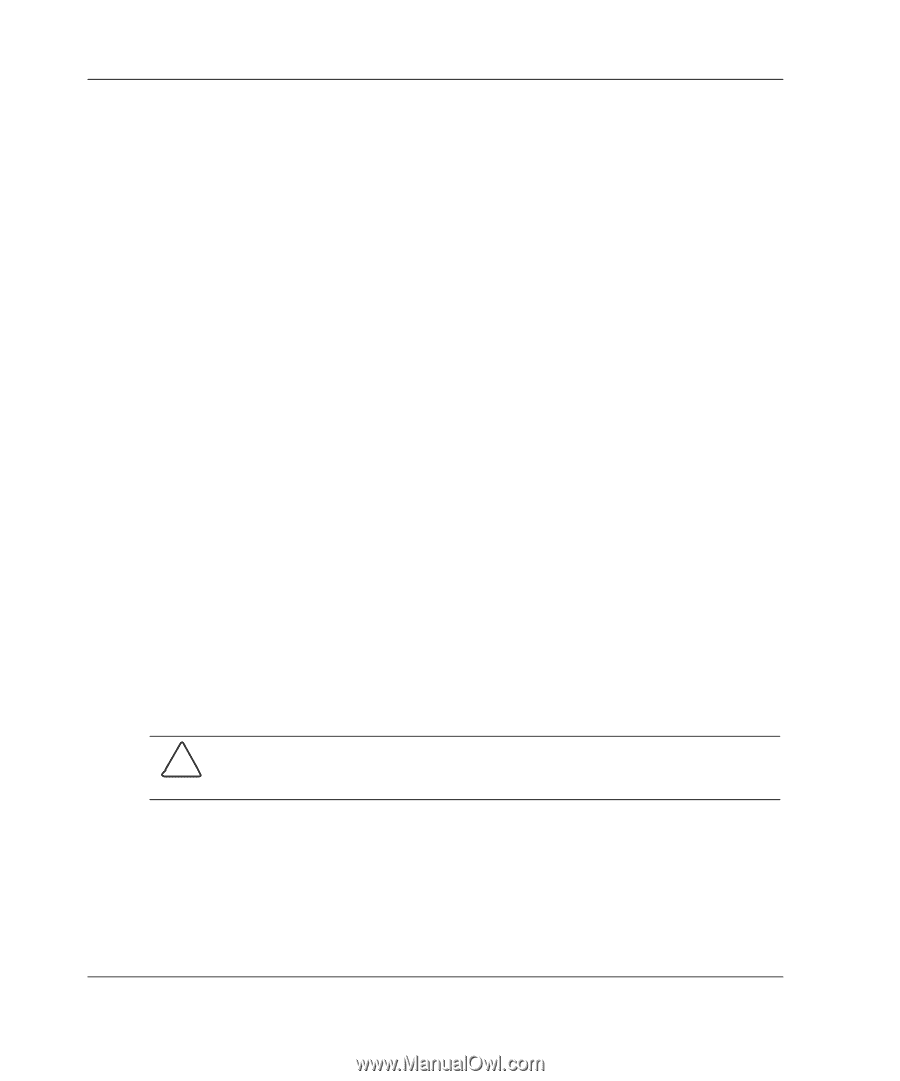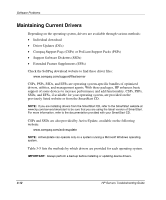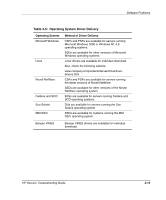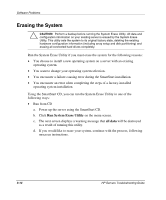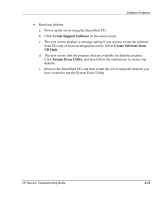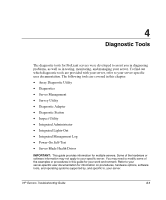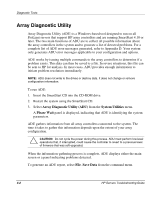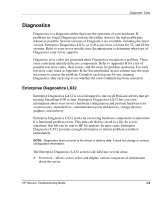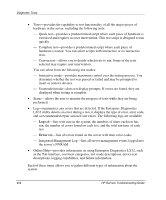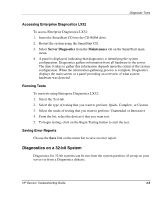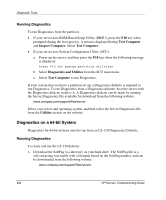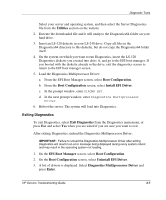Compaq ProLiant 1000 ProLiant Server Troubleshooting Guide - Page 105
Array Diagnostic Utility, System Utilities, Please Wait, Save Data
 |
View all Compaq ProLiant 1000 manuals
Add to My Manuals
Save this manual to your list of manuals |
Page 105 highlights
Diagnostic Tools Array Diagnostic Utility Array Diagnostic Utility (ADU) is a Windows-based tool designed to run on all ProLiant servers that support HP array controllers and are running SmartStart 4.10 or later. The two main functions of ADU are to collect all possible information about the array controllers in the system and to generate a list of detected problems. For a complete list of ADU error messages generated, refer to Appendix D. Your system only generates ADU error messages applicable to your configuration and options. ADU works by issuing multiple commands to the array controllers to determine if a problem exists. This data can then be saved to a file. In severe situations, this file can be sent to HP for analysis. In most cases, ADU provides enough information to initiate problem resolution immediately. NOTE: ADU does not write to the drives or destroy data. It does not change or remove configuration information. To run ADU: 1. Insert the SmartStart CD into the CD-ROM drive. 2. Restart the system using the SmartStart CD. 3. Select Array Diagnostic Utility (ADU) from the System Utilities menu. A Please Wait panel is displayed, indicating that ADU is identifying the system parameters. ADU gathers information from all array controllers connected to the system. The time it takes to gather this information depends upon the extent of your array configuration. CAUTION: Do not cycle the power during this process. ADU must perform low-level operations that, if interrupted, could cause the controller to revert to a previous level of firmware that was soft-upgraded. When the information-gathering process is complete, ADU displays either the main screen or a panel indicating problems detected. To generate an ADU report, select File, Save Data from the command menu. 4-2 HP Servers Troubleshooting Guide