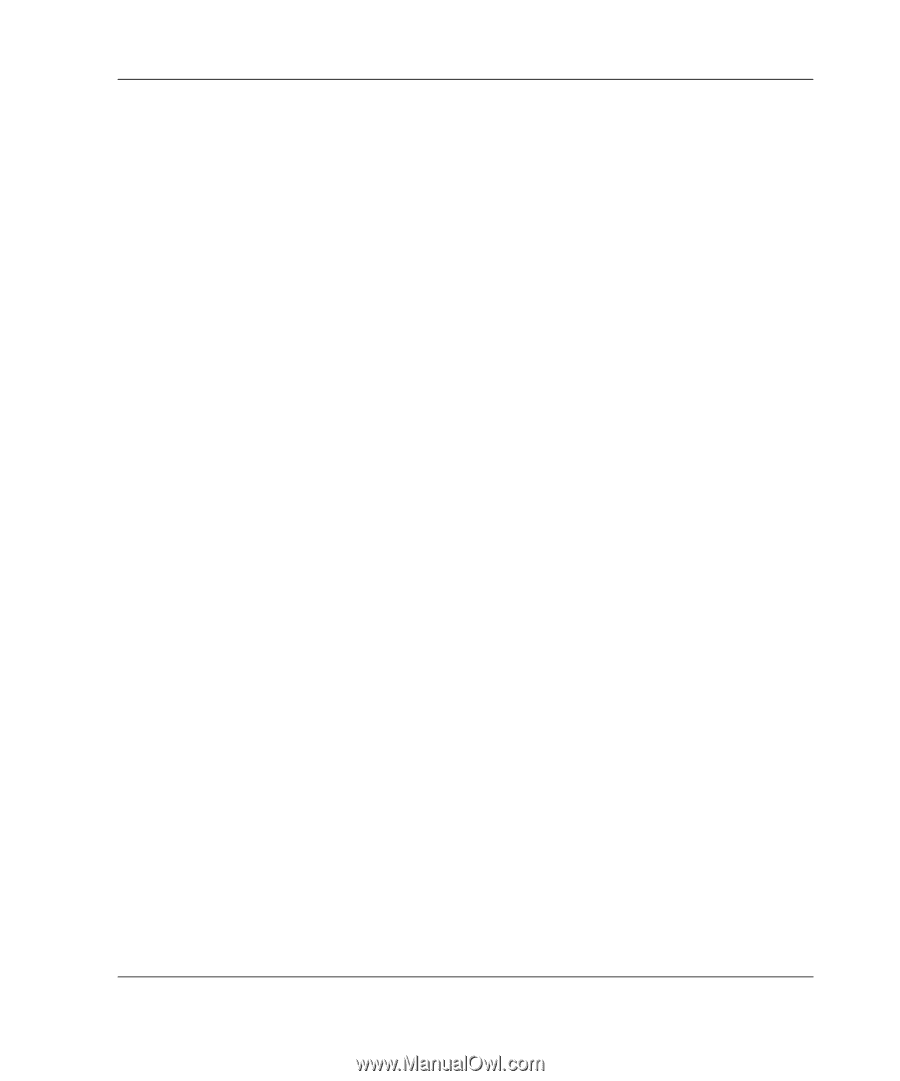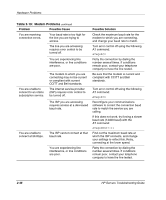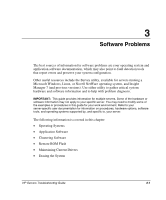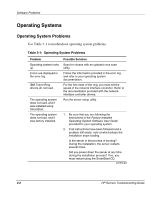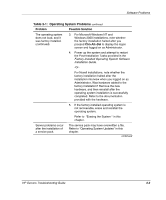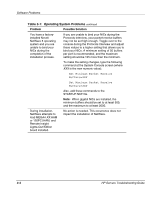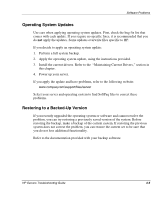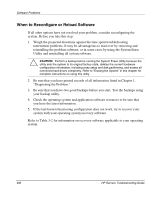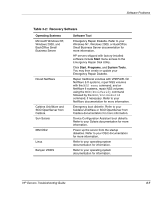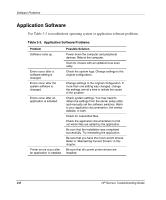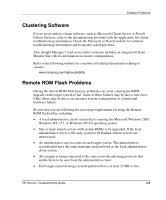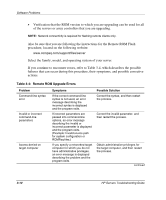Compaq ProLiant 1000 ProLiant Server Troubleshooting Guide - Page 93
Operating System Updates, Restoring to a Backed-Up Version
 |
View all Compaq ProLiant 1000 manuals
Add to My Manuals
Save this manual to your list of manuals |
Page 93 highlights
Software Problems Operating System Updates Use care when applying operating system updates. First, check the bug fix list that comes with each update. If you require no specific fixes, it is recommended that you do not apply the updates. Some updates overwrite files specific to HP. If you decide to apply an operating system update: 1. Perform a full system backup. 2. Apply the operating system update, using the instructions provided. 3. Install the current drivers. Refer to the "Maintaining Current Drivers," section in this chapter. 4. Power up your server. If you apply the update and have problems, refer to the following website: www.compaq.com/support/files/server Select your server and operating system to find SoftPaq files to correct these problems. Restoring to a Backed-Up Version If you recently upgraded the operating system or software and cannot resolve the problem, you can try restoring a previously saved version of the system. Before restoring the backup, make a backup of the current system. If restoring the previous system does not correct the problem, you can restore the current set to be sure that you do not lose additional functionality. Refer to the documentation provided with your backup software. HP Servers Troubleshooting Guide 3-5