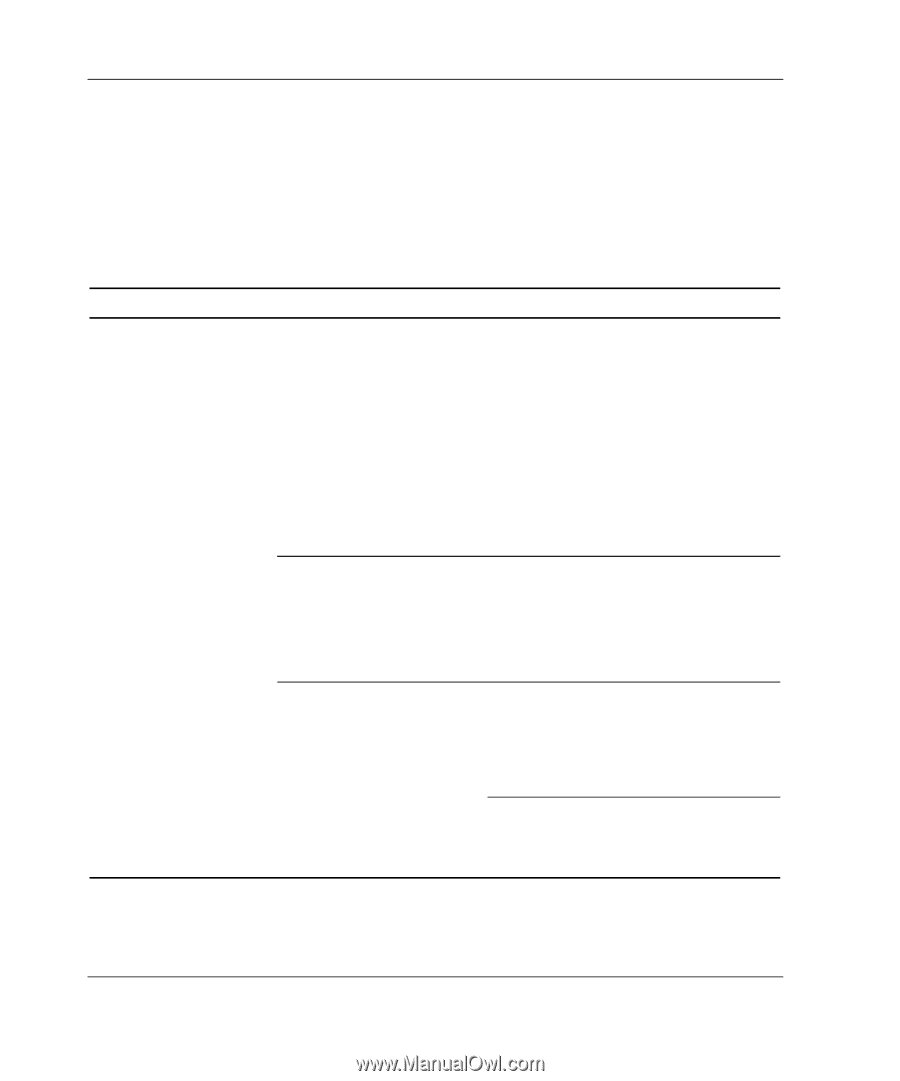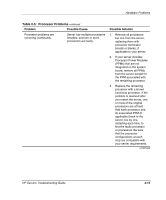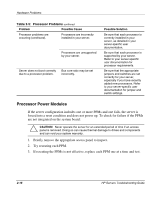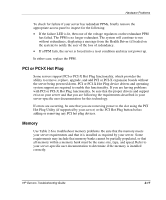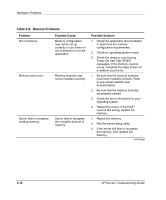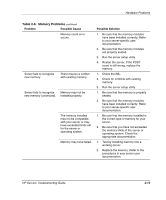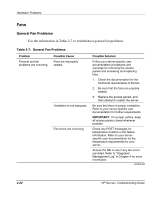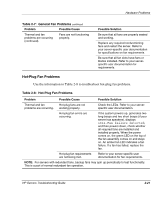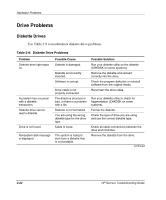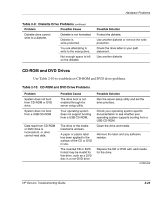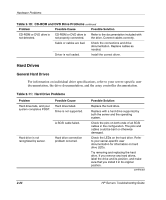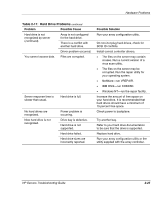Compaq ProLiant 1000 ProLiant Server Troubleshooting Guide - Page 62
Fans, General Fan Problems, Table 2-7
 |
View all Compaq ProLiant 1000 manuals
Add to My Manuals
Save this manual to your list of manuals |
Page 62 highlights
Hardware Problems Fans General Fan Problems Use the information in Table 2-7 to troubleshoot general fan problems. Table 2-7: General Fan Problems Problem Thermal and fan problems are occurring. Possible Cause Fans are improperly seated. Ventilation is not adequate. Fan errors are occurring. Possible Solution Follow your server-specific user documentation procedures and warnings for removing the access panels and accessing and replacing fans. 1. Check the documentation for the functional requirements of the fan. 2. Be sure that the fans are properly seated. 3. Replace the access panels, and then attempt to restart the server. Be sure that there is proper ventilation. Refer to your server-specific user documentation for further requirements. IMPORTANT: For proper airflow, keep all access panels closed whenever possible. Check any POST messages for temperature violation or fan failure information. Refer to your serverspecific user documentation for the temperature requirements for your server. Access the IML to see if any fan errors are listed. Refer to "Integrated Management Log" in Chapter 4 for more information. continued 2-20 HP Servers Troubleshooting Guide