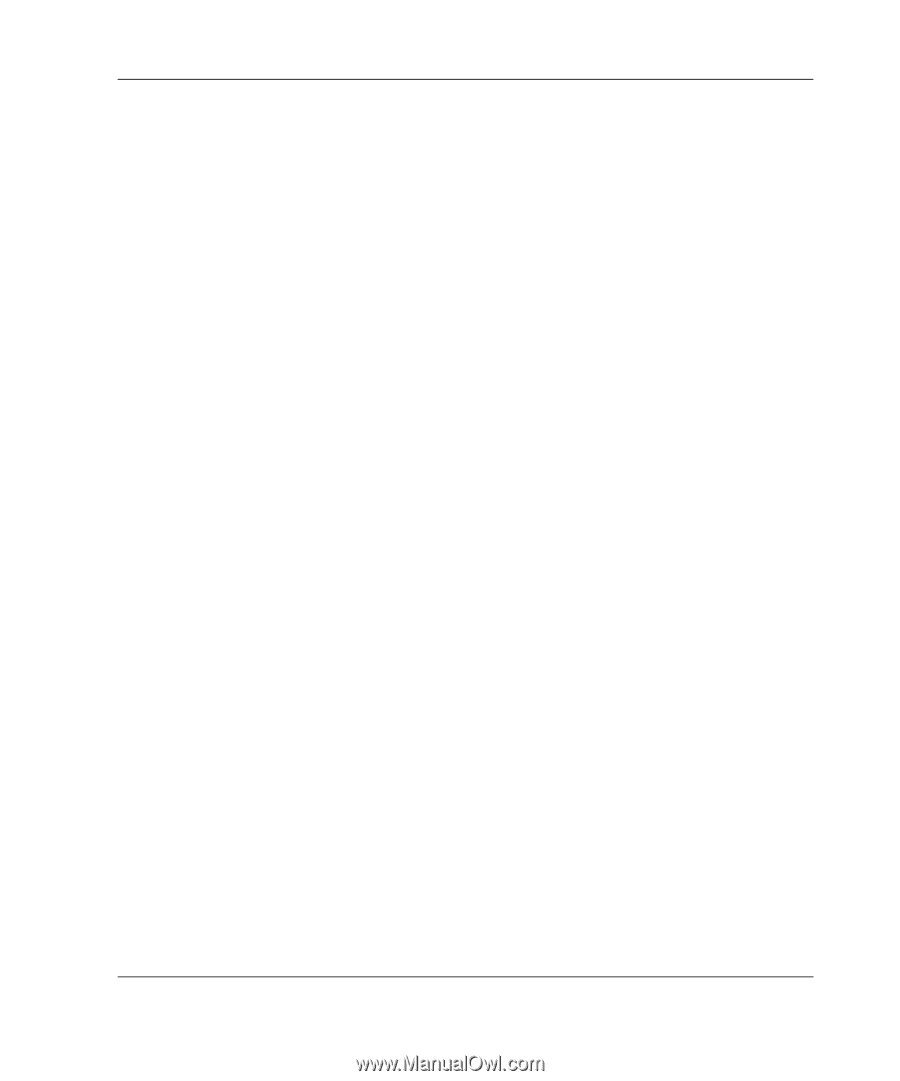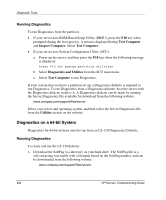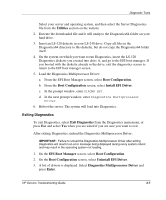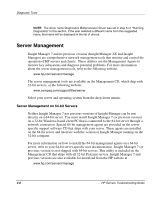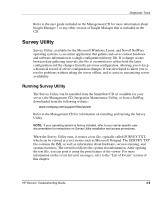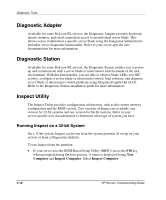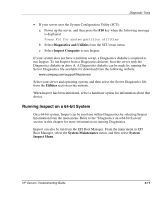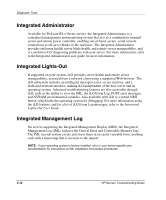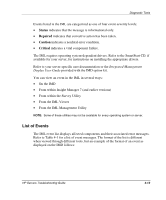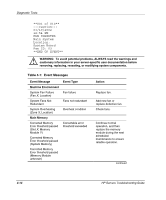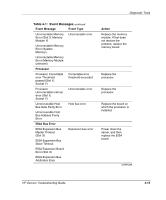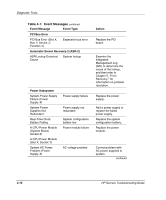Compaq ProLiant 1000 ProLiant Server Troubleshooting Guide - Page 114
Running Inspect on a 64-bit System, Diagnostics and Utilities, Inspect Computer, Utilities
 |
View all Compaq ProLiant 1000 manuals
Add to My Manuals
Save this manual to your list of manuals |
Page 114 highlights
Diagnostic Tools • If your server uses the System Configuration Utility (SCU): a. Power up the server, and then press the F10 key when the following message is displayed: Press F10 for system partition utilities b. Select Diagnostics and Utilities from the SCU main menu. c. Select Inspect Computer to run Inspect. If your system does not have a partition set up, a Diagnostics diskette is required to run Inspect. To run Inspect from a Diagnostics diskette, boot the server with the Diagnostics diskette in drive A. A Diagnostics diskette can be made by running the Server Diagnostics file available for download from the following website: www.compaq.com/support/files/server Select your server and operating system, and then select the Server Diagnostics file from the Utilities section on the website. When Inspect has been initialized, select a hardware option for information about that device. Running Inspect on a 64-bit System On a 64-bit system, Inspect can be run from within Diagnostics by selecting Inspect Information from the main menu. Refer to the "Diagnostics on a 64-bit System" section in this chapter for more information on running Diagnostics. Inspect can also be run from the EFI Boot Manager. From the main menu in EFI Boot Manager, select the System Maintenance menu, and then select System Inspect Menu. HP Servers Troubleshooting Guide 4-11