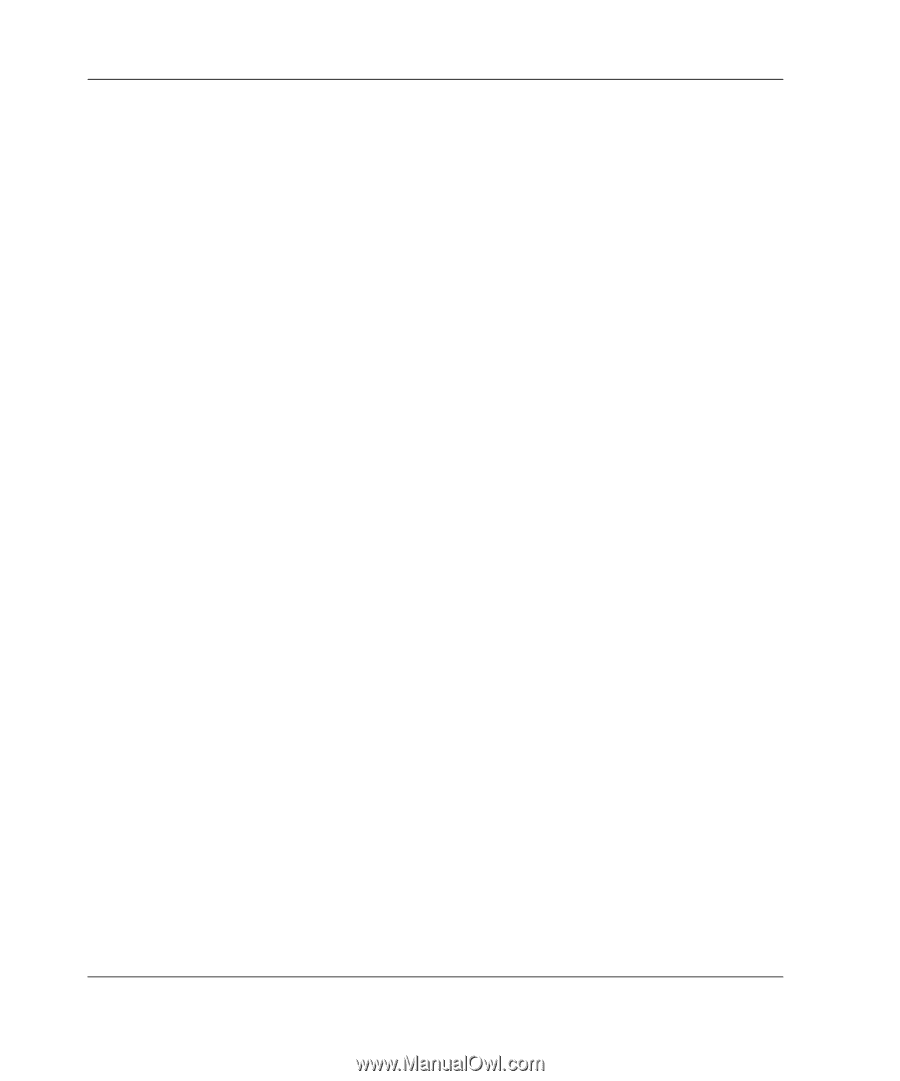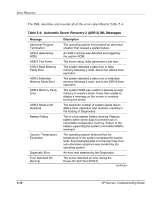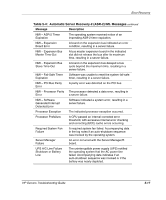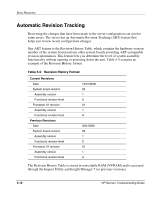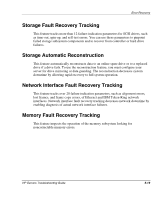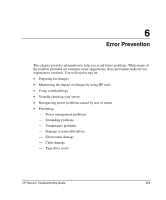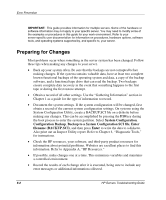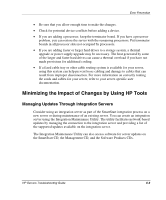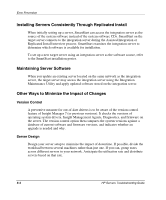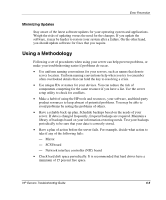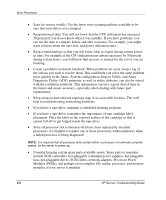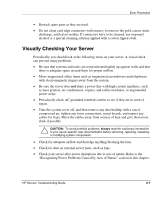Compaq ProLiant 1000 ProLiant Server Troubleshooting Guide - Page 142
Preparing for Changes, System Configuration, Configuration Backup
 |
View all Compaq ProLiant 1000 manuals
Add to My Manuals
Save this manual to your list of manuals |
Page 142 highlights
Error Prevention IMPORTANT: This guide provides information for multiple servers. Some of the hardware or software information may not apply to your specific server. You may need to modify some of the examples or procedures in this guide for your work environment. Refer to your server-specific user documentation for information on procedures, hardware options, software tools, and operating systems supported by, and specific to, your server. Preparing for Changes Most problems occur when something in the server system has been changed. Follow these tips when making any changes to your server. • Back up your system often. Be sure that the backups are not corrupted before making changes. If the system contains valuable data, have at least two complete known functional backups of the operating system and data, a copy of the backup software, and a functional tape drive that can read the backup. Two backups ensure complete data recovery in the event that something happens to the first tape or during the first restore attempt. • Obtain a record of all other settings. Use the "Gathering Information" section in Chapter 1 as a guide for the type of information to record. • Document the system settings. If the system configuration will be changed, first obtain a record of the current system configuration settings. On systems using the System Configuration Utility, create a BACKUP.SCI file on a diskette before making any changes. This can be accomplished by pressing the F10 key during the boot process to enter the system partition. Select System Configuration, Configuration Backup, Backup to a System Configuration SCI file, Enter filename (BACKUP.SCI), and then press Enter to write the data to a diskette. Also print out an Inspect Utility report. Refer to Chapter 4, "Diagnostic Tools," for instructions. • Check the HP resources, your software, and third-party product resources for information about potential problems. Websites are excellent places to find this information. Refer to Appendix A, "HP Resources." • If possible, make changes one at a time. This minimizes variables and maintains a controlled environment. • Record the results of each change after it is executed, being sure to include any error messages or additional information collected. 6-2 HP Servers Troubleshooting Guide