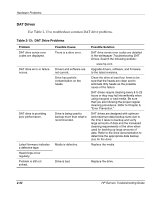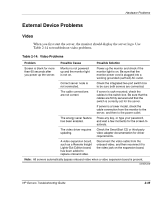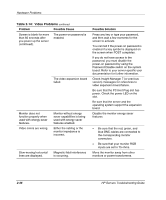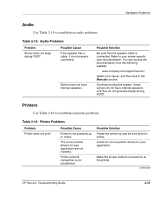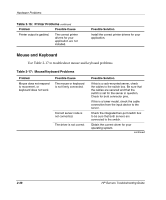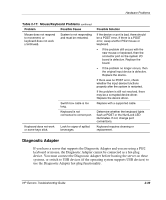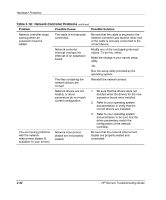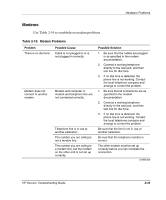Compaq ProLiant 1000 ProLiant Server Troubleshooting Guide - Page 80
Mouse and Keyboard, Table 2-16, Printer Problems, Mouse/Keyboard Problems
 |
View all Compaq ProLiant 1000 manuals
Add to My Manuals
Save this manual to your list of manuals |
Page 80 highlights
Hardware Problems Table 2-16: Printer Problems continued Problem Possible Cause Printer output is garbled. The correct printer drivers for your application are not installed. Possible Solution Install the correct printer drivers for your application. Mouse and Keyboard Use Table 2-17 to troubleshoot mouse and keyboard problems. Table 2-17: Mouse/Keyboard Problems Problem Mouse does not respond to movement, or keyboard does not work Possible Cause The mouse or keyboard is not firmly connected. Correct server node is not connected. The driver is not correct. Possible Solution If this is a rack-mounted server, check the cables to the switch box. Be sure that the cables are secured and that the switch is set for the server in question. Check for bent connector pins. If this is a tower model, check the cable connection from the input device to the server. Check the integrated two-port switch box to be sure that both servers are connected to the switch. Obtain the current driver for your operating system. continued 2-38 HP Servers Troubleshooting Guide