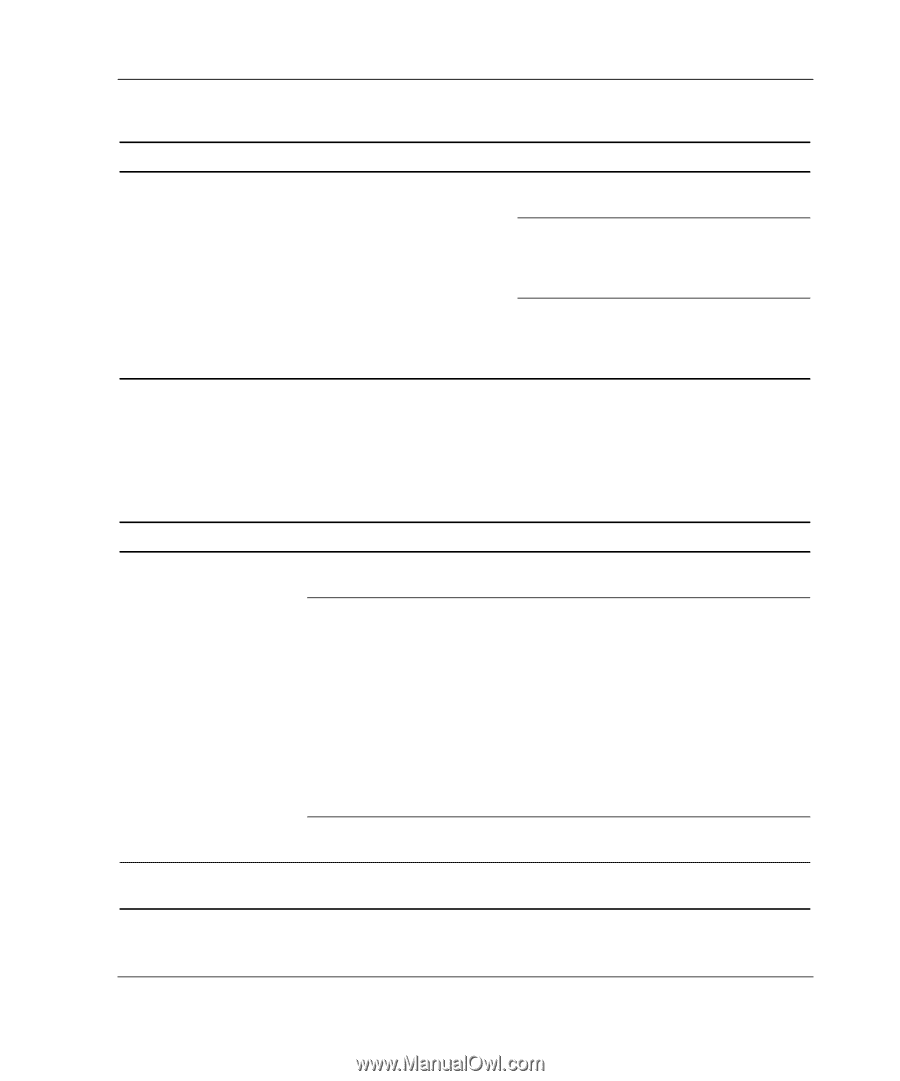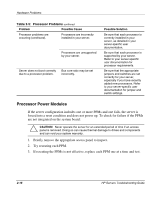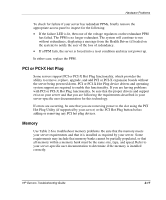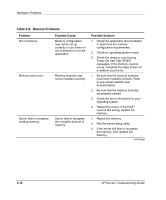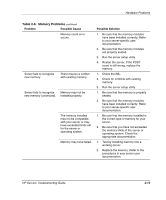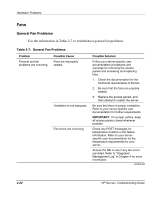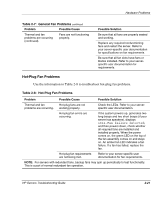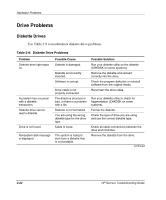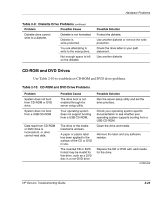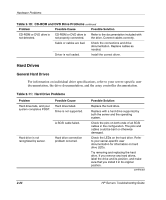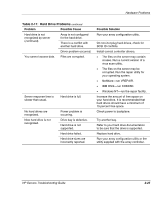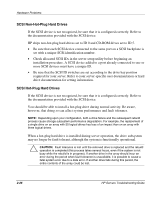Compaq ProLiant 1000 ProLiant Server Troubleshooting Guide - Page 63
Hot-Plug Fan Problems, Table 2-7, General Fan Problems
 |
View all Compaq ProLiant 1000 manuals
Add to My Manuals
Save this manual to your list of manuals |
Page 63 highlights
Hardware Problems Table 2-7: General Fan Problems continued Problem Possible Cause Thermal and fan problems are occurring (continued). Fans are not functioning properly. Possible Solution Be sure that all fans are properly seated and working. Replace any required nonfunctioning fans and restart the server. Refer to your server-specific user documentation for specifications on fan requirements. Be sure that all fan slots have fans or blanks installed. Refer to your serverspecific user documentation for requirements. Hot-Plug Fan Problems Use the information in Table 2-8 to troubleshoot hot-plug fan problems. Table 2-8: Hot-Plug Fan Problems Problem Possible Cause Possible Solution Thermal and fan problems are occurring. Hot-plug fans are not working properly. Check the LEDs. Refer to your serverspecific user documentation. Hot-plug fan errors are occurring. If the system powers up, generates two long beeps and two short beeps (if your server has speakers), displays 1611-Fan failure detected, and then powers down, check whether all required fans are installed and installed properly. When the power comes on, the green LED on the top of the fan assembly comes on and stays on. An amber fan LED indicates a fan failure. If a fan has failed, replace the fan. Hot-plug fan requirements are not being met. Refer to your server-specific user documentation for fan requirements. NOTE: For servers with redundant fans, backup fans may spin up periodically to test functionality. This is a part of normal redundant fan operation. HP Servers Troubleshooting Guide 2-21