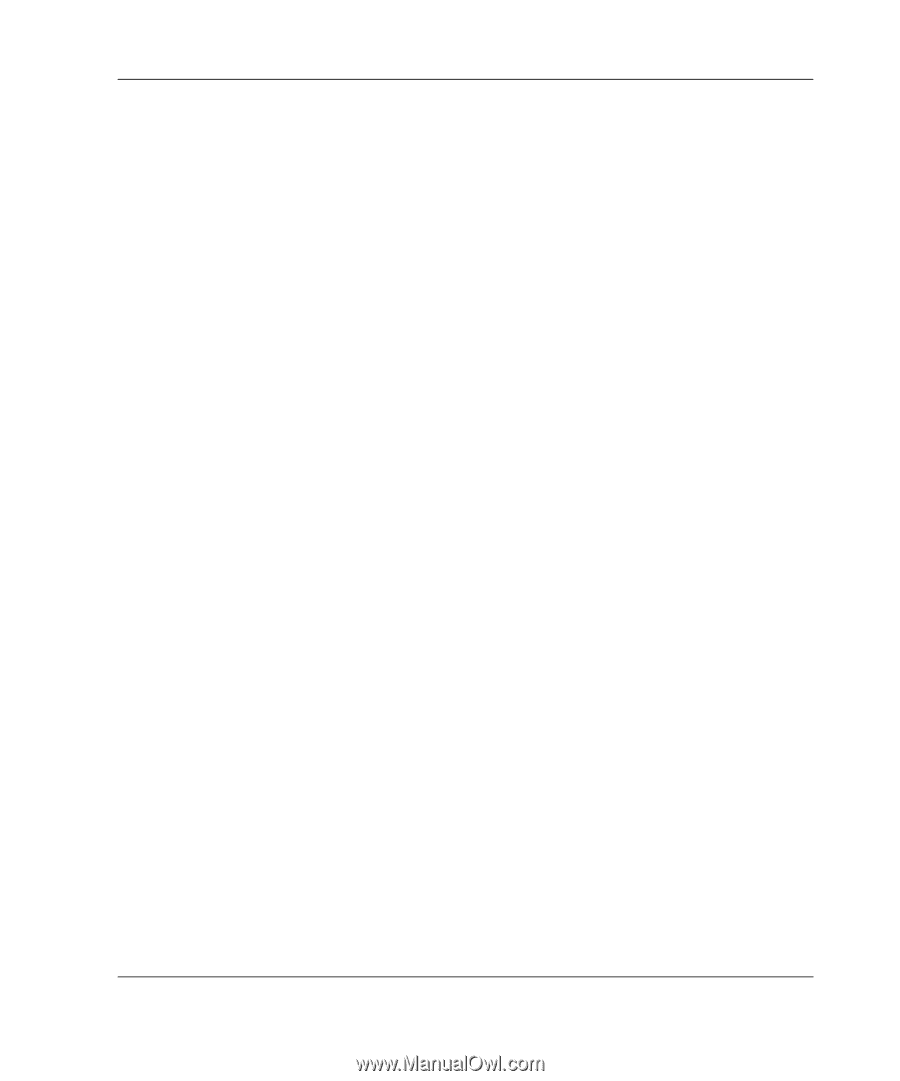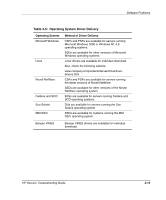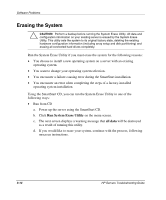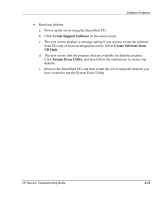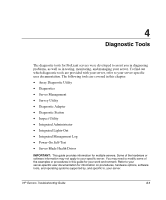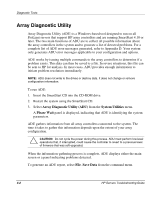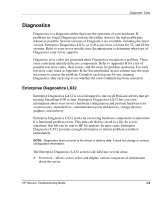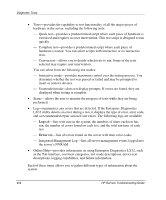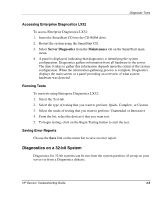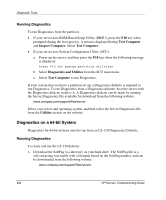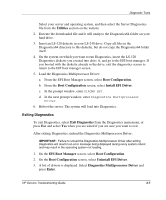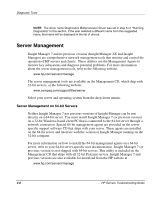Compaq ProLiant 1000 ProLiant Server Troubleshooting Guide - Page 106
Diagnostics, Enterprise Diagnostics LX32
 |
View all Compaq ProLiant 1000 manuals
Add to My Manuals
Save this manual to your list of manuals |
Page 106 highlights
Diagnostic Tools Diagnostics Diagnostics is a diagnostic utility that tests the operation of your hardware. If problems are found, Diagnostics isolates the failure down to the replaceable part, whenever possible. Several versions of Diagnostics are available, including the latest version, Enterprise Diagnostics LX32, as well as previous versions for 32- and 64-bit systems. Refer to your server-specific user documentation to determine what type of Diagnostics your server supports. Diagnostic error codes are generated when Diagnostics recognizes a problem. These error codes help identify defective components. Refer to Appendix B for a list of possible test error codes, their causes, and the steps for problem resolution. For each test error code listed in Appendix B, the Recommended Action column lists the steps necessary to correct the problem. Complete each step one by one, running Diagnostics after each step to see whether the error condition has been corrected. Enterprise Diagnostics LX32 Enterprise Diagnostics LX32 is a tool designed to run on all ProLiant servers that are running SmartStart 6.00 or later. Enterprise Diagnostics LX32 lets you view information about your server's hardware configuration and perform hardware tests on processors, input devices, communication ports and devices, storage devices, graphics, and memory. Enterprise Diagnostics LX32 works by exercising hardware components to determine if a functional problem exists. This data can then be saved to a file. In severe situations, this file can be sent to HP for analysis. In most cases, Enterprise Diagnostics LX32 provides enough information to initiate problem resolution immediately. NOTE: Diagnostics does not write to the drives or destroy data. It does not change or remove configuration information. The Enterprise Diagnostics LX32 screen is divided into several areas: • Overview-allows you to select and display various categories of information about the server. HP Servers Troubleshooting Guide 4-3