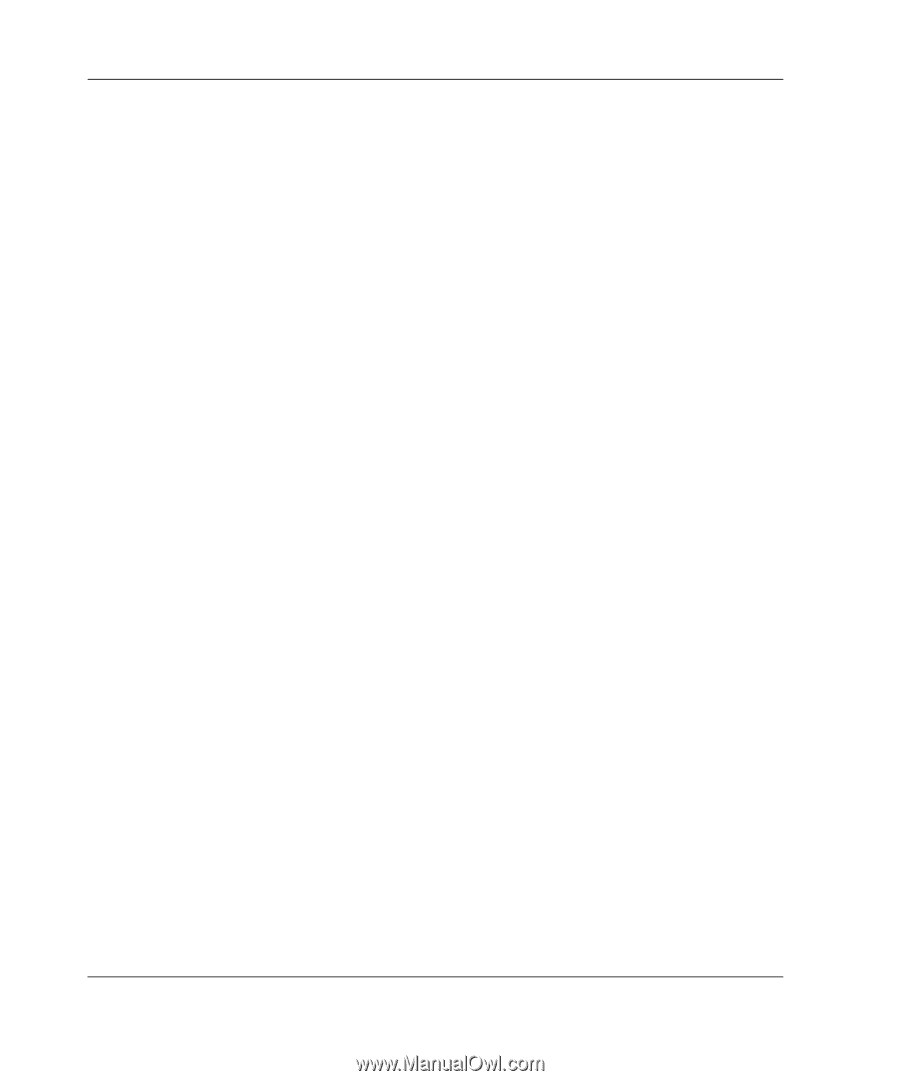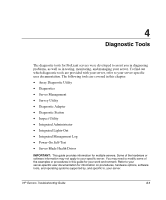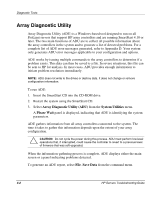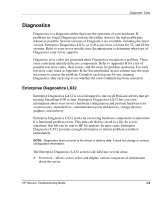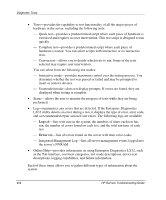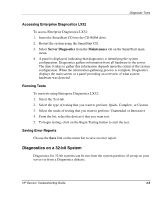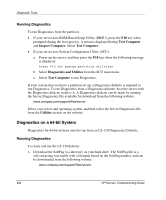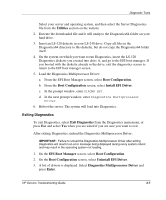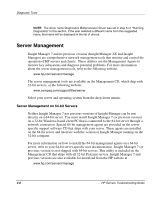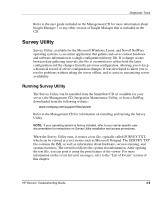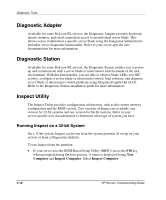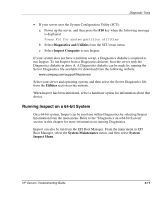Compaq ProLiant 1000 ProLiant Server Troubleshooting Guide - Page 109
Running Diagnostics, Diagnostics on a 64-bit System
 |
View all Compaq ProLiant 1000 manuals
Add to My Manuals
Save this manual to your list of manuals |
Page 109 highlights
Diagnostic Tools Running Diagnostics To run Diagnostics from the partition: • If your server uses ROM-Based Setup Utility (RBSU), press the F10 key when prompted during the boot process. A menu is displayed listing Test Computer and Inspect Computer. Select Test Computer. • If your server uses System Configuration Utility (SCU): a. Power up the server, and then press the F10 key when the following message is displayed: Press F10 for system partition utilities b. Select Diagnostics and Utilities from the SCU main menu. c. Select Test Computer to run Diagnostics. If your system does not have a partition set up, a Diagnostics diskette is required to run Diagnostics. To run Diagnostics from a Diagnostics diskette, boot the server with the Diagnostics diskette in drive A. A Diagnostics diskette can be made by running the Server Diagnostics file available for download from the following website: www.compaq.com/support/files/server Select your server and operating system, and then select the Server Diagnostics file from the Utilities section on the website. Diagnostics on a 64-bit System Diagnostics for 64-bit systems must be run from an LS-120 Diagnostics Diskette. Running Diagnostics To create and use the LS-120 diskette: 1. Download the SoftPaq to a directory on your hard drive. The SoftPaq file is a self-extracting executable with a filename based on the SoftPaq number, and can be downloaded from the following website: www.compaq.com/support/files/server 4-6 HP Servers Troubleshooting Guide