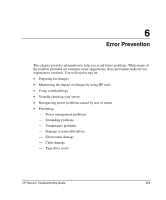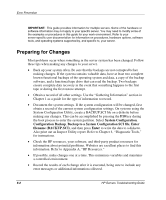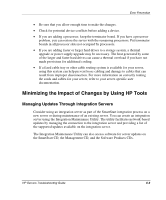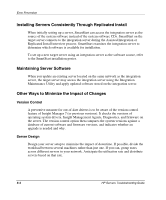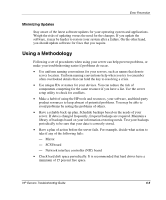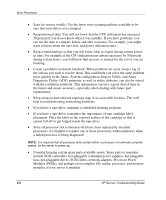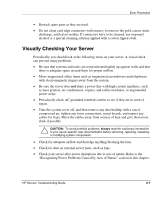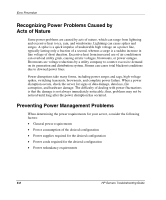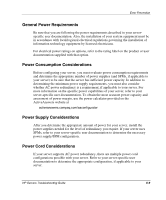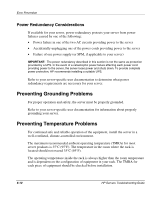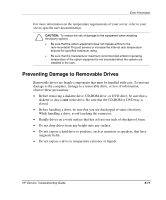Compaq ProLiant 1000 ProLiant Server Troubleshooting Guide - Page 146
placement. Place the label on the exposed surface of the cartridge so that
 |
View all Compaq ProLiant 1000 manuals
Add to My Manuals
Save this manual to your list of manuals |
Page 146 highlights
Error Prevention • Scan for viruses weekly. Use the latest virus-scanning utilities available to be sure that your data is not corrupted. • Keep historical data. You will not know that the CPU utilization has increased 50 percent if you do not know what it was initially. If you have problems, you can use the data to compare before and after scenarios. For example, you might want to know about the user, bus, and power utilization rates. • Keep a trend analysis so that you will know what to expect during certain points in time. For example, if the CPU utilization rate always increases by 50 percent during certain hours, you will know that increase is normal for the server you are tracking. • Create a problem resolution notebook. When problems do occur, keep a log of the actions you took to resolve them. This could help you solve the same problem more quickly in the future. System configuration, Inspect Utility, and Array Diagnostic Utility (ADU) printouts, as well as utility diskettes, can also be stored with the resolution notebook. This information can save a great deal of time in the future and ensure accuracy, especially when dealing with future part replacement. • Keep an up-to-date network topology map in an accessible location. This will help in troubleshooting networking problems. • If you have a tape drive, maintain a scheduled cleaning program. • If you have a tape drive, remember the importance of tape cartridge label placement. Place the label on the exposed surface of the cartridge so that it cannot fall off or get lodged inside the tape drive. • Store all processor slot terminators that have been replaced by installed processors. It is helpful to replace one or more processors with terminators when a failed processor is being diagnosed. NOTE: It is required that all processor slots contain either a processor or terminator, properly seated, for the server to power up. • Consider keeping certain spare parts available onsite. Spare parts to maintain include SCSI controllers, hot-pluggable redundant power supplies, hot-pluggable fans, hot-pluggable drives, SCSI cables, network adapters, Processor Power Modules (PPMs), and perhaps even complete I/O, media, processor, and memory modules, if your server is modular. 6-6 HP Servers Troubleshooting Guide