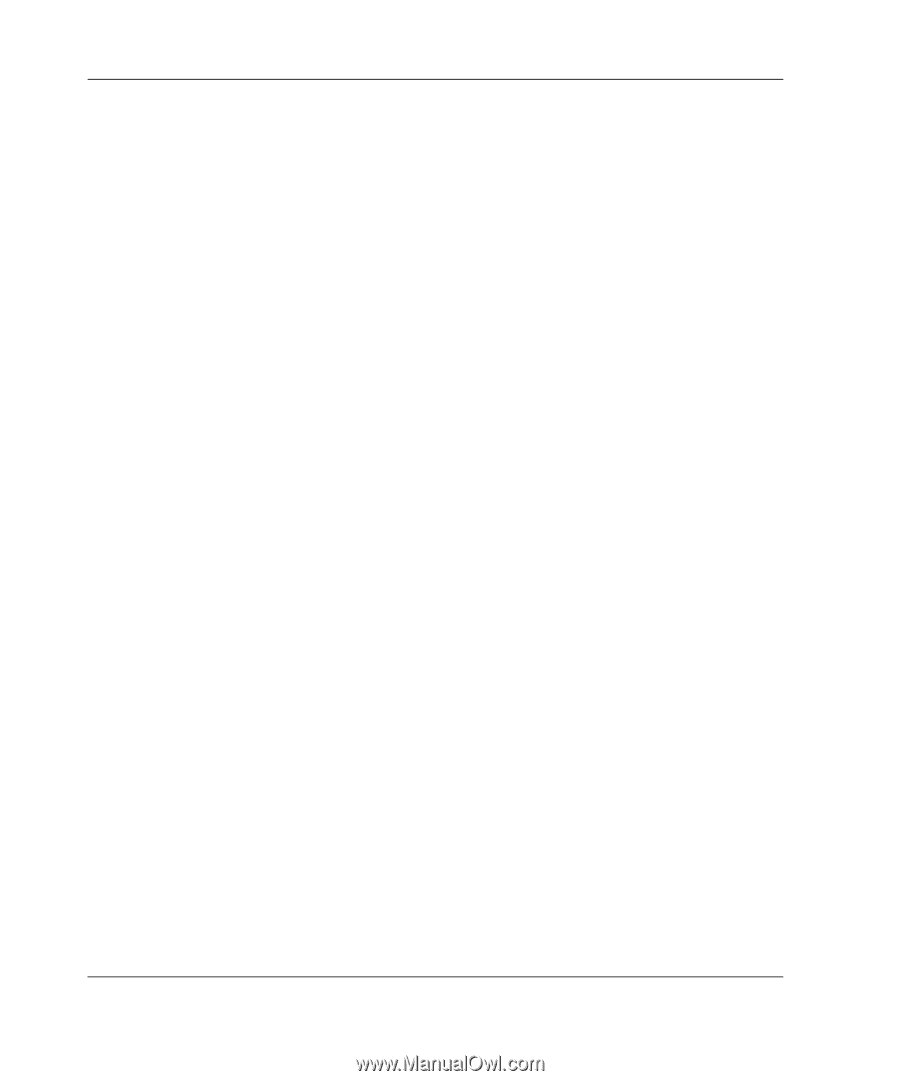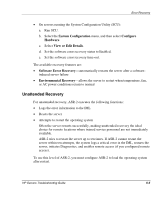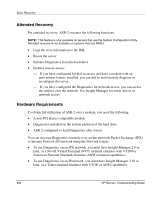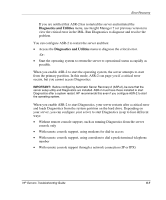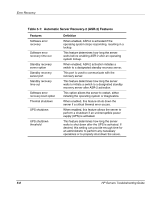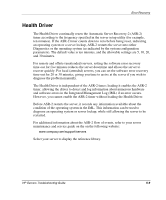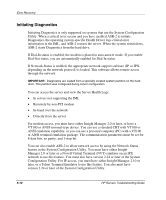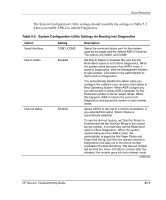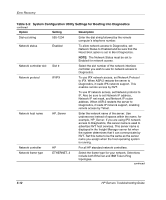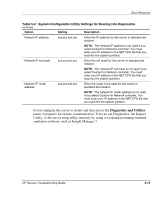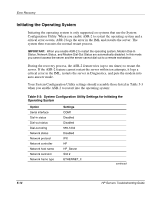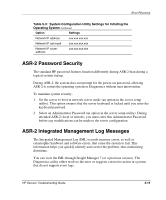Compaq ProLiant 1000 ProLiant Server Troubleshooting Guide - Page 131
Initiating Diagnostics
 |
View all Compaq ProLiant 1000 manuals
Add to My Manuals
Save this manual to your list of manuals |
Page 131 highlights
Error Recovery Initiating Diagnostics Initiating Diagnostics is only supported on systems that use the System Configuration Utility. When a critical error occurs and you have enabled ASR-2 to initiate Diagnostics, the operating system-specific Health Driver logs critical error information in the IML, and ASR-2 restarts the server. When the system reinitializes, ASR-2 starts Diagnostics from the hard drive. If Dial-In status is enabled, the modem is placed in auto-answer mode. If you enable Dial-Out status, you are automatically enabled for Dial-In status. If Network Status is enabled, the appropriate network support software (IP or IPX, depending on the network protocol) is loaded. This software allows remote access through the network. IMPORTANT: Diagnostics are loaded from a specially created system partition on the hard drive. This partition was configured during server configuration. You can access the server and view the Server Health Logs: • In servers not supporting the IML • Remotely by non-PCI modem • In-band over the network • Directly from the server For modem access, you must have either Insight Manager 2.0 or later, or have a VT100 or ANSI terminal-type device. You can use a standard CRT with VT100 or ANSI emulation capability, or you can use a personal computer (PC) with a VT100 or ANSI terminal emulation package. The communication parameters must be set for 8-data bits, no parity, and 1-stop bit. You can also enable ASR-2 to allow network access by using the Network Status feature in the System Configuration Utility. You must have either Insight Manager 2.0 or later or a Novell Virtual Terminal (NVT) emulator on an IPX network to use this feature. You must also have version 2.24 or later of the System Configuration Utility. For IP access, you must have either Insight Manager 2.10 or later, or a Telnet Terminal Emulator to use this feature. You also must have version 2.24 or later of the System Configuration Utility. 5-10 HP Servers Troubleshooting Guide