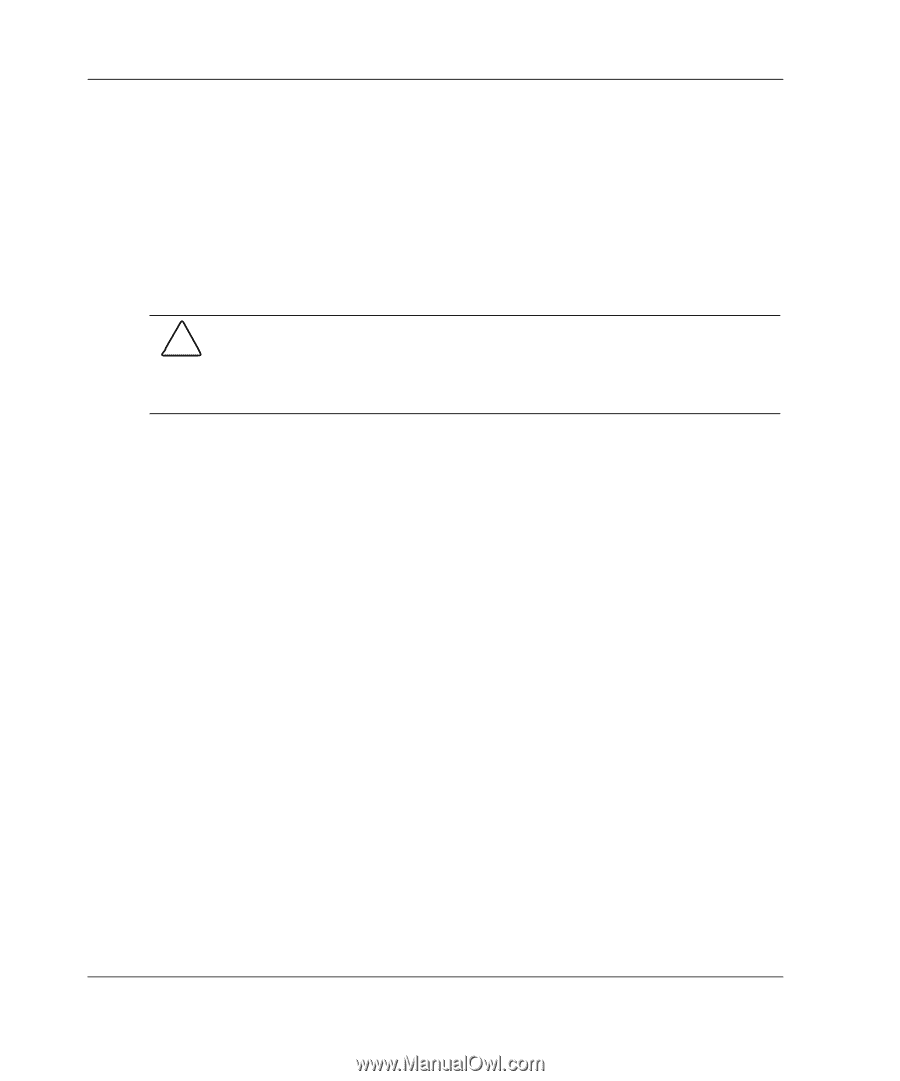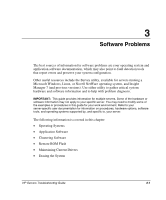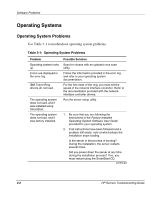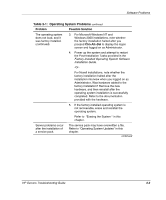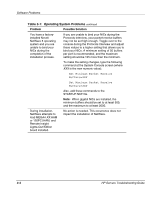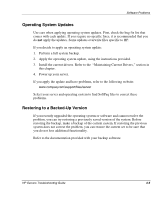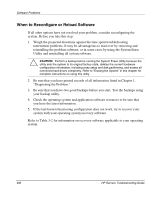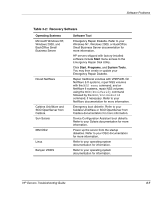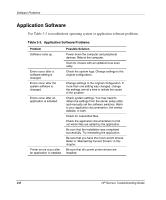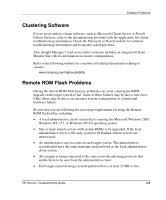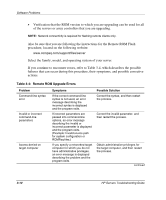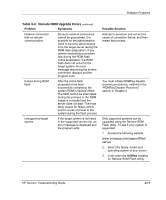Compaq ProLiant 1000 ProLiant Server Troubleshooting Guide - Page 94
When to Recon or Reload Software, Diagnosing the Problem.
 |
View all Compaq ProLiant 1000 manuals
Add to My Manuals
Save this manual to your list of manuals |
Page 94 highlights
Software Problems When to Reconfigure or Reload Software If all other options have not resolved your problem, consider reconfiguring the system. Before you take this step: 1. Weigh the projected downtime against the time spent troubleshooting intermittent problems. It may be advantageous to start over by removing and reinstalling the problem software, or in some cases by using the System Erase Utility and reinstalling all system software. CAUTION: Perform a backup before running the System Erase Utility because the utility sets the system to its original factory state, deletes the current hardware configuration information, including array setup and disk partitioning, and erases all connected hard drives completely. Refer to "Erasing the System" in this chapter for complete instructions on using this utility. 2. Be sure that you have printed records of all information listed in Chapter 1, "Diagnosing the Problem." 3. Be sure that you have two good backups before you start. Test the backups using your backup utility. 4. Check the operating system and application software resources to be sure that you have the latest information. 5. If the last-known functioning configuration does not work, try to recover your system with your operating system recovery software. Refer to Table 3-2 for information on recovery software applicable to your operating system. 3-6 HP Servers Troubleshooting Guide