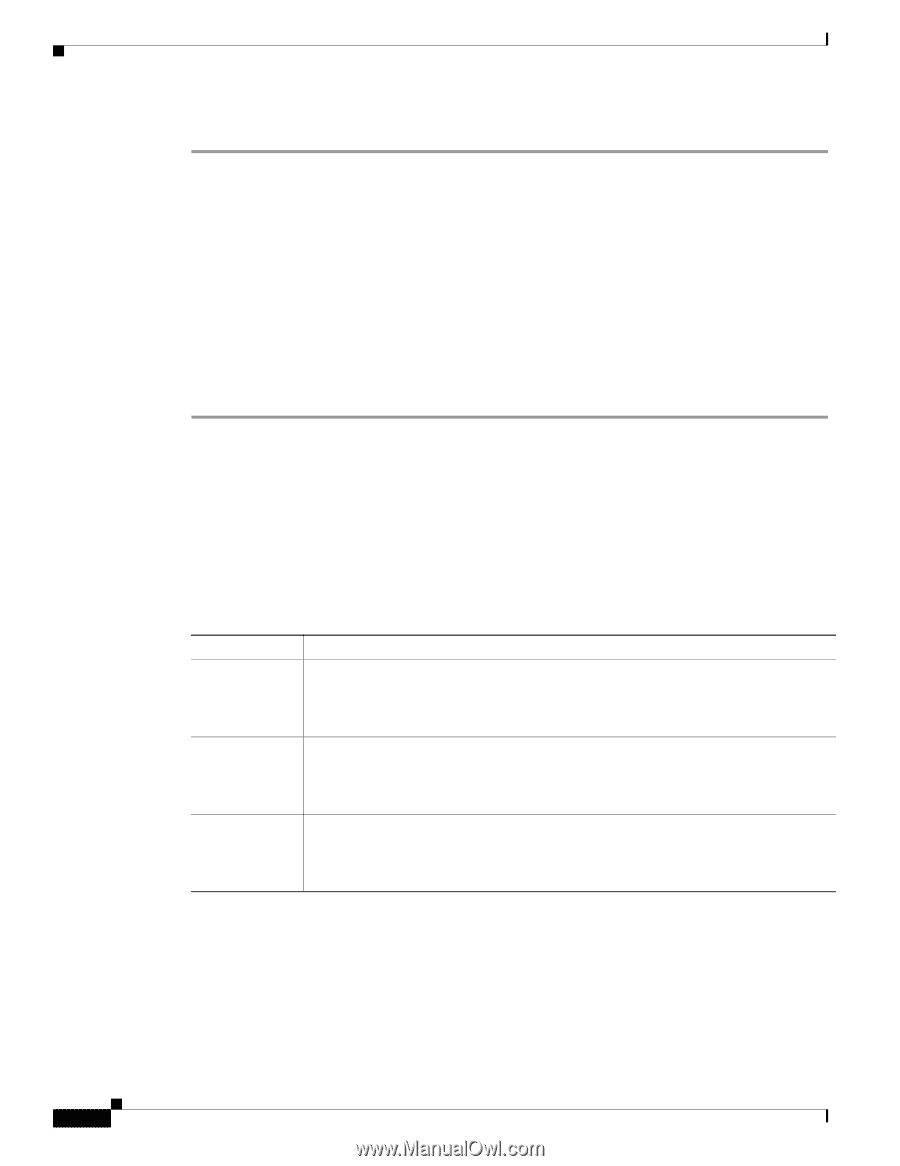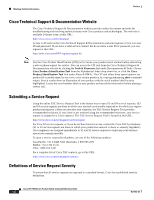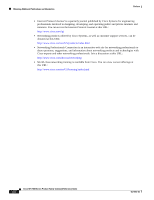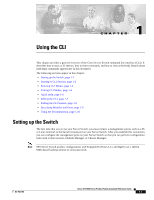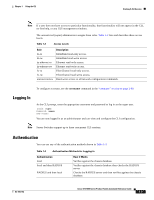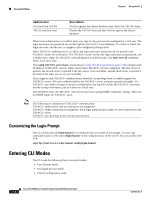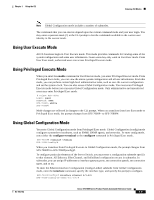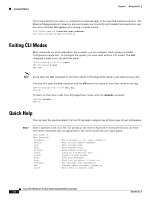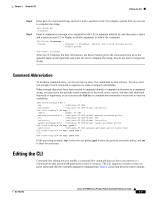Cisco SFS7000P-SK9 Command Reference - Page 20
Starting A CLI Session
 |
UPC - 882658093029
View all Cisco SFS7000P-SK9 manuals
Add to My Manuals
Save this manual to your list of manuals |
Page 20 highlights
Starting A CLI Session Chapter 1 Using the CLI To configure a Server Switch through the Serial Console port, perform the following steps: Step 1 Step 2 Step 3 Connect a PC or terminal to the Serial Console port. For detailed instructions, see the appropriate hardware guide for your Server Switch model. Open a terminal emulation program (such as HyperTerminal for Windows), and configure session parameters as follows: - Baud: 9600 b/s - Data Bits: 8 - Parity: None - Stop Bits: 1 - Flow control: None Attach both power plugs to the Server Switch chassis to power up the Server Switch. The CLI login prompt appears on the management station terminal. Starting A CLI Session The CLI login prompt automatically appears in a terminal window when you connect the serial port of a computer to the Serial Console port. It also appears when you launch a telnet session to an Ethernet Management port. The user account that you use to log in determines your level of access. By default, you can log in as "super," "admin," or "guest." Table 1-1 lists and describes user login privileges. Table 1-1 Privilege Levels User Log-in super admin guest Privileges The super user has unrestricted privileges. Use this account for initial configuration. This user may view and modify a configuration, as well as administer user accounts and access privileges. This user configures the console and management ports for initial Server Switch setup. This login uses "super" as the default password. The admin user has general read-write privileges. This user may view and modify the current configuration. However, the admin user can change only its own user information, such as the admin password. This login uses "admin" as the default password. The guest user has read-only privileges. This user may only view the current configuration. The guest user cannot make any changes during the CLI session. When you first bring up your Server Switch, you must enable this login. (See the "username" section on page 2-80). This login uses "guest" as the default password. In addition to the default user accounts described above, there are administrative roles that may be assigned to individual user accounts. Roles allow granular levels of privileges. For example, you can create separate FibreChannel, Ethernet, or InfiniBand administrators, who only need access to specific subsystems. The Server Switch combines multiple roles with read and read-write access for flexible control. Cisco SFS 7000 Series Product Family Command Reference Guide 1-2 OL-9163-02