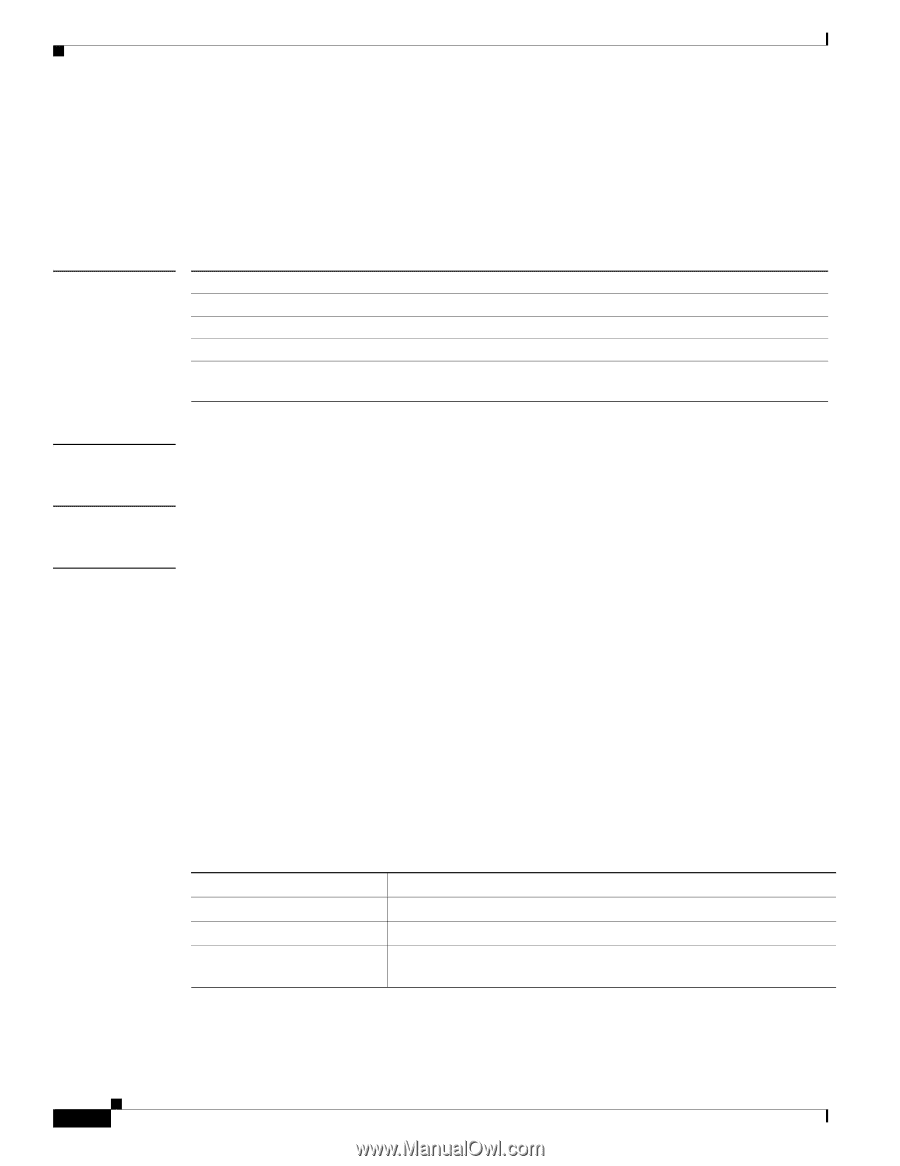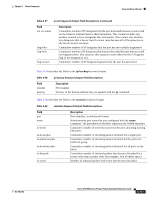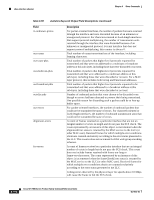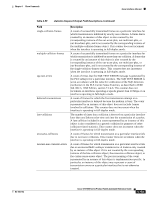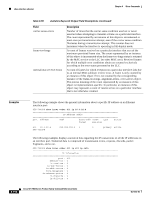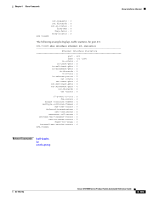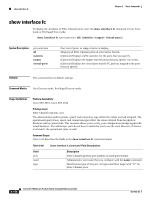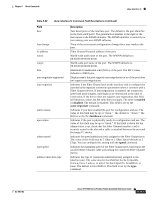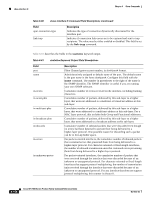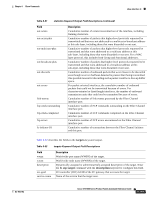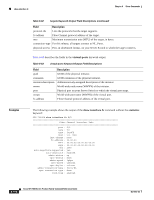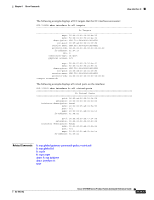Cisco SFS7000P-SK9 Command Reference - Page 322
show interface fc
 |
UPC - 882658093029
View all Cisco SFS7000P-SK9 manuals
Add to My Manuals
Save this manual to your list of manuals |
Page 322 highlights
show interface fc Chapter 6 Show Commands show interface fc To display the attributes of Fibre Channel ports, enter the show interface fc command in User Exec mode or Privileged Exec mode. show interface fc {port-selection | all} [statistics | targets | virtual-ports] Syntax Description port-selection all statistics targets virtual-ports Port, list of ports, or range of ports to display. Displays all Fibre Channel ports on your Server Switch. (Optional) Displays traffic statistics for the ports that you specify. (Optional) Displays the targets that the portss that you specify can access. (Optional) Displays the virtual ports that the FC gateway mapped to the ports that you specify. Defaults This command has no default settings. Command Modes User Execute mode, Privileged Execute mode. Usage Guidelines Platform Availability: Cisco SFS 3001, Cisco SFS 3012 Privilege Level: Fibre Channel read-only user. The administrative (admin) status, speed, and connection-type reflect the values you had assigned. The operational (oper) status, speed, and connection-type reflect the values derived from the physical hardware and its connections. This situation allows you to verify your configuration settings against the actual hardware. The admin/oper pairs do not have to match for you to use the card. However, if there is a mismatch, the operational value is used. Command Output: Table 6-60 describes the fields in the show interface fc command output. Table 6-60 Field port name type show interface fc Command Field Descriptions Description Fibre Channel gateway port number, in slot#/port# format. Administrative port name that you configure with the name command. Identifies the type of the port. All type identifiers begin with "fc" for Fibre Channel ports. 6-156 Cisco SFS 7000 Series Product Family Command Reference Guide OL-9163-02