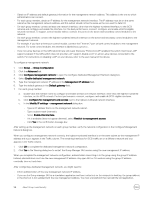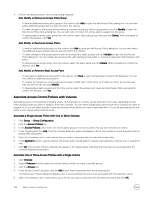Dell EqualLogic PS6210XS EqualLogic Group Manager Administrator s Guide PS Ser - Page 103
Study 3: Change the CHAP/Initiator/IP Address, Study 2: Apply an existing policy to a volume
 |
View all Dell EqualLogic PS6210XS manuals
Add to My Manuals
Save this manual to your list of manuals |
Page 103 highlights
Study 2: Apply an existing policy to a volume Scenario: A user wants to grant access to a volume using a previously specified access policy (or policy group), without having to reenter the IP address, initiator name, and CHAP user name. Solution: If the volume has not been created yet: 1. Run the Create volume wizard to define the parameters of the new volume. Complete wizard steps 1 and 2. 2. When the Define iSCSI Access Points step is reached, select Select or define access control policies. 3. Specify the access policies that you want to associate with the new volume and finish the wizard as usual. The new volume will be created with the specified access policies enabled. If the volume already exists: 1. Click Group → Group Configuration. 2. Click the Access Policies tab. 3. In the Access Policies panel, select the access policy or policy group that you want to use. 4. Go to the Targets panel and click Add. 5. Select the name of the volume to which you want to grant access and click OK. Study 3: Change the CHAP/Initiator/IP Address Scenario: The group administrator has granted a host access to a set of volumes by associating an access policy for the host to a set of volumes. Now the admin wants to change the CHAP user name (or the initiator name or the IP address) without reconfiguring the access policies for each volume. Solution: 1. Create an access policy for host A that is populated with all of the host's details. 2. Associate that policy with the volumes to which access is granted. 3. To change the host details, modify this single access policy with the new information. The changes are automatically carried across each volume to which the policy is associated. Study 4: Grant a cluster shared volume access to all nodes in the cluster Scenario: The group administrator wants to grant access so that all nodes in the cluster can see the set of cluster-shared volumes. Solution: Create an access policy for each node in the cluster to describe the node's access attributes. 1. Build an access policy group that includes all of the access policies. 2. With the access policy group selected, go to the Targets panel and click Add. 3. Select the name of the cluster volumes to which you want to grant access and click OK. Study 5: Add or remove a new node from a group assigned to multiple volumes Scenario: The group administrator has configured a set of volumes to be accessible from cluster A. If a new node is added or removed from the cluster, the group administrator should be able to configure this node without adding or removing access policies for each of the volumes. Solution: 1. Create an access policy group for cluster A that associates it to the volumes that the cluster nodes can access. 2. To add a new node to cluster A, define a new access policy for the node and associate it with the group policy. This association instantly makes the new node part of the group. About Volume-Level Security 103