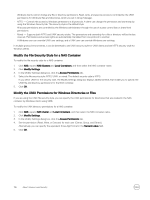Dell EqualLogic PS6210XS EqualLogic Group Manager Administrator s Guide PS Ser - Page 118
Modify the Group IP Address or Group Name, Add a Member to an Existing Group
 |
View all Dell EqualLogic PS6210XS manuals
Add to My Manuals
Save this manual to your list of manuals |
Page 118 highlights
Before modifying the group name or group IP address, make sure you understand how these changes will affect your environment: • You identify replication partners by group name and use the group IP address to perform replication. If you modify the group name or IP address, make sure replication partner administrators make the change to their partner configuration. Replication fails if the partner information is incorrect. • You use the group IP address as the iSCSI discovery address when connecting initiators to iSCSI targets in the group. If you modify the group IP address, you might need to change your initiator configuration to use the new discovery address. • You use the group IP address to access the group for management purposes, unless you configured a dedicated management network. If you modify the group IP address, make sure administrators are aware of the change. • Changing the group IP address disconnects any iSCSI connections to the group and any administrators logged in to the group through the group IP address. • If you change the IP address of a group for which you are running the GUI locally, or configure a management network for the group, you must uninstall the standalone GUI application and then install it again. • Applications such as SAN Headquarters use the group IP address to access the group for monitoring purposes. If you modify the group IP address, you must modify the SAN Headquarters configuration to use the new group IP address. • If you modify the group network configuration (for example, if you modify the group IP address), you might need to make a reciprocal adjustment to the NAS cluster SAN network configuration. Modify the Group IP Address or Group Name 1. Click Group → Group Configuration. 2. Click the General tab. 3. Type a new group name. 4. Type a new group IP address. 5. (Optional) Change the location and group description. 6. Click Save all changes. Add a Member to an Existing Group To add a member to an existing group, you can use either the Remote Setup Wizard for Windows or Linux, or the CLI setup command to run the Group Manager setup utility. The setup utility configures an array as either the first member of a new group or as an additional member of an existing group. During the configuration, the utility prompts you for information such as the name of the member, the name and IP address of the group, and a password for managing group membership. The utility also provides information about what to do after the member has been added. See the Dell EqualLogic Group Manager CLI Reference Guide for more information. When you add a member to a group, keep the following considerations in mind: • You need the group membership password that is initially established when you create the group. (Note that the group membership password is not the same as the grpadmin password.) • The new member and the existing group must use compatible firmware levels. Typically, being compatible means having the same major firmware version, but not always. You might need to initially deploy the new member as its own group to have its firmware version be compatible with the existing group. • The new member must use the same protocol as the group. If the member is joining an IPv6 group, specify the ipv6 option with the command. • If you attempt to add a member that does not support IPsec to an existing group in which IPsec is used, setup will not be able to add the member to the group. • If you are adding a member to a group that uses data center bridging (DCB), you must specify the DCB VLAN ID for the new or existing group. After you add the member, perform the same post-setup tasks as when you initially configured the group. For example: • Enable the other network ports (see the Installation and Setup Guide for your array) 118 PS Series Group Operations