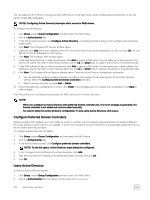Dell EqualLogic PS6210XS EqualLogic Group Manager Administrator s Guide PS Ser - Page 168
File security style Mixed, NTFS, or UNIX, and Execute for Owner, Group, and Others.
 |
View all Dell EqualLogic PS6210XS manuals
Add to My Manuals
Save this manual to your list of manuals |
Page 168 highlights
• Configure the NAS cluster to use DNS (Domain Name Service), which is a networking service that translates Internet domain names into IP addresses. If you want to use DNS, manually add the NAS cluster IP address and NAS cluster name to the DNS server. If you are in a routed client network and using multiple NAS cluster IP addresses, add all the NAS cluster IP addresses to the DNS server and associate them with the same NAS cluster name. In addition, you must configure DNS to use Active Directory in a NAS cluster. • Modify the default values for NAS container space and permission settings. When a file or directory is created, the default NAS container security style, which controls the permissions and ownership, is applied. For a new NAS container, you can modify clusterwide default values: - NAS container data reduction settings, including adding compression and defining policies - NAS container in-use space warning limit, snapshot reserve percentage, and snapshot in-use space warning limit - File security style (Mixed, NTFS, or UNIX) - UNIX permissions for files and directories created in the NAS container by Windows clients using SMB (only for the UNIX file security style) NOTE: Select the Enable data reduction checkbox to activate the Modify policy button. Enabling data reduction permanently removes the snapshot reserve functionality from the NAS container. • Modify the default values for NFS export permission and trusted user settings. When you create an NFS export, the service applies default values for the permission and trusted user settings. You can modify the following NAS clusterwide default values for a new NFS export: - Read-write or read-only permission - Trusted users (All except root, all, or nobody) • Configure external authentication in the NAS cluster to control access to SMB shares, SMB home shares, and NFS exports. You can configure Active Directory for authenticating Windows users and groups, and you can configure NIS or LDAP for authenticating UNIX users and groups. You can also create mappings between Windows and UNIX users. • (NAS) Create a NAS container. You can create multiple NAS containers in a NAS cluster. After you create a NAS container, perform these tasks: • Display NAS container information. You can display information about the NAS containers in the NAS cluster, including the status, space utilization, SMB shares, NFS exports, snapshots, schedules, and quotas. • Modify the file access security style. You can modify the file access security style (Mixed, NTFS, or UNIX) for a NAS container. • Modify the UNIX permissions for Windows files and UNIX permissions for Windows directories. If the NAS container is using the UNIX file security style, you can modify the UNIX file and directory permissions (Read, Write, and Execute) for Owner, Group, and Others. • Create quotas. You can create group and user quotas to control client space usage in a NAS container. • Create an SMB share. You can create multiple SMB shares on a NAS container. • Enable an SMB home share. An SMB share is not required to enable SMB home shares, all you need is a NAS container. • Set the SMB administrator password. You must set the password to access SMB shares. • Create an NFS export. You can create multiple NFS exports on a NAS container. 168 NAS Cluster Operations