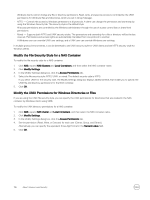Dell EqualLogic PS6210XS EqualLogic Group Manager Administrator s Guide PS Ser - Page 116
Modify the File Security Style for a NAS Container
 |
View all Dell EqualLogic PS6210XS manuals
Add to My Manuals
Save this manual to your list of manuals |
Page 116 highlights
Windows clients cannot change any file or directory permissions. Read, write, and execute access is controlled by the UNIX permissions for Windows files and directories, which you set in Group Manager. • NTFS - Controls file access by Windows permissions in all protocols. A client can change the permission and ownership by using the Windows Security tab. This security style is the default style. All access permissions are controlled by the Windows administrator through the use of access control lists or share-level permissions. • Mixed - Supports both NTFS and UNIX security styles. The permissions and ownership for a file or directory will be the last ones set. Permissions and access rights are automatically translated from one protocol to another. A Windows user can override UNIX user settings, and a UNIX user can override Windows user settings. In multiple protocol environments, it can be beneficial to set UNIX security style for UNIX clients and set NTFS security style for Windows clients. Modify the File Security Style for a NAS Container To modify the file security style for a NAS container: 1. Click NAS, expand NAS Clusters and Local Containers, and then select the NAS container name. 2. Click Modify Settings. 3. In the Modify Settings dialog box, click the Access Permissions tab. 4. Select the file security style: NTFS, UNIX, or mixed. The default security style is NTFS. If you select UNIX for the security style, the Modify Settings dialog box displays additional fields that enable you to specify the UNIX file and directory permissions for the NAS container. 5. Click OK. Modify the UNIX Permissions for Windows Directories or Files If you are using the UNIX file security style, you can specify the UNIX permissions for directories that are created in the NAS container by Windows clients using SMB. To modify the UNIX directory permissions for a NAS container: 1. Click NAS, expand NAS cluster and Local Containers, and then select the NAS container name. 2. Click Modify Settings. 3. In the Modify Settings dialog box, click the Access Permissions tab. 4. Set the permission (Read, Write, or Execute) for each user (Owner, Group, and Others). Alternatively, you can specify the equivalent three-digit format in the Numeric value field. 5. Click OK. 116 About Volume-Level Security