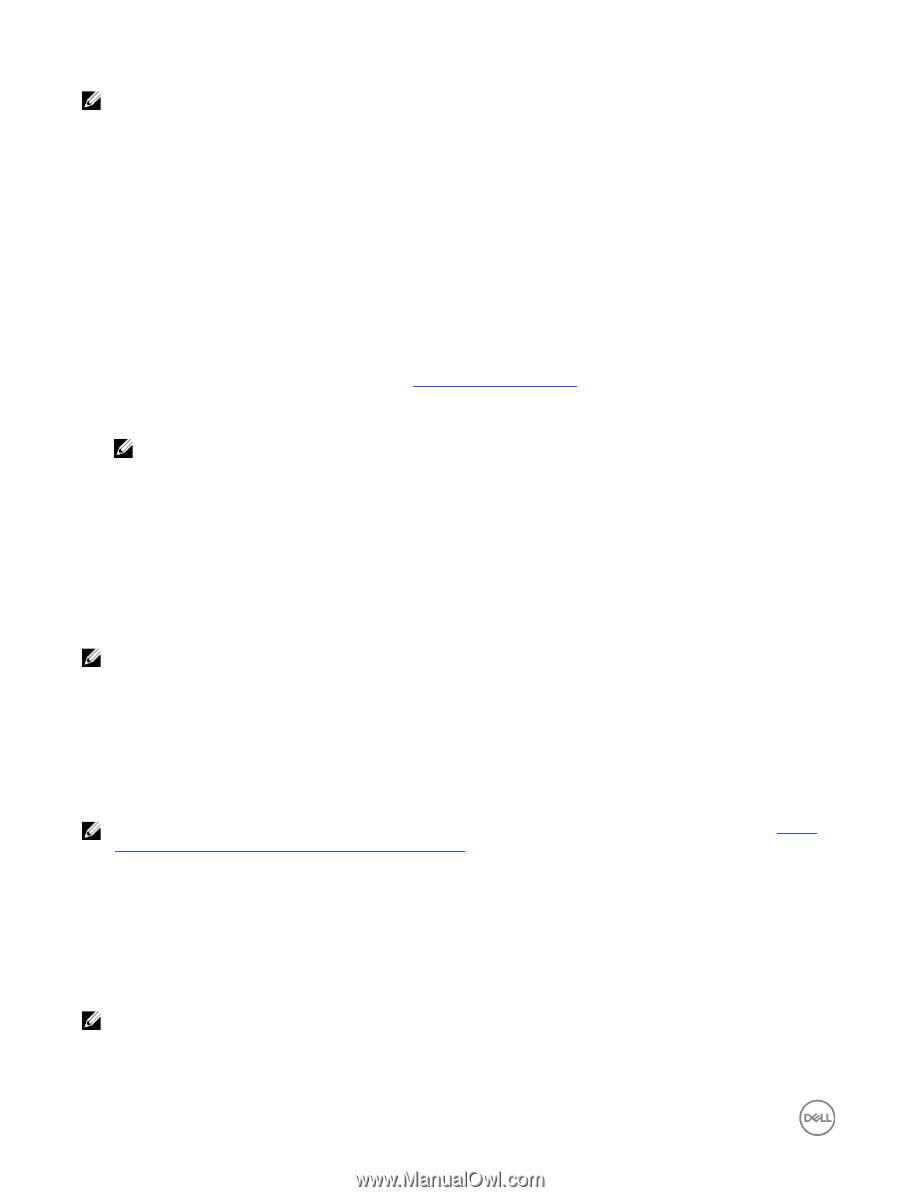Dell EqualLogic PS6210XS EqualLogic Group Manager Administrator s Guide PS Ser - Page 194
About SMB Home Shares, Enable Access-Based Enumeration as a Default Option for New SMB Shares
 |
View all Dell EqualLogic PS6210XS manuals
Add to My Manuals
Save this manual to your list of manuals |
Page 194 highlights
NOTE: Only the SMB shares created in a NAS container after setting this default property will have access-based enumeration by default. SMB shares that were created before setting this property still have the properties that were set when the shares were created. Enable Access-Based Enumeration on Newly Created SMB Shares To write data to a NAS container, you must create an SMB share. 1. Click NAS, expand NAS Clusters and Local Containers, and then select the NAS container name. 2. In the Activities panel, click Create SMB share to open the dialog box. 3. Type a name for the SMB share and directory and then select the Enable Access-based Enumeration checkbox. 4. Click the Save all changes icon. 5. Click Next to display the Antivirus Settings page. 6. Type or select appropriate data in the fields, and then click Next to display the Summary tab. The Antivirus Settings tab opens only if you have configured an antivirus server to the NAS cluster. In the Antivirus Settings section, if Status displays not configured, you probably have not configured an antivirus server for your NAS cluster. For information about configuring an antivirus server, see About NAS Antivirus Servers. 7. The Summary tab displays information about the SMB share that will be created. Review the information and click Finish. To make any changes, click Back. NOTE: An SMB share folder is created and displayed on the SMB Shares tab. Enable Access-Based Enumeration as a Default Option for New SMB Shares To enable access-based enumeration option for individual SMB share levels: 1. Click Group → Group Configuration and then select the group to configure access-based enumeration. 2. Click the Defaults tab. 3. Select the Enable Access-based Enumeration checkbox in the Defaults SMB shares settings panel. 4. Click the Save all changes icon. Modify Access-Based Enumeration SMB Share Properties NOTE: To edit the Access-Based Enumeration feature, you must have (grpadmin) privileges. To edit the access-based enumeration SMB share properties: 1. Click NAS, expand NAS Clusters and Local Containers, and then select the NAS container name. 2. Click the SMB Shares tab. 3. Double-click the SMB share for which you want to modify access-based enumeration. The Modify SMB share dialog box opens. 4. Select or clear the Enable Access-based Enumeration checkbox. NOTE: You can enable access-based enumeration on the newly created SMB shares. For more information, see Enable Access-Based Enumeration on Newly Created SMB Shares. Properties of the SMB share folder are updated and displayed in the panel on the SMB Shares tab. About SMB Home Shares When you create an SMB share, you create an actual share that points to a folder that is located on the NAS container. The SMB home share feature allows the administrator to create a single template that is used to automatically create a user home folder in the NAS cluster for each Windows user. Users can access their home folder by connecting to \\cluster. A virtual share is automatically created, pointing to the user home folder (which could be automatically created on the first login based on the home share setting). NOTE: Automatic home folder creation cannot be enabled on an SMB home share in a NAS container with UNIX security style. 194 NAS Container Operations