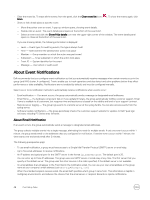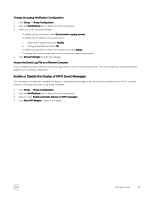Dell EqualLogic PS6210XS EqualLogic Group Manager Administrator s Guide PS Ser - Page 49
About Email Home, Test the Email
 |
View all Dell EqualLogic PS6210XS manuals
Add to My Manuals
Save this manual to your list of manuals |
Page 49 highlights
Configure Email Notifications You can define the list of email recipients to whom notifications will be sent for various alert levels. You can also change the email notification configuration at any time. 1. Click Group → Group Configuration. 2. Click the Notifications tab to open the Email Event Notifications panel. 3. If it is not already selected, select the Send email to addresses checkbox. 4. In the Email recipients section, click Add to open the dialog box. Type an email address and then click OK. You can specify up to five email addresses. 5. To choose the types of events that will generate email notifications, select or clear the checkboxes in the Event priorities section. 6. In the SMTP servers section: a. Click Add to open the Add SMTP server dialog box. You can configure up to three servers, and you must have at least one server configured to send email. b. In the IP address field, enter the IP address for the SMTP server. The format is A.B.C.D, where A, B, C, and D are 1- to 3-digit numbers. c. In the Port field, type the port number to use to communicate with the specified server, or click the Use default port button. The default port, 25, is used if no port is defined. d. Repeat steps a through c to add more servers. e. To change the order of the listed servers, select an IP address and click the Up or Down link to reposition the address in the list. Servers are listed in the order that they should be used for email. 7. Click OK and then type an email address in the Sender email address field. Test the Email Notification Configuration 1. In the Event Logs panel, select Enable automatic delivery of INFO messages. 2. Log out of the group and then log back in to the group. If an email recipient does not receive notification of the logout and login events, verify and correct the configuration. About Email Home NOTE: Support for Email Home will be discontinued in a future release. Email home will be replaced by SupportAssist, which provides functionality similar to Email Home. Dell recommends installing SAN Headquarters version 3.2 (or later) and enabling SupportAssist to monitor your PS Series groups and report and upload critical events to Dell Technical Support. You do not have to wait until the next release to switch from Email Home to SupportAssist. In the current release, if a hardware component fails or if you update firmware, the group can automatically notify customer support through email. Dell recommends that you enable Email Home to expedite Dell Technical Support becoming engaged in solving any problems. Email Home is available to all PS Series customers, but response time and assistance is based on the terms of your support contract. To support Email Home, the group must have access to an SMTP server or email relay. You need the following information: • An email address to receive Email Home notification messages. • An IP address and optional port for the SMTP server in the format ip_address:port. The default port is 25. You can enter up to three IP addresses. The group uses one SMTP server or email relay at any time. The first server that you specify is the default server. The group uses the other servers in the order specified, if the default server is not available. Post-Setup Tasks 49