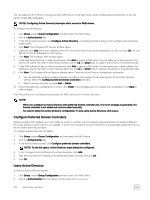Dell EqualLogic PS6210XS EqualLogic Group Manager Administrator s Guide PS Ser - Page 169
Modify a NAS Cluster Name, Modify NAS Clusterwide Default NAS Container Settings
 |
View all Dell EqualLogic PS6210XS manuals
Add to My Manuals
Save this manual to your list of manuals |
Page 169 highlights
• Create a snapshot. To protect NAS container data, you can create snapshots. • Create a snapshot schedule. Use a schedule to regularly create NAS container snapshots. • Configure NAS container replication. Modify a NAS Cluster Name To modify the name of a NAS cluster: 1. Click Group, expand Group Configuration, and then select the NAS cluster. 2. Click Rename NAS cluster. 3. In the Rename NAS cluster dialog box, specify the new NAS cluster name. The NAS cluster name can contain up to 15 ASCII letters, numbers, and hyphens. 4. Click OK. NOTE: The NAS cluster name can contain up to 15 ASCII letters, numbers, and hyphens. Modify NAS Clusterwide Default NAS Container Settings To modify or display the NAS clusterwide default NAS container space settings: 1. Click Group, expand Group Configuration, and then select the NAS cluster. 2. Click the Defaults tab. 3. In the Default NAS Container Settings panel, modify the settings as needed. Select an NFS Protocol Version You can choose among the three supported NFS protocol versions (NFSv3, NFSv4.0, or NFSv4.1) of the NAS System for the NFS mode. To select an NFS protocol version: 1. Click Group, expand Group Configuration, and select the NAS cluster. 2. Click the Advanced tab. 3. In the NFS panel, select an NFS version from the Maximum Supported NFS Protocol Version drop down menu. Modify the Size of the NAS Reserve NOTE: You cannot decrease the size of the NAS reserve. To increase the size of the NAS reserve: 1. Click Group, expand Group Configuration, and then select the NAS cluster. 2. Click Modify NAS reserve. 3. In the NAS reserve section, specify the new Total Space or Usable Space size and click OK. A progress window opens in the temporary Operations tab, showing the progress of the resize NAS reserve operation. This operation might take up to 30 minutes to complete. NOTE: Wait for the NAS reserve resize operation to complete before starting another long-running operation, such as adding a NAS controller pair, detaching a NAS controller, or attaching a NAS controller operation. If the NAS reserve resize operation fails, contact your Dell support representative. Add a Local Group for a NAS Cluster To add a local group for a NAS cluster: NAS Cluster Operations 169